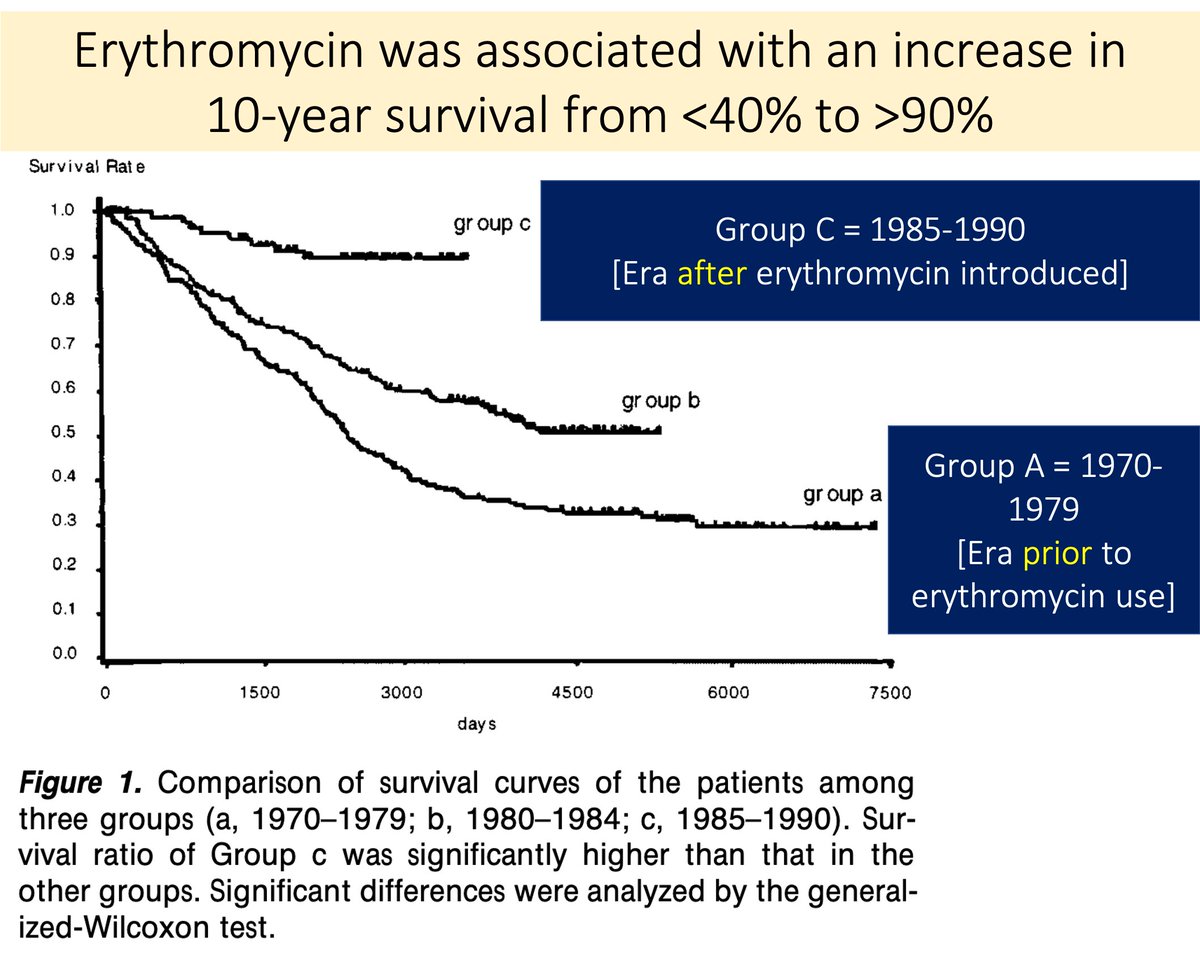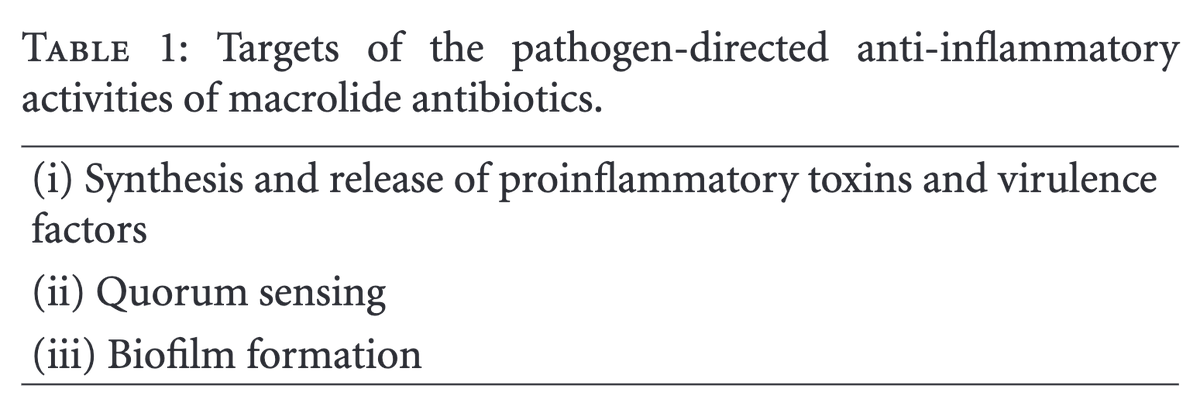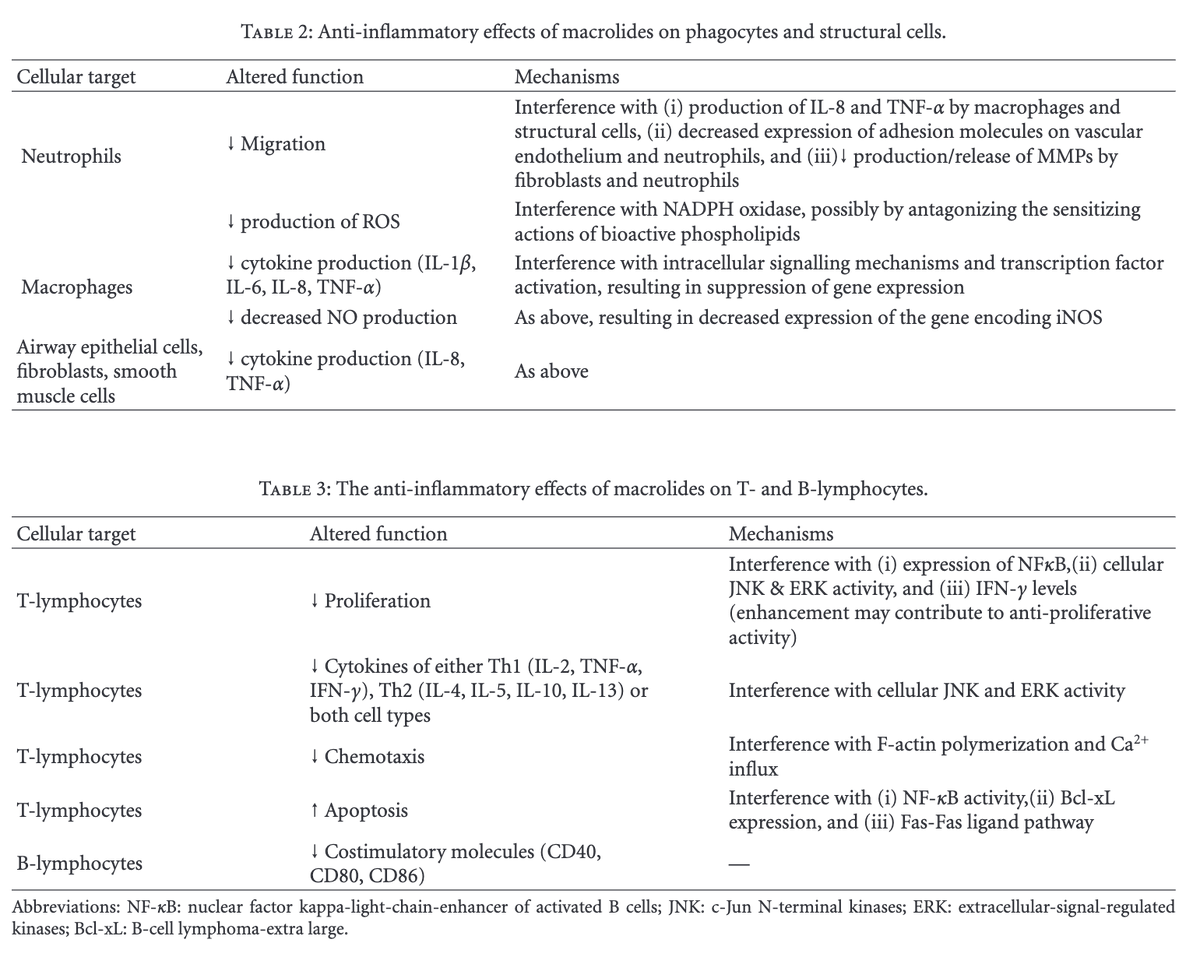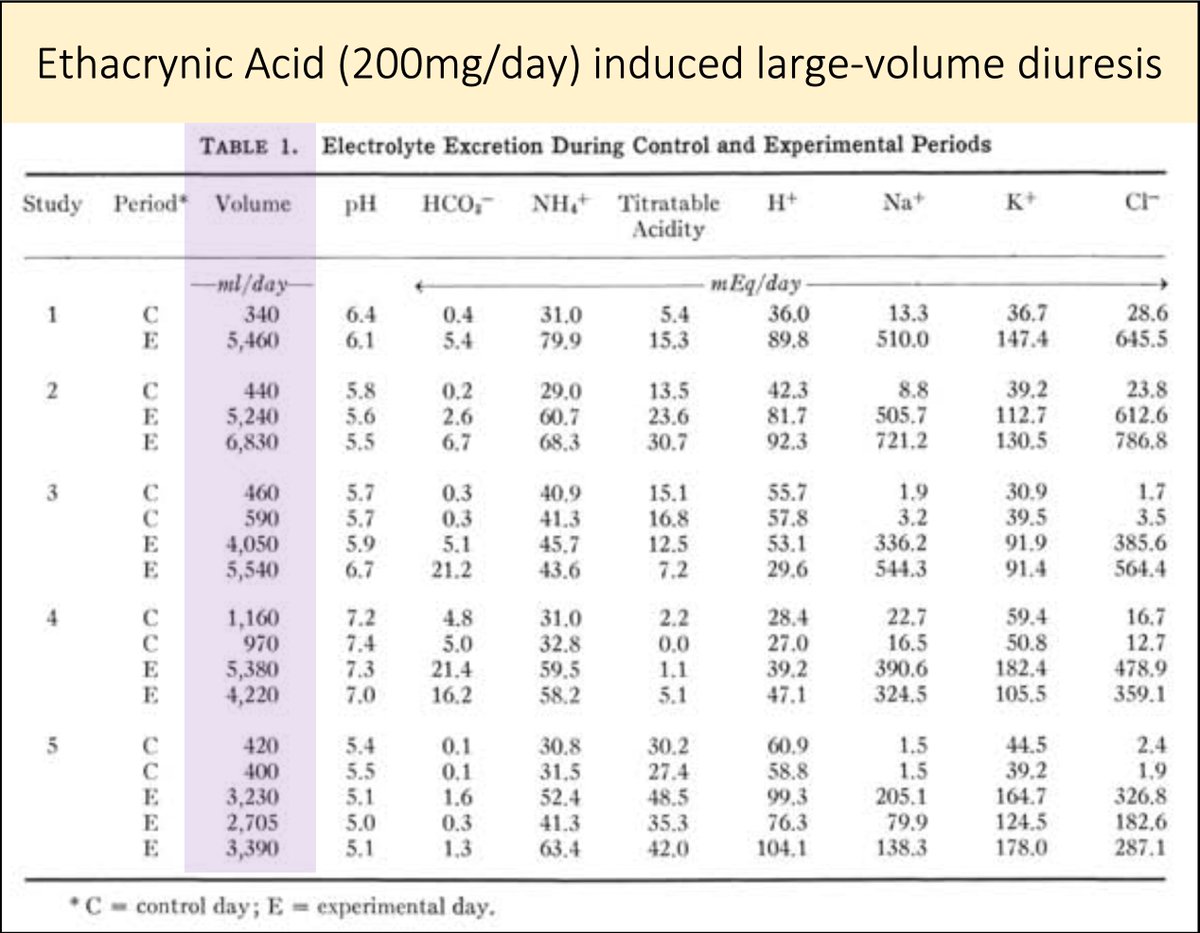As I research/write Tweetorials, I often identify dozens of articles I want to review. Quickly downloading PDFs and collecting them for review is essential.
To aid in this task, I use:
🔹EZ-proxy
🔹Readcube
🔹Nimbus screenshot (although this is changing!)
EZ-proxy is a Chrome extension.
It allows you to quickly log into your institutional library access. This tool is SO valuable as it circumvents the need to log-in through the library itself.
chrome.google.com/webstore/detai…
Readcube is the most important tool I use. It is primarily a reference manager.
It has a Web App, desktop apps (for both Mac and PC), iOS and Android apps. These sync so my library is always accessible to me.
papersapp.com
Readcube also has a Chrome extension. This allows you to quickly and easily download articles you identify.
You can do this from:
🔹Publishers site
🔹Pubmed
🔹Google Scholar
Again, this is enormously helpful and a timesaver.
When adding articles to my Readcube library, the PDF if often downloaded too.
This is because Readcube also integrates with my institutional library, using the proxy access to obtain PDFs.
When the PDF download isn’t automatic, Readcube makes it easy to identify, download, and connect the PDF with the metadata I have already downloaded.
You can see this process in the video in tweet 6.
Another tool I use is Nimbus screenshot. This is also a Chrome extension that allows for quick cropping of figures/tables from source material.
These crops can then be used to supplement tweets.
A demo of this can be found in Part II of this series.
But, as @nathanvarady pointed out, you can also use "Cmd+shift+4" for Macs.
For Windows, "WindowsKey+Shift+S" can be used.
I have already switched over to this!
Those are the key tools I use when researching and creating Tweetorials.
Again, I am very interested to hear what others have found useful.
This, and the other two parts, can be found in this Moment.
twitter.com/i/events/12239…