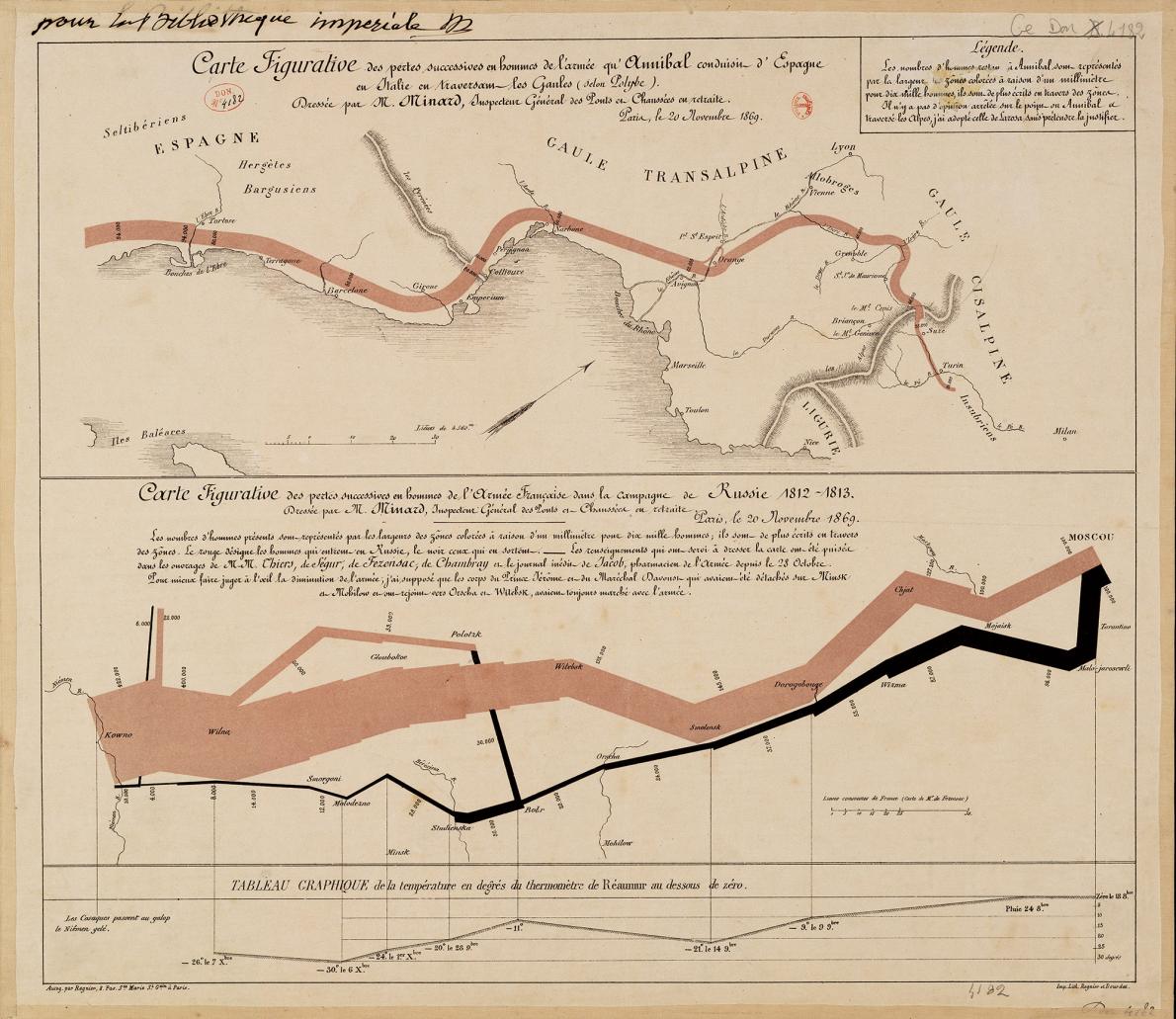Earlier in the week, I promised I'd put together a list of my favorite #dataviz tools. 🛠
These are by no means the only tools out there, but these are the ones I like and use regularly.
(Sigh, another thread....I know, I know....) 🧵
These are by no means the only tools out there, but these are the ones I like and use regularly.
(Sigh, another thread....I know, I know....) 🧵
1. Excel. Yep, I use Excel for much of my #dataviz work. Excel is based on bars, lines, and dots, all in an X-Y space. Think of it that way, and you can create lots of stuff.
You can learn more in my step-by-step ebook: policyviz.com/product/a-guid…
You can learn more in my step-by-step ebook: policyviz.com/product/a-guid…

2. #Rstats. If you code in SAS, Stata, SPSS, or other statistical packages, you won't have a hard time picking up #Rstats. Some great resources:
-r4ds.had.co.nz from @hadleywickham
-cedricscherer.com from @CedScherer
-r-graph-gallery.com from @R_Graph_Gallery
-r4ds.had.co.nz from @hadleywickham
-cedricscherer.com from @CedScherer
-r-graph-gallery.com from @R_Graph_Gallery
Also check out this blog post I wrote with my @urbaninstitute colleague @awunderground on how he helped me to learn #Rstats. | urban-institute.medium.com/learning-r-a-c…
3. @tableau. One of the leading dashboarding tools out there. There are too many resources to list--it has a great community--but I'd start with the #MakeoverMonday project led by @TriMyData.
4. #PowerBI. Another popular dashboarding tool and based within the Microsoft ecosystem. I find this being used a lot in small orgs and state/local government agencies, likely because it's pretty cheap and directly links to Excel.
5. @Datawrapper. One of the (many) browser-based #dataviz tools. Great chart options, awesome annotations, and they think about tables too! Check out the work from @lisacrost--her Datawrapper blog is fantastic! | datawrapper.de
6. @f_l_o_u_r_i_s_h. Another browser-based tool and designed with small newsrooms in mind. They are very nimble and respond to current trends in the field. | flourish.studio 

7. @rawgraphs. Another browser-based tool, this one open source. Was a bit limited until just a week ago when they published version 2.0. I love some of the options here. | rawgraphs.io
8. #D3. Pretty much every interactive #dataviz you see online is creating in D3, a JavaScript library. I am *not* a D3/JS programmer, but what people can create with D3 is amazing. Check out creator @mbostock and @d3visualization for more. Also: bl.ocks.org/mbostock 

There are MANY MANY others: @Highcharts, @ThePSF, @ProcessingOrg, @qlik, @infogram, @Venngage, @Esri, and so many others. @visualisingdata has a great collection you can browse here: visualisingdata.com/resources/
/end🧵
/end🧵

• • •
Missing some Tweet in this thread? You can try to
force a refresh