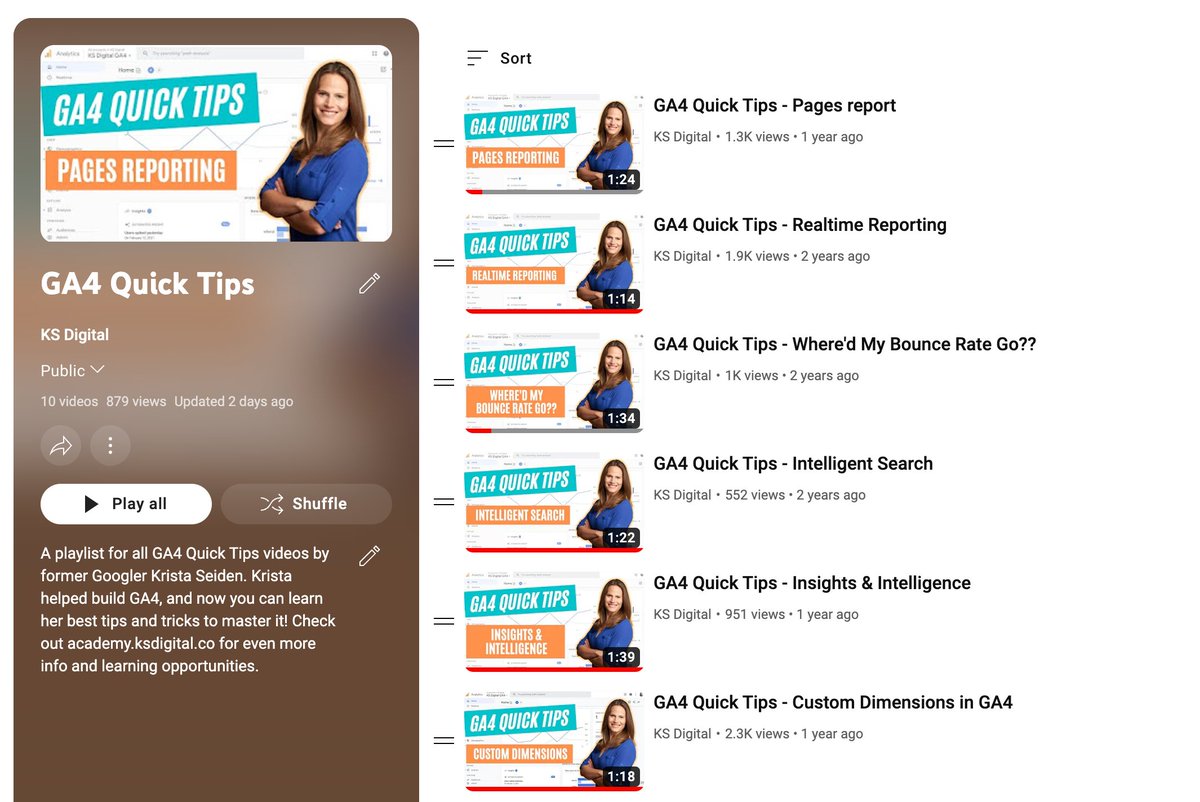GA4 is SO different (looking & acting) that it can be really overwhelming to start digging in... So here are 5 tips to help you feel more comfortable and better use GA4, a 🧵. #measure #googleanalytics 

1/Make the reporting UI work for you!
GA4 allows you to actually modify the UI, both the reports & the left nav! This means you can build out report collections for specific teams so they have a clear place to go for their reporting needs. Here’s a collection of my fav reports
GA4 allows you to actually modify the UI, both the reports & the left nav! This means you can build out report collections for specific teams so they have a clear place to go for their reporting needs. Here’s a collection of my fav reports

2/Choose your favorite graphs
In GA4 reporting, you can change the chart type on each report. Out of the box, each table report comes with either a line chart or a bar chart, AND a scatter plot. I’m not a fan of the scatter plot, so I either change or remove it altogether

In GA4 reporting, you can change the chart type on each report. Out of the box, each table report comes with either a line chart or a bar chart, AND a scatter plot. I’m not a fan of the scatter plot, so I either change or remove it altogether
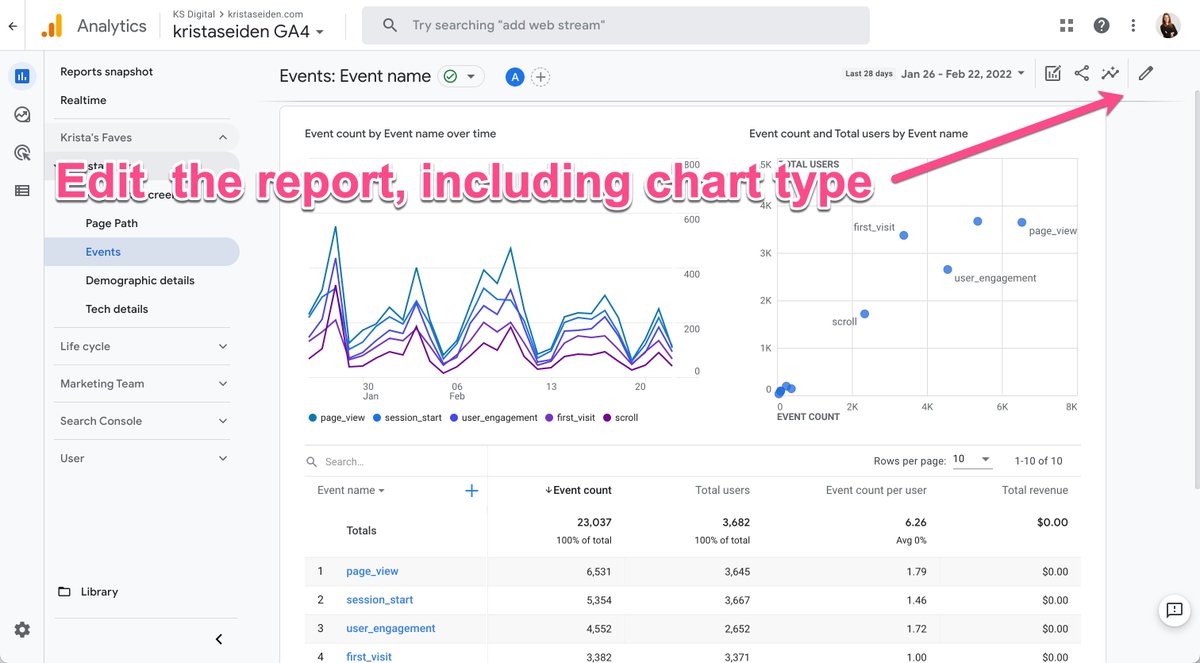

3/View event details in Realtime reporting
I bet you didn’t know you can click through to event parameter details in the Realtime widget for Event count by Event name! This is great for real time debugging, or just to see more detail as it comes in. More: krsta.me/3Iofsj3


I bet you didn’t know you can click through to event parameter details in the Realtime widget for Event count by Event name! This is great for real time debugging, or just to see more detail as it comes in. More: krsta.me/3Iofsj3



4/Dive deeper with Secondary Dimensions
Take your analysis to the next level using Secondary Dimensions to breakdown each row of data in a table. For example, I could breakdown the Page by the device category someone visited the page by. More: krsta.me/3B7zA6Q


Take your analysis to the next level using Secondary Dimensions to breakdown each row of data in a table. For example, I could breakdown the Page by the device category someone visited the page by. More: krsta.me/3B7zA6Q



5/Details are hidden, but they're in GA4
In GA3, there were a TON of options to report on. Ex - the technology report had so many dimension! On the surface, GA4 looks sparse… but you can find more options in each table report & by clicking through widgets in Overview reports



In GA3, there were a TON of options to report on. Ex - the technology report had so many dimension! On the surface, GA4 looks sparse… but you can find more options in each table report & by clicking through widgets in Overview reports




If you’ve learned anything from this thread, or want to hear more from me about #GA4, #measure, and digital analytics in general, please consider giving me a follow @kristaseiden
You can also join my newsletter where I send out Quick Tips videos about GA4, analytics industry updates, and news about KS Digital course offerings 1-2x/month here: ksdigital.co/stay-in-touch/
If you'd prefer this content in blog post form, I've just posted it here: krsta.me/351hJ5K #measure
• • •
Missing some Tweet in this thread? You can try to
force a refresh