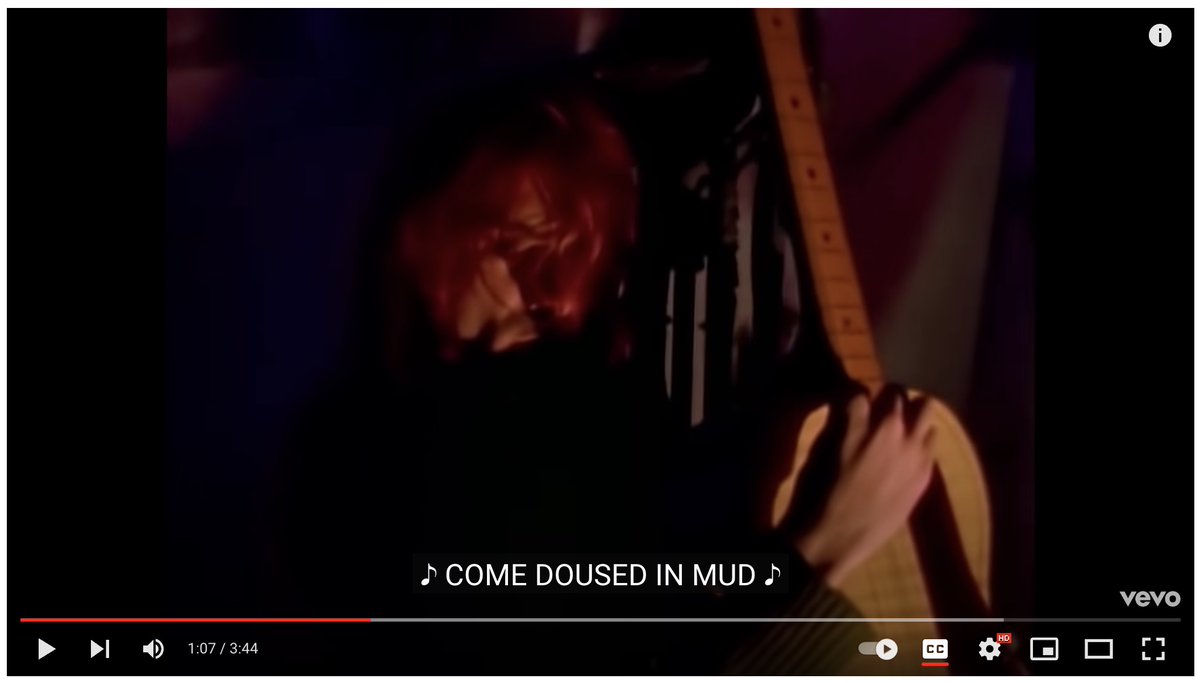If you're serious about thinking, take notes.
If you're serious about notes, use Obsidian.
If you're serious about Obsidian, there's still a 99% chance, you don't know these hidden features.
Join the 1%.
👇
#ScienceTwitter #AcademicTwitter
If you're serious about notes, use Obsidian.
If you're serious about Obsidian, there's still a 99% chance, you don't know these hidden features.
Join the 1%.
👇
#ScienceTwitter #AcademicTwitter
1. Quick Switcher
Find any note in seconds.
If you want to learn one hotkey for Obsidian, this is the one.
⌨️ CTRL + O (Win) or CMD + O (Mac)
Similar to this is the hotkey for "Command Palette". Allow you to do the same but to find actions, like "export".
Find any note in seconds.
If you want to learn one hotkey for Obsidian, this is the one.
⌨️ CTRL + O (Win) or CMD + O (Mac)
Similar to this is the hotkey for "Command Palette". Allow you to do the same but to find actions, like "export".
2. Stacking Tabs
Having dozens of tabs open - try stacking them.
Now you can scroll horizontally to switch between the tabs.
New tabs open into the stack, right of your current note.
Click the arrow on top right & select "Stack Tabs".
Having dozens of tabs open - try stacking them.
Now you can scroll horizontally to switch between the tabs.
New tabs open into the stack, right of your current note.
Click the arrow on top right & select "Stack Tabs".
3. History: See older versions of your notes
Accidentally overwritten or changed something?
Activate the File Recovery feature: Settings > Core Plugins > File recovery
Now you can view how your note looked in the past and compare with the current version.
Accidentally overwritten or changed something?
Activate the File Recovery feature: Settings > Core Plugins > File recovery
Now you can view how your note looked in the past and compare with the current version.
4. Audio Recorder
Record notes using Audio (esp. for mobile).
Activate in Settings > Core Plugins > Audio Recorder.
Click the mic button on the left, speak, click it again to stop.
Your audio clip is now embedded into the note.
Record notes using Audio (esp. for mobile).
Activate in Settings > Core Plugins > Audio Recorder.
Click the mic button on the left, speak, click it again to stop.
Your audio clip is now embedded into the note.
5. Use multiple cursors
Hold "alt" as you click into the text.
See multiple cursors blinking
You can now type in multiple positions at once 🤯
Absolutely great for bulk editing.
Hold "alt" as you click into the text.
See multiple cursors blinking
You can now type in multiple positions at once 🤯
Absolutely great for bulk editing.
6. Presentation mode
Go to Settings > Core Plugins > Slides and activate it.
Now in your note simply insert --- to separate slides.
Hit the three dots on the top right and select "Start presentation".
Use the buttons on bottom right to switch through the slides.
Go to Settings > Core Plugins > Slides and activate it.
Now in your note simply insert --- to separate slides.
Hit the three dots on the top right and select "Start presentation".
Use the buttons on bottom right to switch through the slides.
Summary
► Quick Switcher: Find any file in seconds
► Stack tabs: Horizontal scrolling through all open tabs
► History: Recover old versions of notes
► Audio: Record audio directly in obsidian
► Multi Cursor: Bulk Text editing
► Presentation: Step through sections of a note
► Quick Switcher: Find any file in seconds
► Stack tabs: Horizontal scrolling through all open tabs
► History: Recover old versions of notes
► Audio: Record audio directly in obsidian
► Multi Cursor: Bulk Text editing
► Presentation: Step through sections of a note
Obsidian is the "Swiss army knife" for anyone serious about knowledge – like academics!
Using it, is why I learned in 5 months what takes others 4 years to master.
Learn how, in my Obsidian for Academics Workshop on Jan 28th.
Using it, is why I learned in 5 months what takes others 4 years to master.
Learn how, in my Obsidian for Academics Workshop on Jan 28th.
https://twitter.com/Artifexx/status/1615665358215454720
• • •
Missing some Tweet in this thread? You can try to
force a refresh