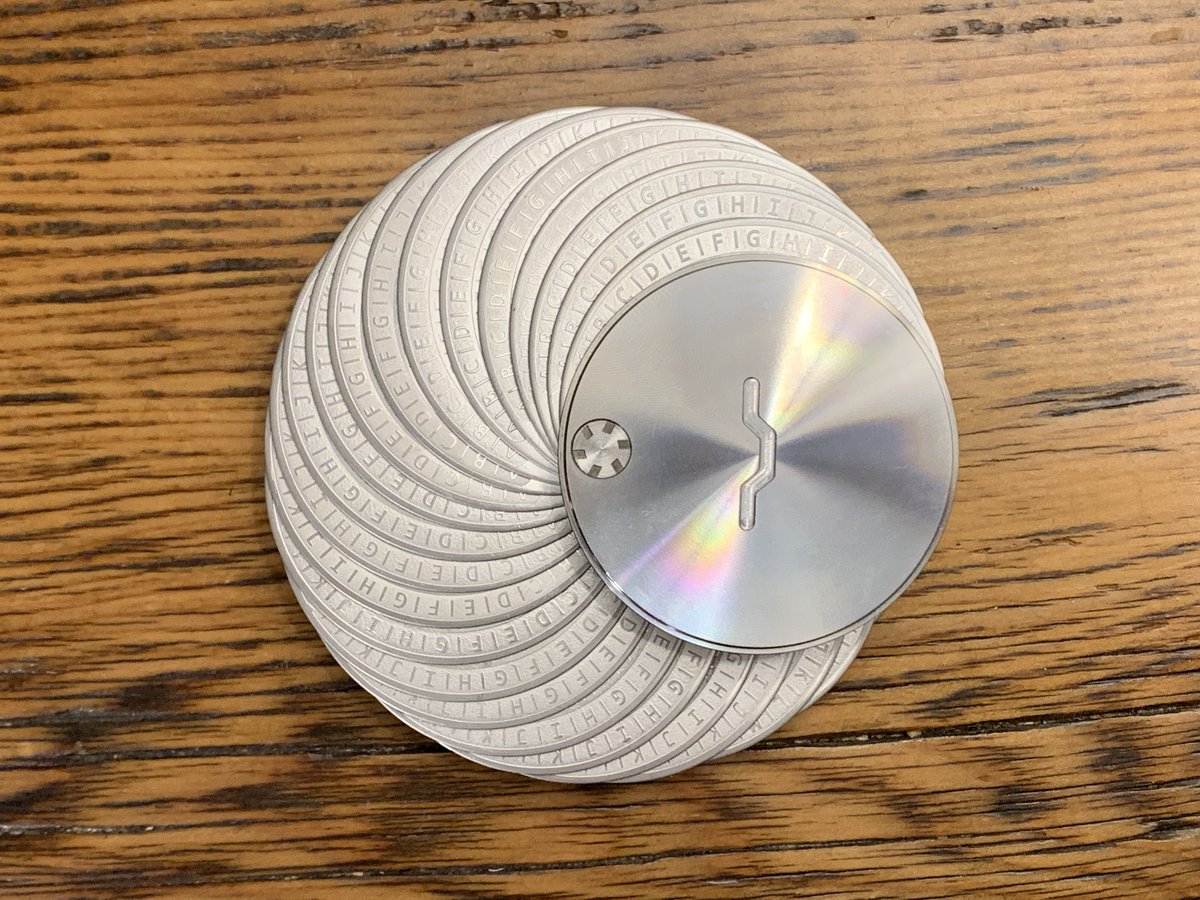Part 2 of a 5-part series: Installing, securing, & using @SamouraiWallet on Android.
A thread for total Bitcoin beginners who want to use a mobile #Bitcoin wallet on Android.
A thread for total Bitcoin beginners who want to use a mobile #Bitcoin wallet on Android.

2/34 This thread is the short version of a more detailed article that can be found on the @BitcoinMagazine website here: bitcoinmagazine.com/guides/bitcoin…
3/34 And also on my blog here: econoalchemist.com/post/bitcoin-w…
4/34 This step-by-step article covers installing, securing, & using @SamouraiWallet on Android. Before getting started it is a good idea to have a pen & paper ready. Remember to start with small amounts of #bitcoin until these concepts make more sense.
5/34
Step 1: Install Samourai Wallet
This guide covers downloading from the Google Play Store: play.google.com/store/apps/det…
Also available from their website, F-droid, or you can compile it:
samouraiwallet.com/download
samouraiwallet.com/download/fdroid
code.samourai.io/wallet/samoura…
Step 1: Install Samourai Wallet
This guide covers downloading from the Google Play Store: play.google.com/store/apps/det…
Also available from their website, F-droid, or you can compile it:
samouraiwallet.com/download
samouraiwallet.com/download/fdroid
code.samourai.io/wallet/samoura…
6/34 From your Android device, navigate to your Google Play Store app and then search for Samourai Wallet & install it, then open. Be aware of malicious apps that may look similar, ensure you are getting the Samourai Wallet app with over 100,000 downloads. 



7/34
Step 2: Allow Permissions
Allow camera permission for the app & operating system (OS). This allows QR code scanning. Then Allow read/write permission for the app & OS. This allows the encrypted backup file to be saved.



Step 2: Allow Permissions
Allow camera permission for the app & operating system (OS). This allows QR code scanning. Then Allow read/write permission for the app & OS. This allows the encrypted backup file to be saved.




8/34
Step 3: Enable Tor
Make sure you enable Tor by moving the slider to the right. Wait for the confirmation, this allows app communication over Tor.

Step 3: Enable Tor
Make sure you enable Tor by moving the slider to the right. Wait for the confirmation, this allows app communication over Tor.


9/34 If you have a Dojo, this is the step where you would connect it. If you don't use your own node, you're trusting someone else's. There's many full node implementations available; this goes beyond the scope of this thread but if interested check here: ronindojo.io
10/34 Be sure to check out this @BitcoinQ_A guide as well to learn more about #Bitcoin nodes:
bitcoiner.guide/node/
After enabling Tor, Select “START NEW WALLET”.
bitcoiner.guide/node/
After enabling Tor, Select “START NEW WALLET”.
11/34
Step 4: Create Passphrase & PIN
This is the wallet's BIP39 passphrase & encrypts your backup file. Any combination of numbers, letters, & special characters is acceptable. The passphrase + 12-words are necessary to recover your wallet if your mobile phone is lost.

Step 4: Create Passphrase & PIN
This is the wallet's BIP39 passphrase & encrypts your backup file. Any combination of numbers, letters, & special characters is acceptable. The passphrase + 12-words are necessary to recover your wallet if your mobile phone is lost.


12/34 After acknowledging that no one can help you recover this passphrase, select “Next”. Then create a PIN code for accessing the app. If someone were to gain access to your Android phone, this PIN will protect your wallet. 5 – 8 digits will work, then select "Next". 



13/34
Step 5: Secure the Seed Phrase
*This is the most important step*
a) Write down your words in order on a piece of paper.
b) Secure this piece of paper as if as though it were gold or jewelry. Do not screen-shot these words.
Step 5: Secure the Seed Phrase
*This is the most important step*
a) Write down your words in order on a piece of paper.
b) Secure this piece of paper as if as though it were gold or jewelry. Do not screen-shot these words.

14/34 Do not save these words in a computer or on your phone. Do not say these words out loud. Never share these words with anyone for any reason. Your bitcoin is only as secure as your 12-words & passphrase.
15/34
c) Double check your work then confirm acknowledgement that you have secured your 12-words.
d) Select “RETURN TO WALLET”.
e) You will also need your passphrase from above for a complete secure backup.
c) Double check your work then confirm acknowledgement that you have secured your 12-words.
d) Select “RETURN TO WALLET”.
e) You will also need your passphrase from above for a complete secure backup.
16/34 Once you get more serious about #Bitcoin, consider saving your seed phrases in metal instead of on paper.
econoalchemist.com/post/backup
econoalchemist.com/post/backup
17/34
Step 6: Claim your PayNym
Each Samourai Wallet gets a unique PayNym. This can be used to collaborate with other @SamouraiWallet users in cahoots transactions & post public payment codes without revealing transaction history and more.
Learn more at usecahoots.com

Step 6: Claim your PayNym
Each Samourai Wallet gets a unique PayNym. This can be used to collaborate with other @SamouraiWallet users in cahoots transactions & post public payment codes without revealing transaction history and more.
Learn more at usecahoots.com


18/34
Step 7: Receive bitcoin
From the wallet home screen, select the blue (+) sign & then the green "Receive" piggy-bank. This will display your first receiving address QR code. Or select the purple "PayNyms" icon instead which allows you to share a payment code in QR/text form.


Step 7: Receive bitcoin
From the wallet home screen, select the blue (+) sign & then the green "Receive" piggy-bank. This will display your first receiving address QR code. Or select the purple "PayNyms" icon instead which allows you to share a payment code in QR/text form.



19/34 Once you & another Samourai Wallet user follow each other's PayNyms, then you can privately collaborate in cahoots transactions together. Or a non-Samourai Wallet user can simply scan your deposit wallet address QR code & spend from their wallet.
20/34 Using your bitcoin address QR code as the receiver, your sender can use their PayNym to collaborate with others to send you funds more privately. With the bitcoin address displayed above, the receiver has now been given 0.015 BTC from a privacy-enhancing Stonewallx2 tx. 



21/34 Once you have an Unspent Transaction Output (UTXO) in your wallet like this, you can easily click on it & view more details. You can even open the transaction identification (txid) on a block explorer & see even more details. 



22/34 Below is how the transaction looks on-chain. 8 inputs, 4 outputs in this example. 2 of the outputs are identical, 1 is the actual spend & the other is a decoy. The common ownership heuristics have been broken. This is one way privacy can be enhanced with these tools. 

23/34
Step 8: Spend bitcoin
You can send bitcoin in a standard type tx or find a fellow @SamouraiWallet peer & create a privacy-enhancing tx to send to any third party, like the example above. Select the blue (+) sign, select the red “send” button, then enable Cahoots.

Step 8: Spend bitcoin
You can send bitcoin in a standard type tx or find a fellow @SamouraiWallet peer & create a privacy-enhancing tx to send to any third party, like the example above. Select the blue (+) sign, select the red “send” button, then enable Cahoots.


25/34 Collaborators should be following each other's PayNyms, then select their PayNym from your contact list. Select the square looking icon to open your camera & scan the receiver's QR code (a @bluewalletio user in this example). Then fill in the amount to send, i.g. 0.01 BTC. 





26/34 Select "REVIEW TRANSACTION". Next, you will be able to set your miner fee. Once you begin the Stonewallx2 tx, the details are exchanged between the two collaborator's wallets. This process is done encrypted over Tor on the Soroban communication layer 





27/34 You'll get one last chance to review your transaction before broadcasting. The receiver should see a pending transaction arrive within moments. Here’s a demo video of installing @SamouraiWallet on an Android:
28/34 @SamouraiWallet has a lot more features like their CoinJoin implementation, Whirlpool, in the app. There are also more privacy-enhancing spending tools like Ricochet & Stowaway. Addresses are never reused & there are coin control features.
29/34 @SamouraiWallet can be connected to your own Bitcoin full node using @RoninDojoUI; another developer team that has built a powerful Bitcoin full node stack that is designed specifically for integrating with your SW & your desktop Whirlpool client. ronindojo.io
30/34 All communications in the Samourai Wallet/Ronin Dojo stack are routed over Tor by default. To learn more about using Samourai Wallet, jump in their Telegram channel here: t.me/SamouraiWallet
31/34 Be sure to check out two of the @RoninDojoUI developers, @BTCxZelko & @likewh0a, live on @citadeldispatch hosted by @matt_odell tonight at 21:00 UTC.
https://twitter.com/matt_odell/status/1371823058286215171?s=20
32/34 You should now have a basic understanding of how to install @SamouraiWallet on your Android, how to secure your wallet 12-word seed & passphrase, and how to receive/send bitcoin in a privacy enhancing way.
33/34 Thanks for reading! I hope that this article helped you understand the basics of installing, securing, and using @SamouraiWallet on Android. Check out the full article on here: econoalchemist.com/post/bitcoin-w…
34/34 Be sure to read Part 3, dropping tomorrow, for a step-by-step guide on installing @bluewalletio on an iPhone.
Part 4 will cover @SparrowWallet on desktop
Part 5 will cover ATMs & @bisq_network
Part 4 will cover @SparrowWallet on desktop
Part 5 will cover ATMs & @bisq_network
• • •
Missing some Tweet in this thread? You can try to
force a refresh