
10 most common Mac Terminal commands (in my experience)
A thread 🧵
A thread 🧵
1⃣ pwd
Use the `pwd` command to find out your current location in the filesystem/name of the folder currently open in your terminal window.
After executing `pwd` command, terminal tells us that we're in `Yuri` directory inside of `Users` at root
Use the `pwd` command to find out your current location in the filesystem/name of the folder currently open in your terminal window.
After executing `pwd` command, terminal tells us that we're in `Yuri` directory inside of `Users` at root

2⃣ ls
The `ls` command is used to list all the folders/files under the location specified, or if not specified, under the current location.
Here, we're listing all the directories/files inside `~`
The `ls` command is used to list all the folders/files under the location specified, or if not specified, under the current location.
Here, we're listing all the directories/files inside `~`

We can add options/flags to our `ls` command, such as:
`ls -l`(-l stands for long)
`ls -a`(-a stands for all)
You can put options/flags together:
`ls -la`
Here, terminal will output more information about the listed files when we use the `-l`option.
`ls -l`(-l stands for long)
`ls -a`(-a stands for all)
You can put options/flags together:
`ls -la`
Here, terminal will output more information about the listed files when we use the `-l`option.

3⃣ mkdir
`mkdir` command stands for 'make directory'. This creates a new folder on your current location (current directory).
Use the `mkdir` command with the name of the new file you want to create:
`mkdir` command stands for 'make directory'. This creates a new folder on your current location (current directory).
Use the `mkdir` command with the name of the new file you want to create:

You can also make multiple directories. If you want to add spaces in directory name, write between quotation marks: 
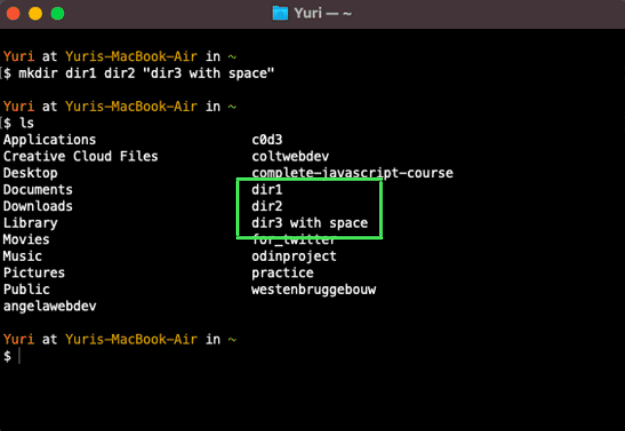
4⃣ cd
`cd` command stands for 'change directory'. This allows you to change your current location (current directory) to another directory.
Type `cd` command with the file/directory name you want to change to.
Here, we changed from `~`to `for_twitter` directory
`cd` command stands for 'change directory'. This allows you to change your current location (current directory) to another directory.
Type `cd` command with the file/directory name you want to change to.
Here, we changed from `~`to `for_twitter` directory
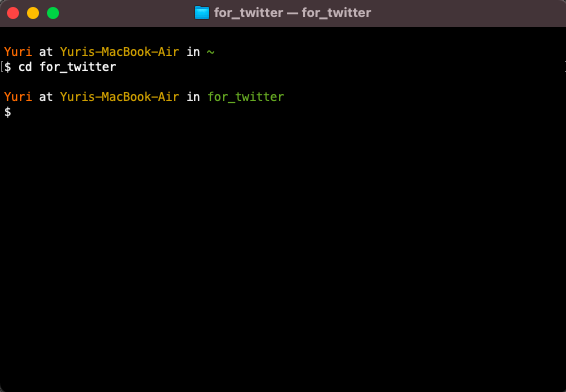
5⃣ touch
`touch`command creates a new empty file.
Type `touch` with the new file name.
Here, we created a new HTML file inside the `for_twitter` directory.
We verify what's inside the `for_twitter` directory with the `ls` command.
`touch`command creates a new empty file.
Type `touch` with the new file name.
Here, we created a new HTML file inside the `for_twitter` directory.
We verify what's inside the `for_twitter` directory with the `ls` command.

6⃣ rm, rmdir
`rm` stands for 'remove'. `rm` command removes a FILE from the system completely.
`rmdir` stands for 'remove directory'. It removes an empty directory.
Below, we removed the index.html file with `rm` command. It's the same thing for `rmdir`.
`rm` stands for 'remove'. `rm` command removes a FILE from the system completely.
`rmdir` stands for 'remove directory'. It removes an empty directory.
Below, we removed the index.html file with `rm` command. It's the same thing for `rmdir`.

You can quickly delete a folder/directory and its contents with the `rm -rf` command.
the `r` in `-rf` stands for 'recursively' & `f` stands for 'force.
So, be VERY careful with this command, as it's forcing deletion. Using this wrongly can cause system damage.
the `r` in `-rf` stands for 'recursively' & `f` stands for 'force.
So, be VERY careful with this command, as it's forcing deletion. Using this wrongly can cause system damage.

7⃣ cp
`cp` command copies a file from one location to another.
Type `cp` with the name of the file you want to copy and the name of the new file.
If you want to copy a directory/folder, use the `-R` option/flag.
`cp` command copies a file from one location to another.
Type `cp` with the name of the file you want to copy and the name of the new file.
If you want to copy a directory/folder, use the `-R` option/flag.

8⃣ mv
`mv` command stands for 'move'. The `mv`command moves a file to another directory/folder, or (if directory name doesn't exist), it renames the file.
Below, we moved the index.html file inside `dir2`
`mv` command stands for 'move'. The `mv`command moves a file to another directory/folder, or (if directory name doesn't exist), it renames the file.
Below, we moved the index.html file inside `dir2`

9⃣ man
`man` command stands for 'manual'. It displays all the information about commands that we can run on the terminal. It shows all options/flags you can use.
Below, I typed `man ls` and terminal shows me the manual of the `ls` command.
`man` command stands for 'manual'. It displays all the information about commands that we can run on the terminal. It shows all options/flags you can use.
Below, I typed `man ls` and terminal shows me the manual of the `ls` command.

🔟 sudo
`sudo`command allows you to run programs with admin privileges. You'll be required to enter your personal password to execute these commands.
`sudo`command allows you to run programs with admin privileges. You'll be required to enter your personal password to execute these commands.
Thank you for making it this far!!
I make threads/tutorials about things I've been learning so feel free to tune in! @codingyuri
Special thanks to @LinuxSeb for inspiring me to make this post & to learn more about the CLI😆 She makes Linux content/tutorials!!
I make threads/tutorials about things I've been learning so feel free to tune in! @codingyuri
Special thanks to @LinuxSeb for inspiring me to make this post & to learn more about the CLI😆 She makes Linux content/tutorials!!
• • •
Missing some Tweet in this thread? You can try to
force a refresh







