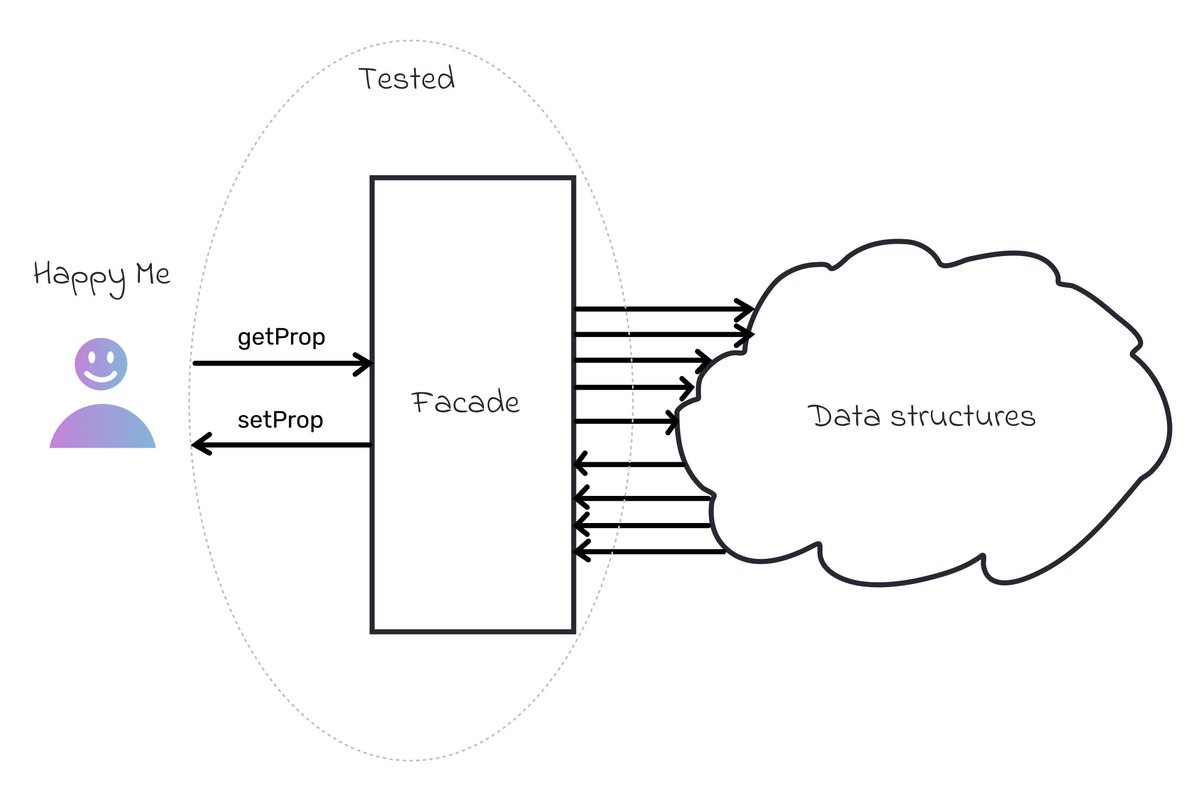1/15
I have made a lot of custom #UI components for @SkivvrNoCode. In a #NoCode app #UX is very important, and I am paying a lot of attention to interactions.
What should you remember when building your custom controls? As an example, I would use an input control from Skivvr 🧵⬇️
I have made a lot of custom #UI components for @SkivvrNoCode. In a #NoCode app #UX is very important, and I am paying a lot of attention to interactions.
What should you remember when building your custom controls? As an example, I would use an input control from Skivvr 🧵⬇️

2/15
TL;DR:
👉 Different input states
👉 Labels, placeholders, and tooltips
👉 Keyboard interactions
👉 Mouse interactions
👉 Smart behaviours
👉 Autocomplete
👉 Tab order
⬇️
TL;DR:
👉 Different input states
👉 Labels, placeholders, and tooltips
👉 Keyboard interactions
👉 Mouse interactions
👉 Smart behaviours
👉 Autocomplete
👉 Tab order
⬇️
3/15
👉 Hover, Active, Disabled states: how the input will look, when the user interacts with it, or when it's disabled. Defining a style for an Active state is especially important to highlight a focused input.
👉 Hover, Active, Disabled states: how the input will look, when the user interacts with it, or when it's disabled. Defining a style for an Active state is especially important to highlight a focused input.

4/15
👉 To be clear about the input content, you should use a label, placeholder, or a tooltip, that describes it. Or sometimes even a combination of those.
Skivvr uses either text labels or icon + tooltip. The tooltip has a slight delay, so it will not appear immediately.
👉 To be clear about the input content, you should use a label, placeholder, or a tooltip, that describes it. Or sometimes even a combination of those.
Skivvr uses either text labels or icon + tooltip. The tooltip has a slight delay, so it will not appear immediately.

5/15
👉 Keyboard interactions: what should happen if the user presses Escape? Tab? Are there any conflicts with your app's global keybindings? Is the change immediately reflected when you type, or does the user need to press "Enter"?
👉 Keyboard interactions: what should happen if the user presses Escape? Tab? Are there any conflicts with your app's global keybindings? Is the change immediately reflected when you type, or does the user need to press "Enter"?
6/15
In Skivvr, you press Enter to "apply" the value. You can cancel a change you made in input by pressing Escape.
In Skivvr, you press Enter to "apply" the value. You can cancel a change you made in input by pressing Escape.
7/15
Numeric inputs support more interactions. For example, pressing the up arrow will add 1 to the value, and the down arrow will subtract 1. Pressing the Shift + up or down arrow will increase or decrease a value by 10. These changes are immediately applied to the element
Numeric inputs support more interactions. For example, pressing the up arrow will add 1 to the value, and the down arrow will subtract 1. Pressing the Shift + up or down arrow will increase or decrease a value by 10. These changes are immediately applied to the element
8/15
Input keybindings should not conflict with global keybindings. For example, in Skivvr, pressing the Delete key will remove the selected element. But if you are editing the value in input, it should not do that.
Input keybindings should not conflict with global keybindings. For example, in Skivvr, pressing the Delete key will remove the selected element. But if you are editing the value in input, it should not do that.
9/15
👉 Mouse interactions
Think about what should happen if the user clicks outside the input after editing the value. Should the value be applied? Or should clicking outside undo an edit?
👉 Mouse interactions
Think about what should happen if the user clicks outside the input after editing the value. Should the value be applied? Or should clicking outside undo an edit?
10/15
Do you need any other mouse interactions? In Skivvr, pressing Shift and clicking on the input will reset the input to its default or inherited value.
A nice touch would be to select a value when the user clicks an input the first time.
Do you need any other mouse interactions? In Skivvr, pressing Shift and clicking on the input will reset the input to its default or inherited value.
A nice touch would be to select a value when the user clicks an input the first time.
11/15
👉 Smart input options
Some inputs may support additional logic when the user uses them. For example, Skivvr color input supports putting name, HEX, rgba, hsl or hsb values (“red”, “#ff0000”, “rgba(255, 0, 0, 1)”, etc.) Size inputs support values like "10px" or "100%".
👉 Smart input options
Some inputs may support additional logic when the user uses them. For example, Skivvr color input supports putting name, HEX, rgba, hsl or hsb values (“red”, “#ff0000”, “rgba(255, 0, 0, 1)”, etc.) Size inputs support values like "10px" or "100%".
12/15
👉 Does an input need autocomplete or other select behavior?
Input can be used as a robust control to quickly select some values.
F.e. Font input completes a font name. This input has an arrow as well. Clicking on it will open a list of fonts, to select a font visually.
👉 Does an input need autocomplete or other select behavior?
Input can be used as a robust control to quickly select some values.
F.e. Font input completes a font name. This input has an arrow as well. Clicking on it will open a list of fonts, to select a font visually.
13/15
👉 Tab index:
Pressing "tab" in the input usually switches focus to the next UI control. Sometimes you want to code a specific order for this switching. For shadow selector, the order should be "X", "Y", "Blur", "Spread", not the "X", "Blur", "Y", "Spread"
👉 Tab index:
Pressing "tab" in the input usually switches focus to the next UI control. Sometimes you want to code a specific order for this switching. For shadow selector, the order should be "X", "Y", "Blur", "Spread", not the "X", "Blur", "Y", "Spread"

14/15
And one more tip. If you use the input to rename something in-place, make sure that the input is correctly positioned, and use the same fonts settings to prevent an interface "jumps".
And one more tip. If you use the input to rename something in-place, make sure that the input is correctly positioned, and use the same fonts settings to prevent an interface "jumps".
15/15
I haven't covered some points, mostly related to using inputs inside the forms. Feel free to add to this list! And thanks for reading 🙏
I haven't covered some points, mostly related to using inputs inside the forms. Feel free to add to this list! And thanks for reading 🙏
• • •
Missing some Tweet in this thread? You can try to
force a refresh