
👩🏼💻 How do you use GitHub and RStudio?
If you connect your local repository with a remote repository (for instance on GitHub), you’ll be able to store it also in the cloud and access it from everywhere. Setting up this connection is easy in @rstudio - just follow these steps:
If you connect your local repository with a remote repository (for instance on GitHub), you’ll be able to store it also in the cloud and access it from everywhere. Setting up this connection is easy in @rstudio - just follow these steps:

@rstudio You can see one detailed use case in the GIF. It shows how I typically set up a project in #rstats with GitHub when working in academia
@AcademicChatter #AcademicTwitter
@AcademicChatter #AcademicTwitter
@rstudio @AcademicChatter I create a #GitHub repository first (depending on data privacy and other things, I go for either public or private but I always add a README. READMEs are great because they allow you write a short description of your repository in #markdown)
@rstudio @AcademicChatter Then I go back to my RStudio desktop version and select "File" > "New project". To enable version control, select here "Version control" and then copy-paste the link from your GitHub repository 👇 
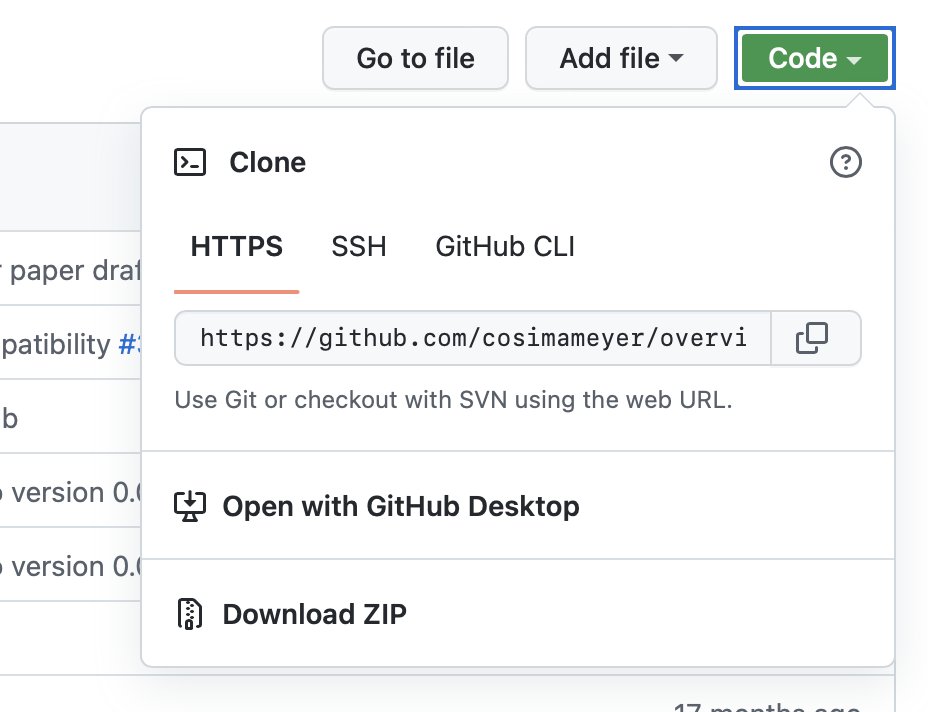
@rstudio @AcademicChatter A new project opens and your version control is up and running 🎉
@rstudio @AcademicChatter I realized that I usually start with a similar setup when working on an academic project, so I wrote a few code snippets that populate my #Rproject with files and folders 🪄 

@rstudio @AcademicChatter You can either always copy-paste this code or turn it into a code snippet that lets you run it automatically when typing "academic" (or whatever you word) and hitting "Tab".
@rstudio @AcademicChatter Here's how it works with a header (but it can be transferred to other use cases)
👇
👇
https://twitter.com/WeAreRLadies/status/1570081183081402370
@rstudio @AcademicChatter I tweaked it quite a bit over the years and I'm always trying to improve things - so please share if you have a different approach or other preferred setups that work well for you 🤓
@rstudio @AcademicChatter 📑 If you want more detailed insight into how to get the most out of a (semi)automatic setup of your workflow (including the code), here’s a short blog post I wrote about it: bit.ly/r-project-setup
• • •
Missing some Tweet in this thread? You can try to
force a refresh






