Create the perfect digital Lab Notebook 📒🧪🧬 that links to your Reference Manager and Notes!
A Step by Step guide using Obsidian + Calendar Plugin:
⬇️
#phdlife #phdchat #phdvoice #phdforum #phd #AcademicTwitter #AcademicTwitter
A Step by Step guide using Obsidian + Calendar Plugin:
⬇️
#phdlife #phdchat #phdvoice #phdforum #phd #AcademicTwitter #AcademicTwitter

1. Install @obsdmd to create your first vault.
If you are in academia and have not worked with Obsidian yet, then your world is changed forever today 😮 (Check out why, here: buff.ly/3j8bl3d)
Let's move on to creating our lab notebook...
If you are in academia and have not worked with Obsidian yet, then your world is changed forever today 😮 (Check out why, here: buff.ly/3j8bl3d)
Let's move on to creating our lab notebook...

@obsdmd 2. Let's install the Calendar Plugin.
- Go to the Obsidian preferences
- Click "Community Plugins"
- Click "Browse"
- Search for "Calendar"
- Install and Enable the plugin


- Go to the Obsidian preferences
- Click "Community Plugins"
- Click "Browse"
- Search for "Calendar"
- Install and Enable the plugin


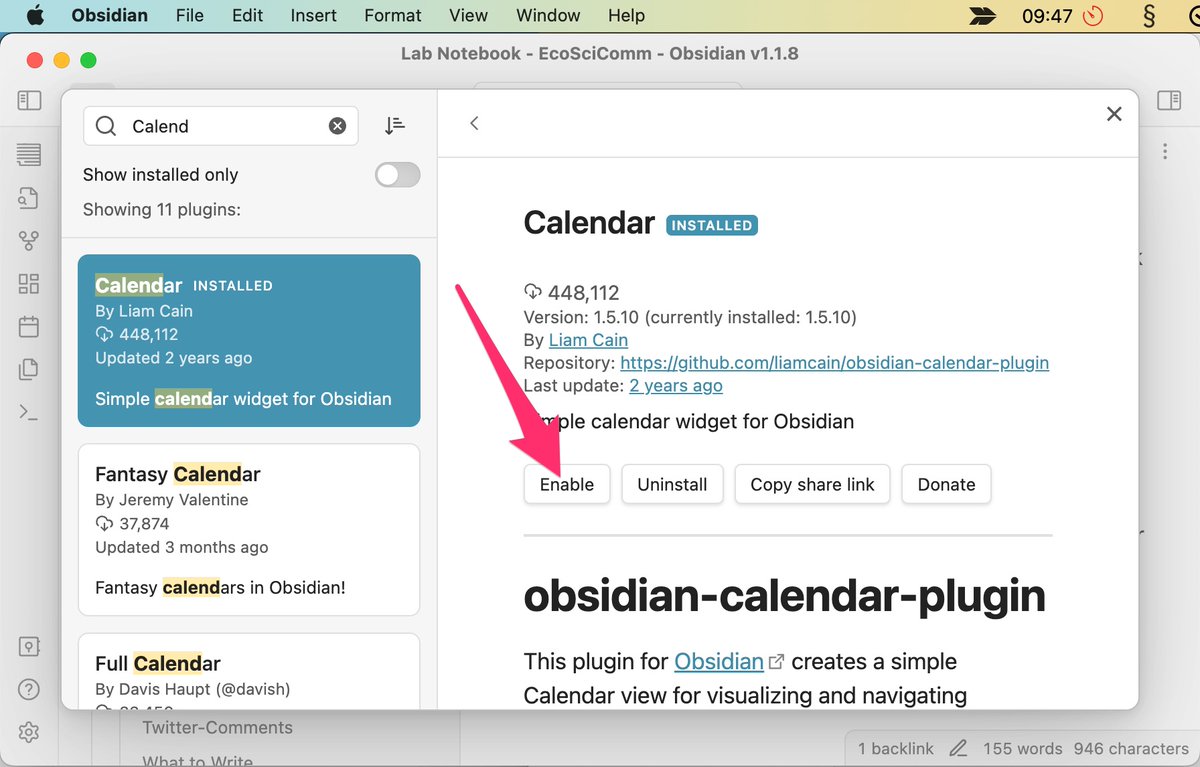
@obsdmd 3. On your top right you can now access your calendar.
- Each day is simply a note in Obsidian.
- You can create a note for this day by clicking on it - super simple.
Here is a demo:
- Each day is simply a note in Obsidian.
- You can create a note for this day by clicking on it - super simple.
Here is a demo:
@obsdmd 4. The calendar will change as you add notes and todos into your daily entries.
Here is what each feature means:
Here is what each feature means:

@obsdmd 5. Make sure to setup a folder for your daily notes to avoid clutter in your vault
-> Go to preferences and select "Daily Notes"
-> Go to preferences and select "Daily Notes"

@obsdmd 6. If you want to make weekly notes as well, you have to enable it.
-> Go to preferences and select "Calendar"
-> Check "Show week number"
-> Just like in the previous step, you can set a folder where the weekly notes will go
-> Go to preferences and select "Calendar"
-> Check "Show week number"
-> Just like in the previous step, you can set a folder where the weekly notes will go

@obsdmd 7. There are many advanced features.
For example you can create tables from your daily notes that all relate to a certain experiment.
Or filter out unchecked TODOs inside those notes...
Too little space to fit that into a tweet 😑 , but...
For example you can create tables from your daily notes that all relate to a certain experiment.
Or filter out unchecked TODOs inside those notes...
Too little space to fit that into a tweet 😑 , but...

@obsdmd 8. In the next few days I am going to send out a newsletter to my subscribers!
I will go in depth on how to create the perfect lab notebook using the dreaded "dataview" plugin and many more tips on the process.
Please join, if this is relevant to you!
buff.ly/3j8bl3d
I will go in depth on how to create the perfect lab notebook using the dreaded "dataview" plugin and many more tips on the process.
Please join, if this is relevant to you!
buff.ly/3j8bl3d
@obsdmd There is more!
🙏 Follow @Artifexx for more hacks for academics
♻️ Share with your colleagues to help each other
🎄 Happy Holidays!
🙏 Follow @Artifexx for more hacks for academics
♻️ Share with your colleagues to help each other
🎄 Happy Holidays!
• • •
Missing some Tweet in this thread? You can try to
force a refresh




















