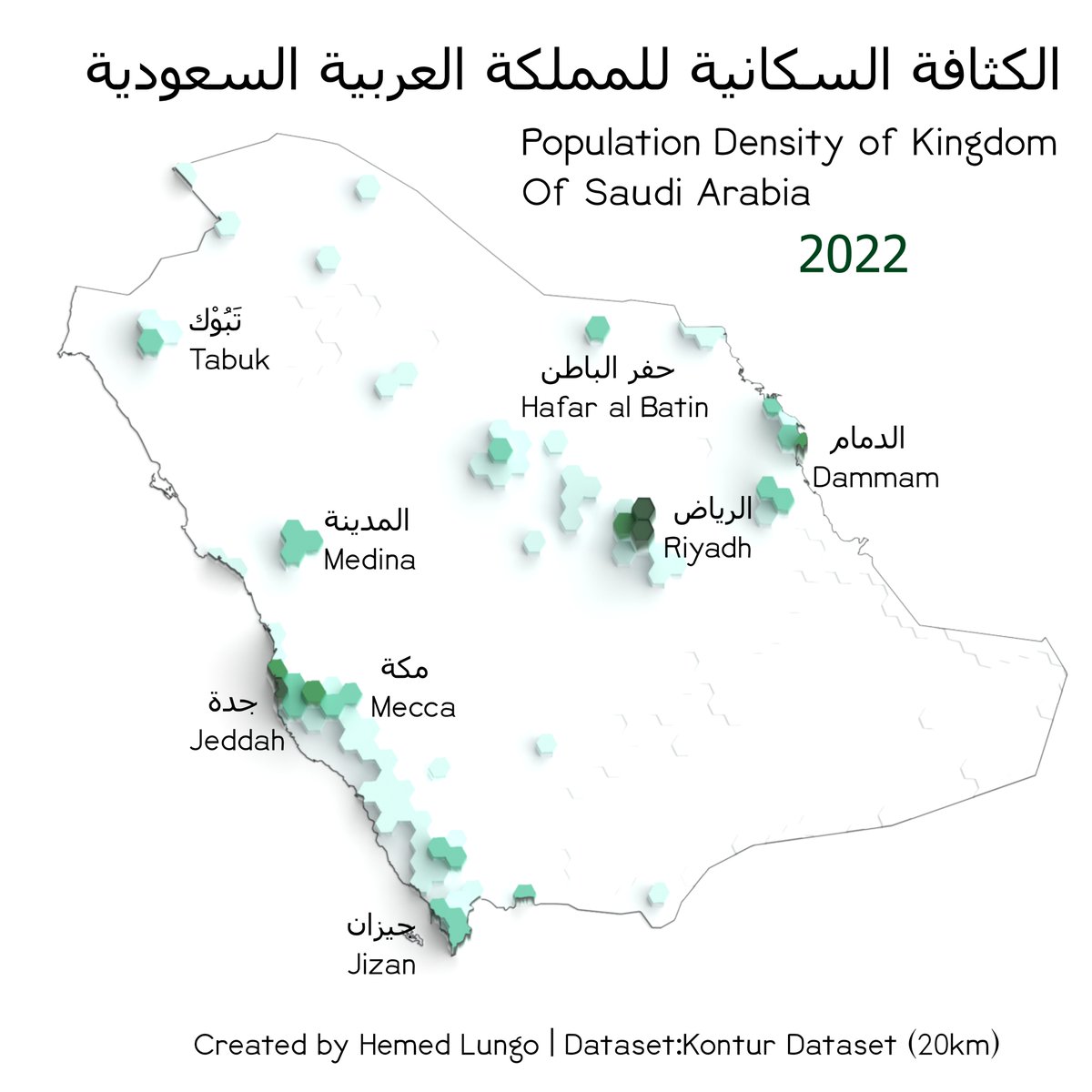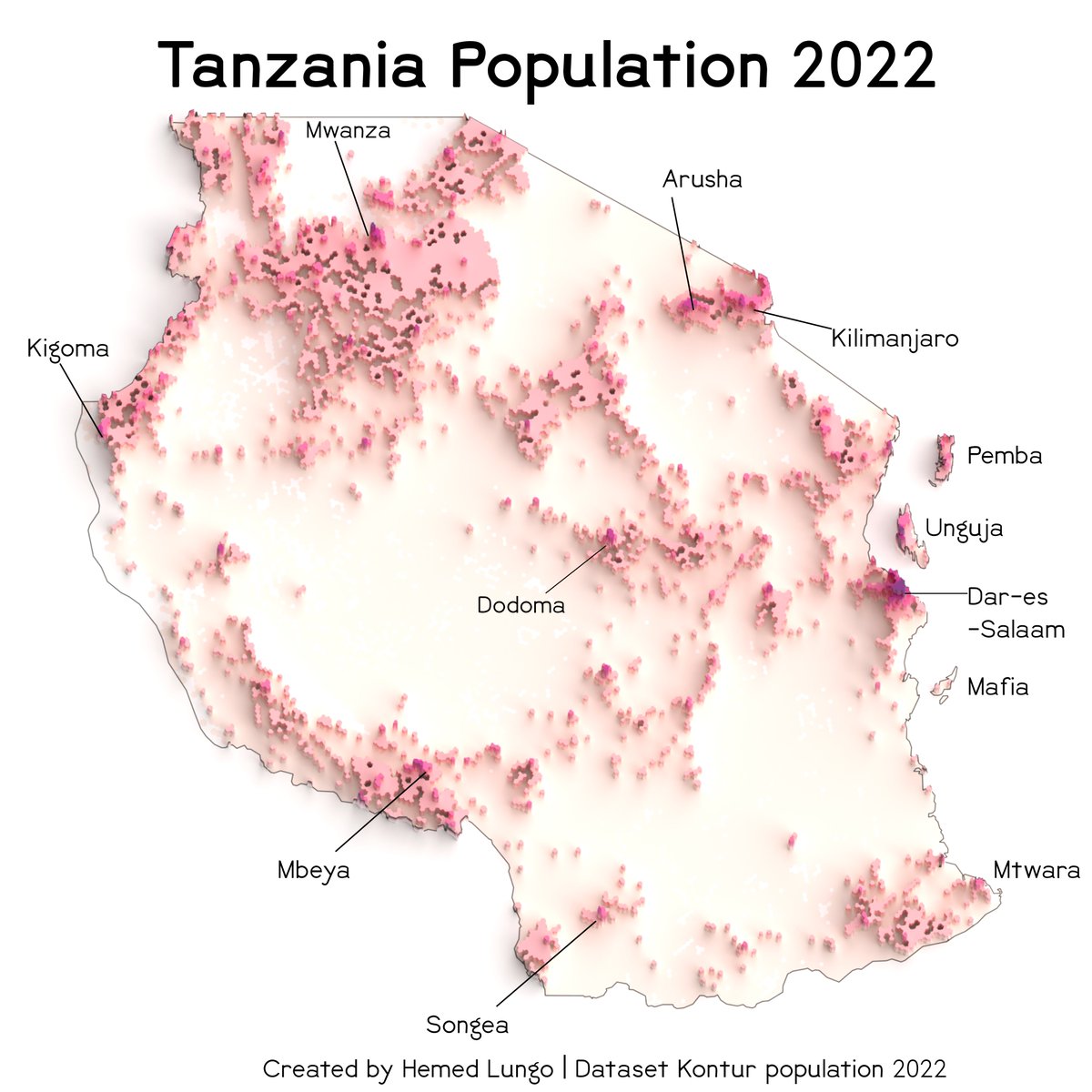Tutorial Thread🧵 on how to create Climate maps using R Language specifically ClimateR🌧️🌤️ package created by Mike Johnson...In this tutorial I'm going to use The Kingdom of Saudi Arabia 🇸🇦#gischat #cartography #GIS #geospatial #Remotesensing #dataviz #R #rspatial #mapping
So At first Climate R is package created specifically to deal with climate illustration ......So in order to get it working you have to Have Remote package already and you have to Install Using the codes below. 

So after that were going prepare the Tempreture illustration in which they are three ways of illustrating Mean Tempreture(One map),Annual Tempreture(Mutiple Maps) and Monthly Tempreture.
Before moving to the codes you have to prepare the area of interest usually I use countries shapefile ADM_0(As in Saudi Arabia) but you're not limited to that instead you can prepare map of States within Country or Region within Country....place them to local disk for easy path.
You have to be connected to Internet in order to fetch data online while coding
After that then we venture to the code in which our Main purpose is to Create Mean Tempreture🌤️.....for ten years 2011-2020(you are not limited) hence you download packages that you don't have as illustrated .....and follow the codes below 

Within this code there is three things to notice ....the index part which collect the raster into 10 parts as shown above......The Masking part.....and the "YlOrRd" which is used for tempreture but if not satisfied you can replace it with combination below 

And finally, the codes to determine mean monthly temperatures from year 2011 to 2020(Notice the change in index part has changed from here to accommodate the twelve months) 

Now on rainfall 🌧️part parameter changes into "prcp" as shown in code below (Notice the change in brewer.pal in which it has changed to Blues to show Precipitation) 

There is codes for Night Temperature Map(Tmin) .... probably next time we will venture to that ...but in summary change the parameters to tmin and Fun part in code change from Max to Min....thats all for today folks
Again Special credit to Monica Anna Tomaszewska for the help in Github and Mike Johnson for creating this wonderful Package
• • •
Missing some Tweet in this thread? You can try to
force a refresh