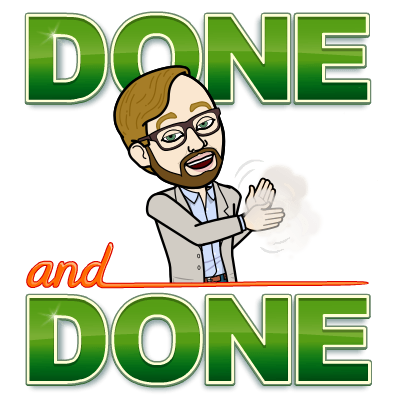For this week’s #TweetorialTuesday from the #MedEdTwagTeam we are going to talk about #VirtualWhiteboards
#VirtualLearningEnvironment, #VirtualLearning, #Zoom (@zoom_us)
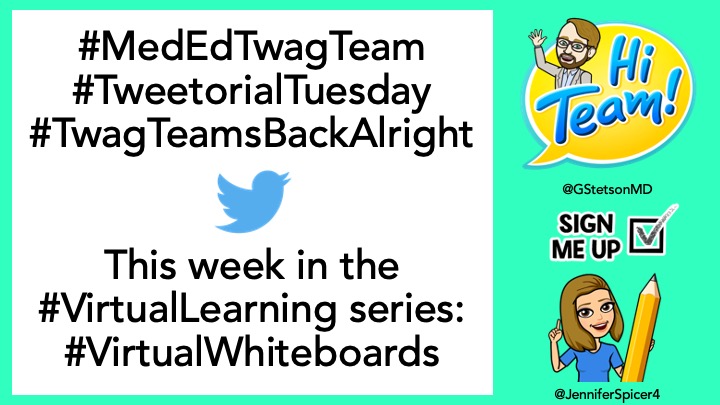
Welcome to Week 5! Make sure to go back and check out our previous threads if they are of interest.
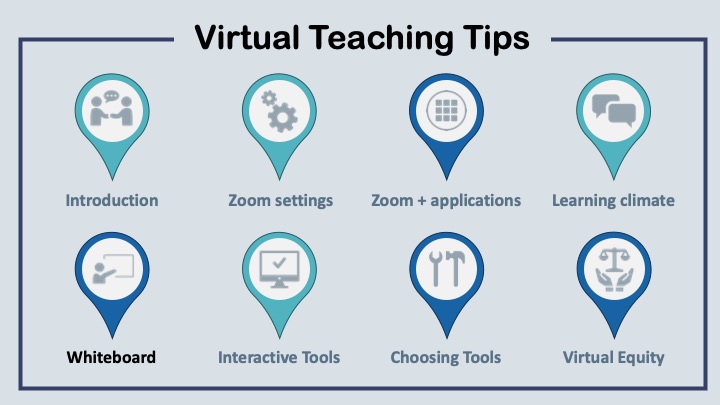
One of my favorite ways to increase interaction when I am teaching IRL is a #chalktalk
🙏 to @a_steverson for her #chalktalk on “troponinemia”
👀 the @gradydoctor #shoutout!
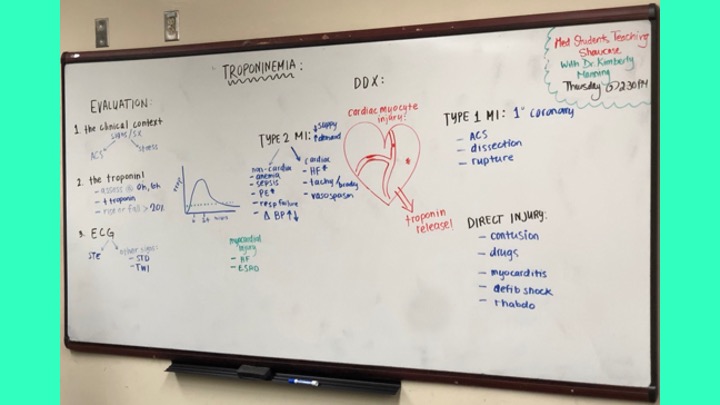
You turn it on when you share your screen. Peep the photos below:
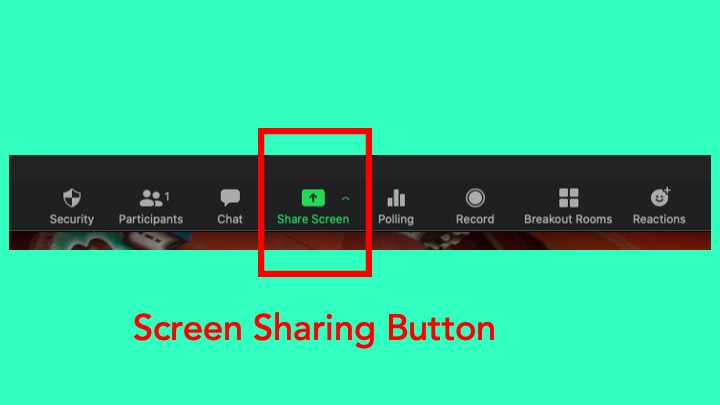
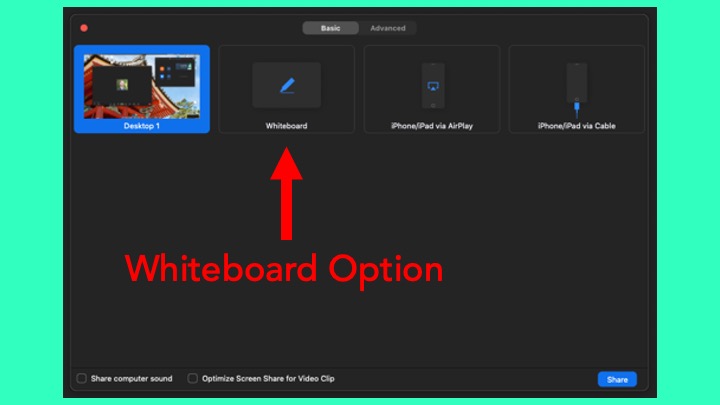
Did you ever play with MS Paint back in the day? The @zoom_us #whiteboard (when used through a laptop) is like an old version of that, but worse.
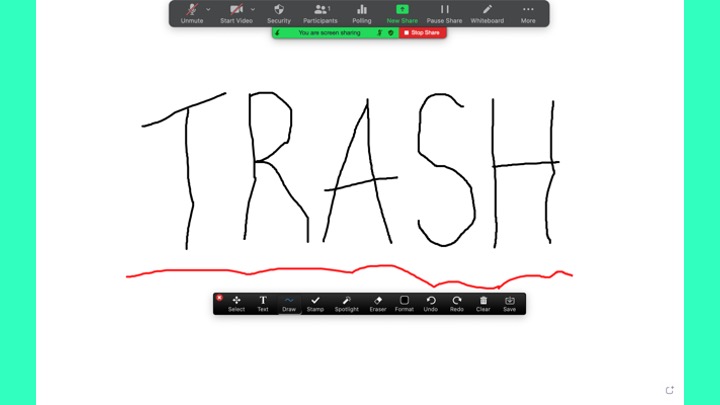
You have to sign into #Zoom on both your computer and tablet. Here you can see I am signed in on two devices (my laptop and iPad Pro).
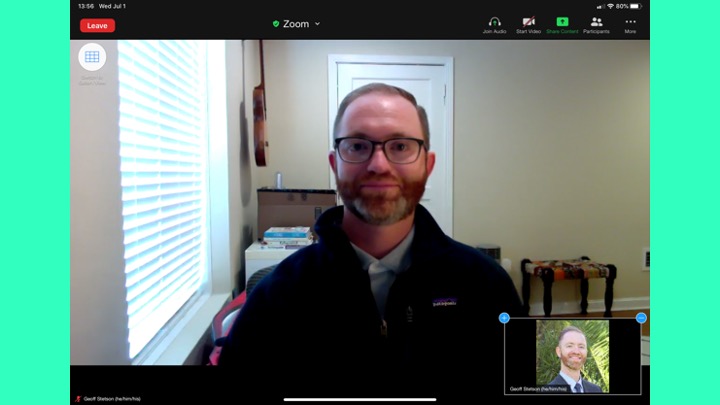
After you tap ”share screen” you will want to choose the ”whiteboard” option.
Then you are off and running.
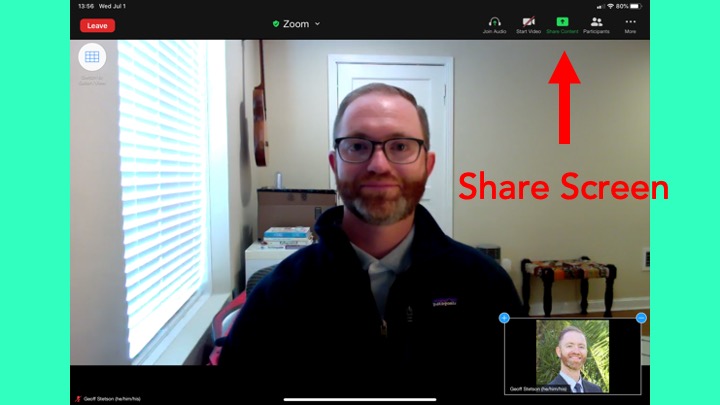
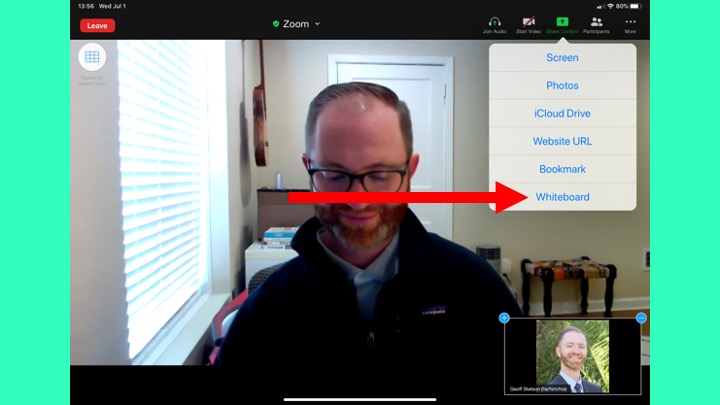
Here is a screenshot of a #virtualwhiteboard talk I gave to a learner on how to give #effectivewhiteboard talks, and then used it for this #tweetorial on #virtualwhiteboards as an example of #effectivevirtualwhiteboard talks. Got that? 🤯
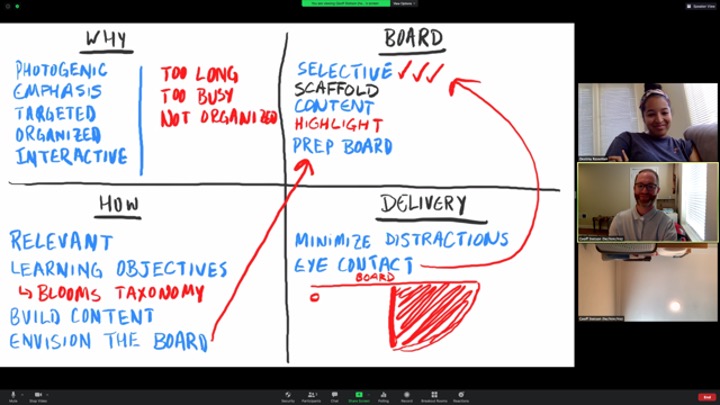
Fear not!
There is an ingenious work around. It is a mix of high-tech and low-tech.
All it requires is your phone, a piece of paper, some markers, and some creativity.


🔑: Use Markers! 🖊️ & ✏️ just don’t write with a thick enough line to be legible.
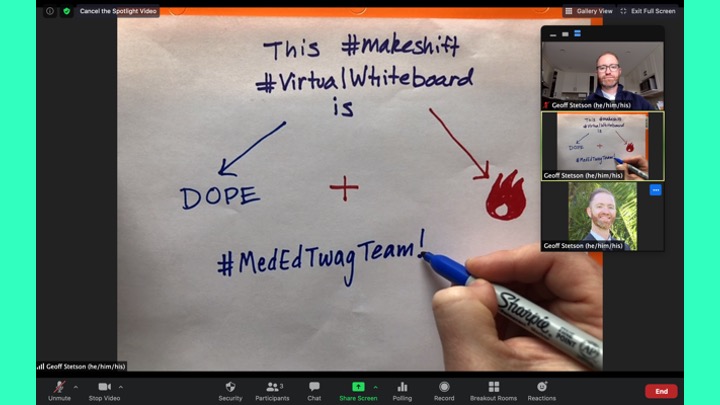
I hope you learned something. Anyone have other ideas of how to whiteboard over Zoom? Please, leave thoughts or questions in the comments. Feedback always welcome.