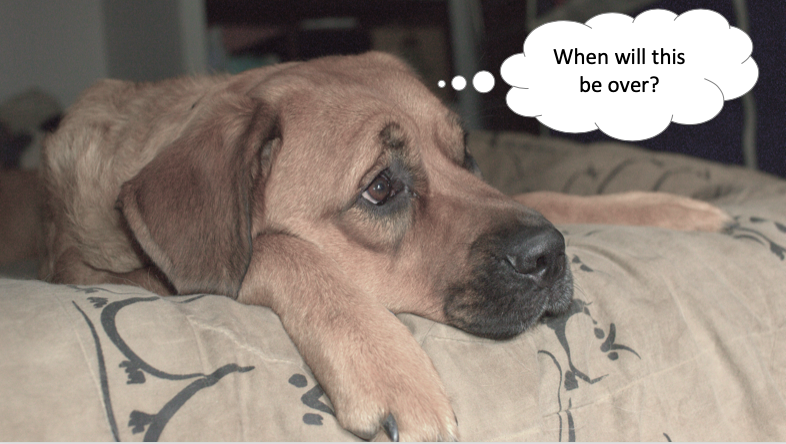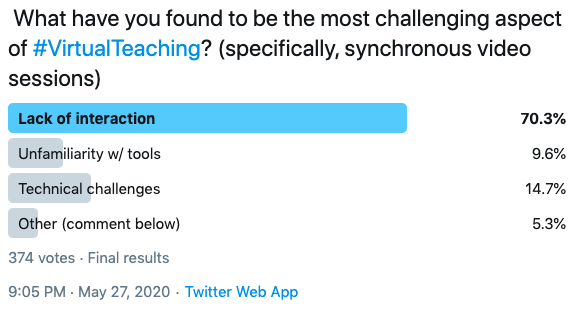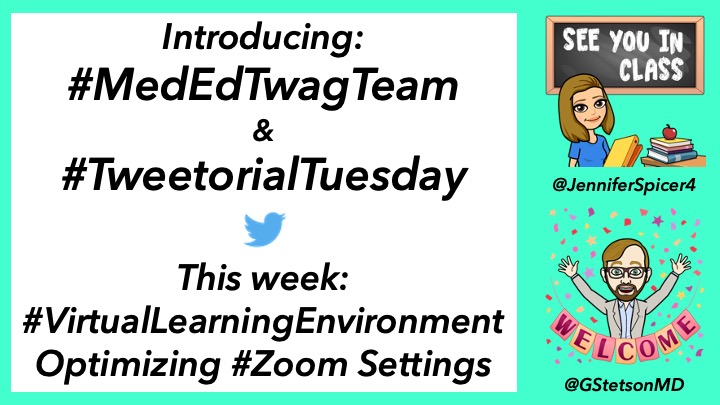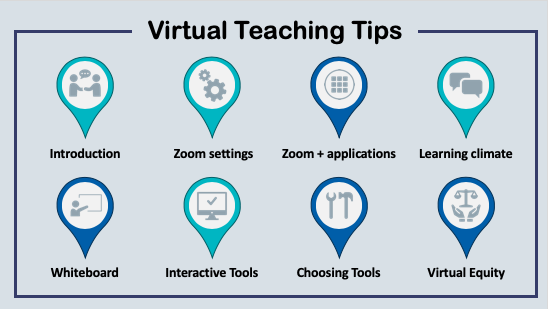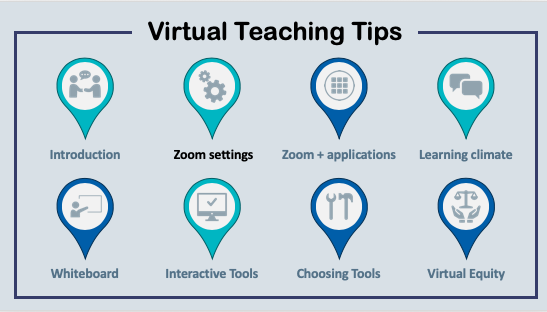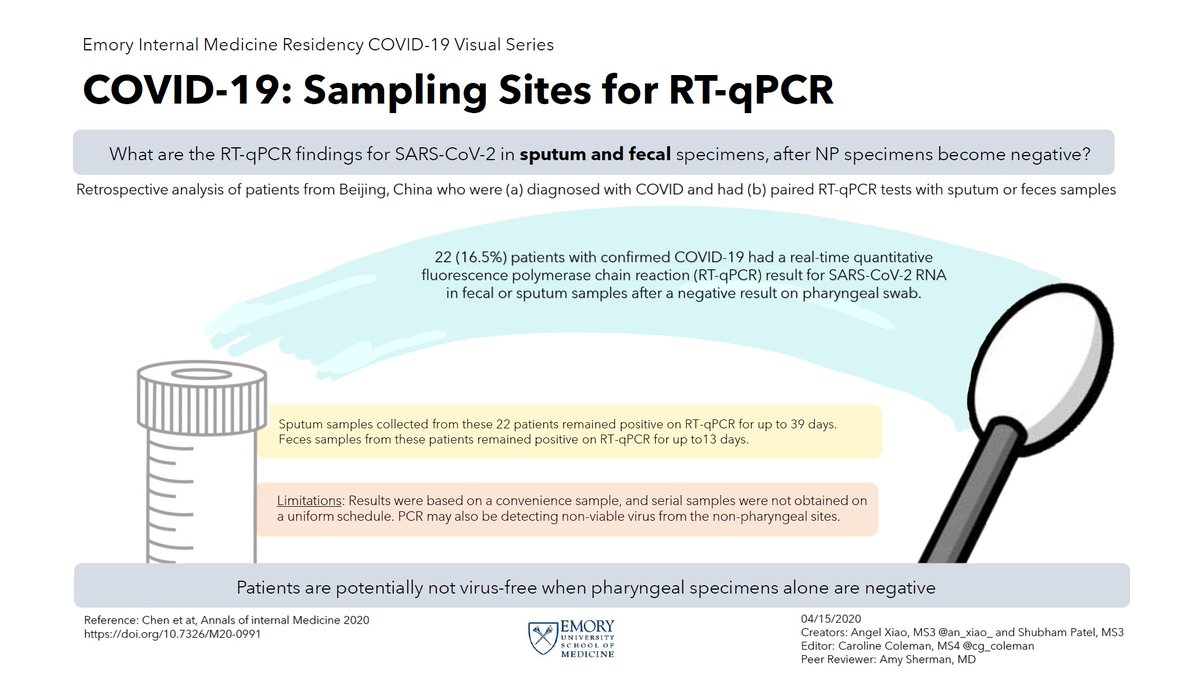Then read this #TweetorialTuesday #MedEdTwagTeam thread on integrating interactive #TechTools into your #VirtualTeaching sessions
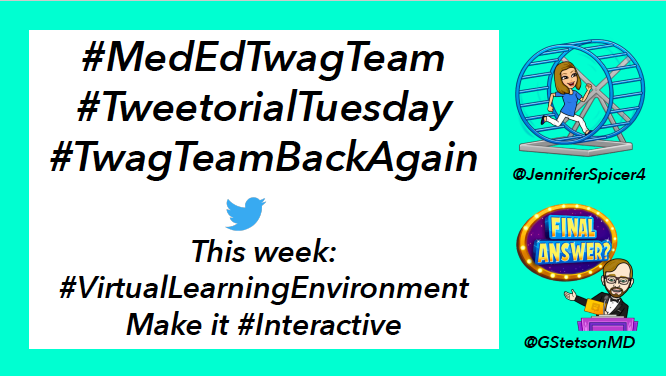
He included some great low tech options too!
And even non-Zoom tools like Padlet – my new favorite
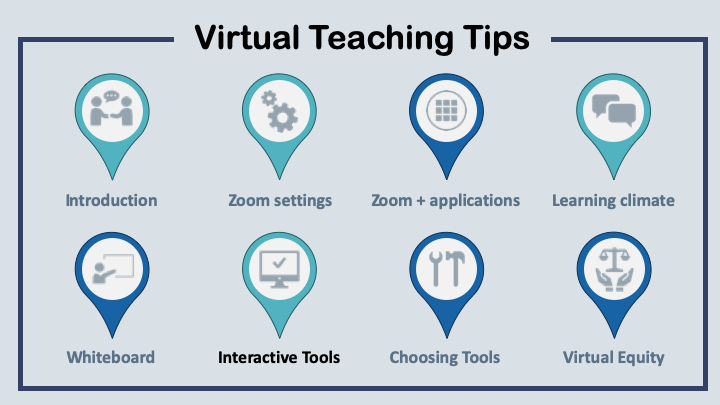
The breakout room!
It's available in many videoconferencing platforms, but I will focus on Zoom since I'm most familiar with it
If you need to activate this feature on your account, see my prior thread:
Co-hosts can move between rooms, but they cannot create or open/close rooms.
✅Chats
✅Polling
✅Annotations
✅Invite individuals to “un-mute” & provide questions/comments
✅Summarize content in the chat to the entire class
✅Respond to comments by typing in the chat
✅Breakout rooms
✅Collaborative tools (e.g. GoogleDocs, Padlet)
✅Chats
✅Polling
✅Annotations
Keep an eye out for @GStetsonMD’s #MedEdTwagTeam #TweetorialTuesday next week (7/21/2020) on choosing the right tool based on the type of teaching session.
Does anyone else have tips to share?