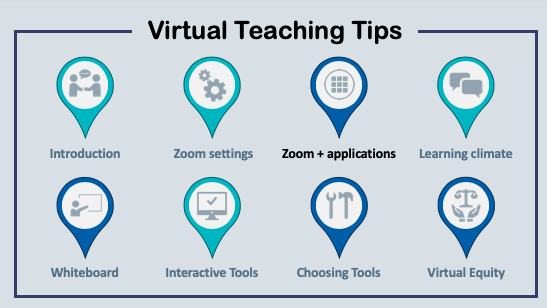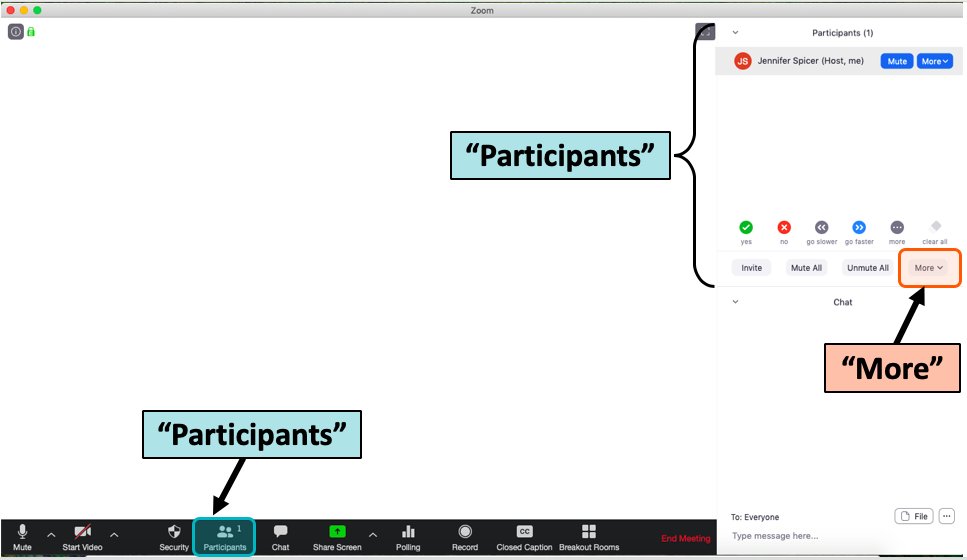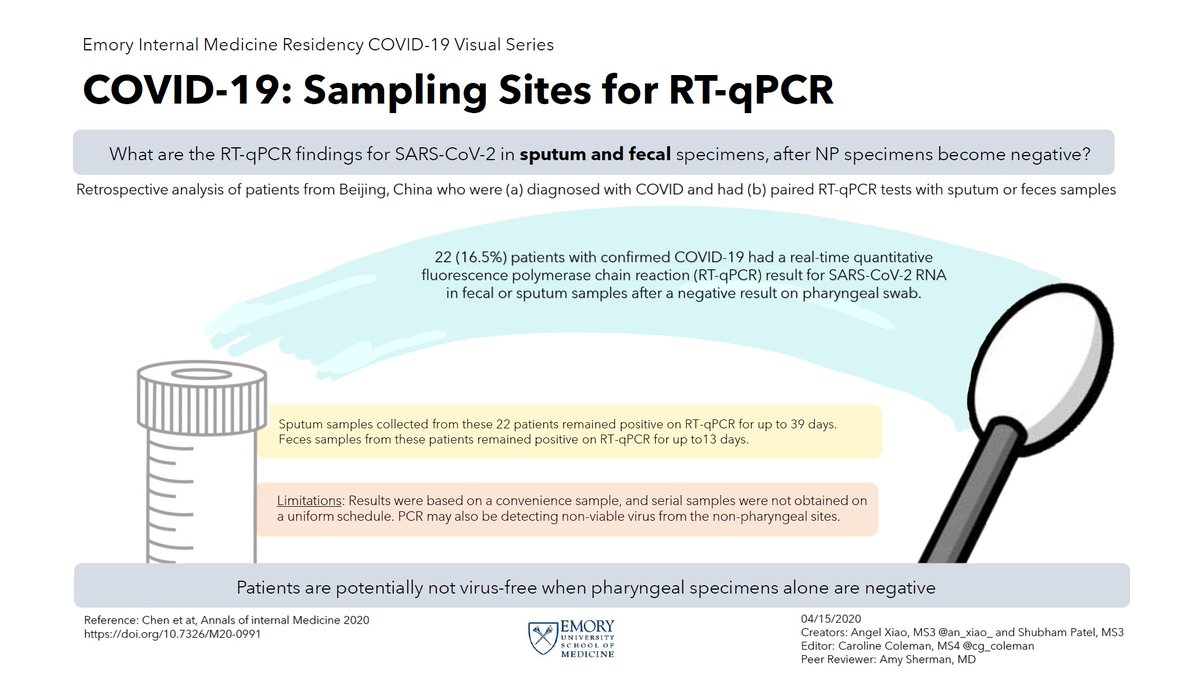This week, we will discuss optimizing #Zoom settings for the #VirtualLearningEnvironment
#EdTech #MedEd #VirtualLearning #VirtualTeaching
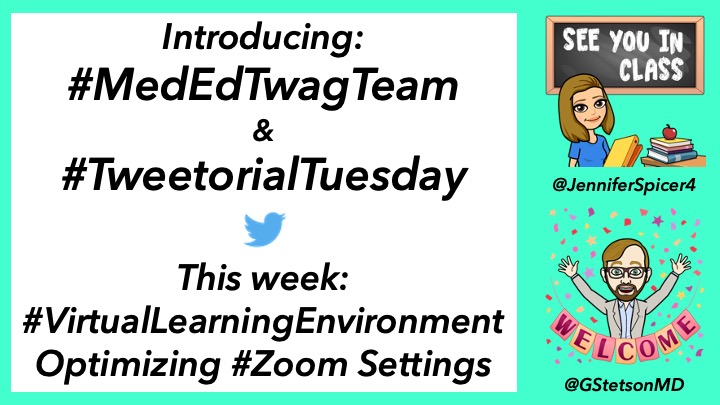
The aqua icons will be #tweetorials by @JenniferSpicer4
The blue icons will be #tweetorials by @GStetsonMD
Last week I provided an introduction to #virtualteaching & #virtuallearning
Link:
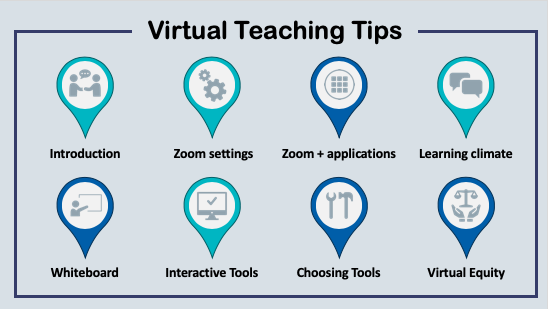
Adjusting default settings on your virtual platform of choice is key to an effective #virtualclassroom
I've primarily been using Zoom, so that's the platform I will focus on
(And shout out @YihanYangMD for the inspiration for this slide template!)
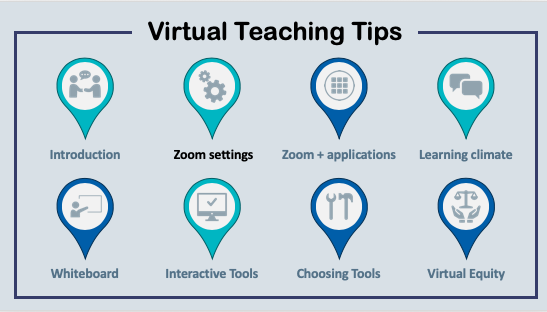
For most #virtualteaching sessions, you should allow the chat💬 function. This is a great way for participants🙋 to ask❓s!
However, you can decide whether or not to allow private chats between participants or auto-saving of the chats.
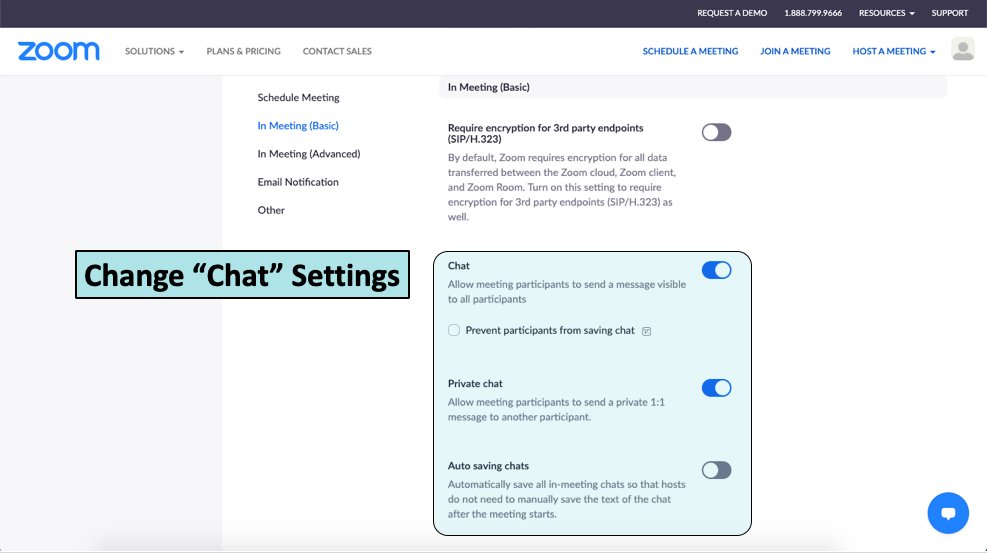
This is a great tool to use during case based teaching or to do virtual "chalk talks"
Look for tips on how to use this effectively from @GStetsonMD in a few weeks. An iPad/tablet makes this even easier!
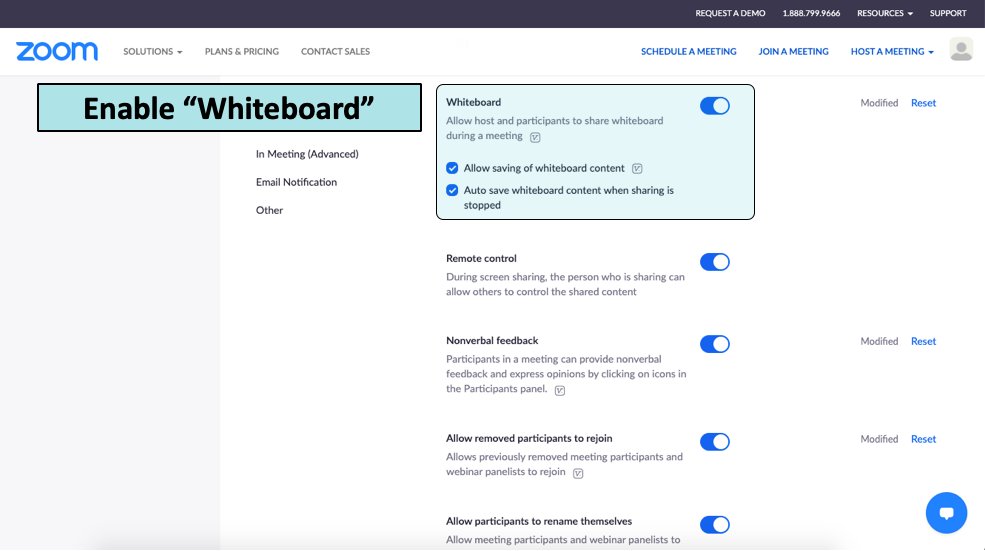
Probably the most important function is learning how to manage the participants.
Join @GStetsonMD next week (6/23/20) to learn about managing Zoom with other applications.