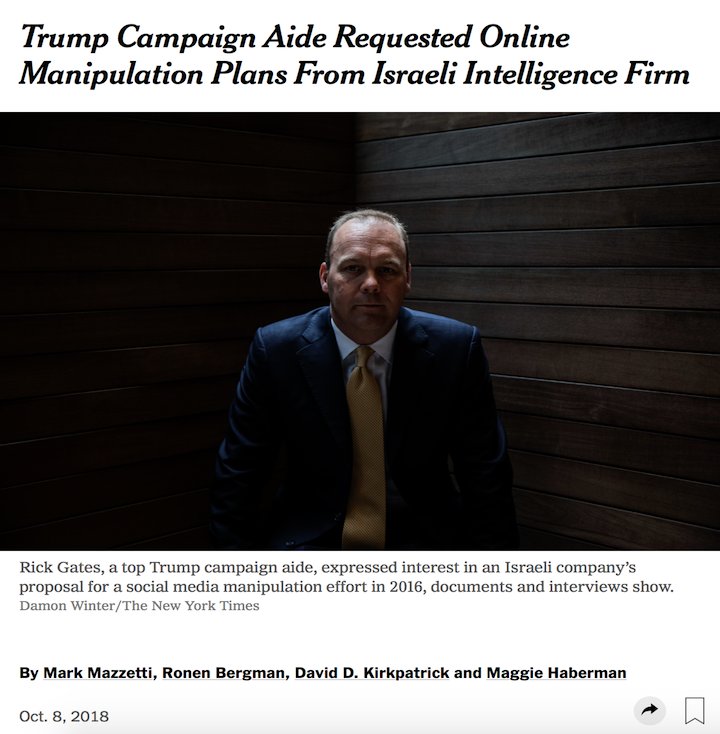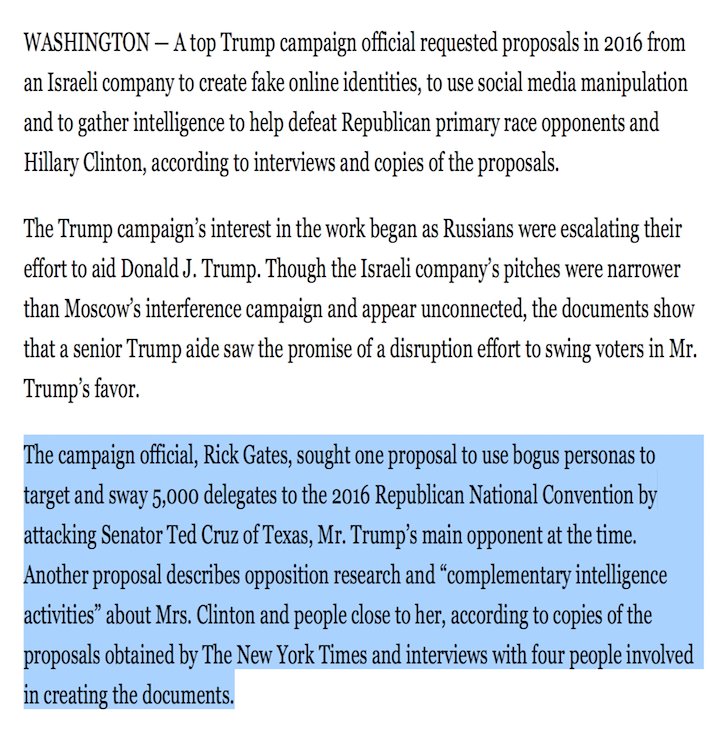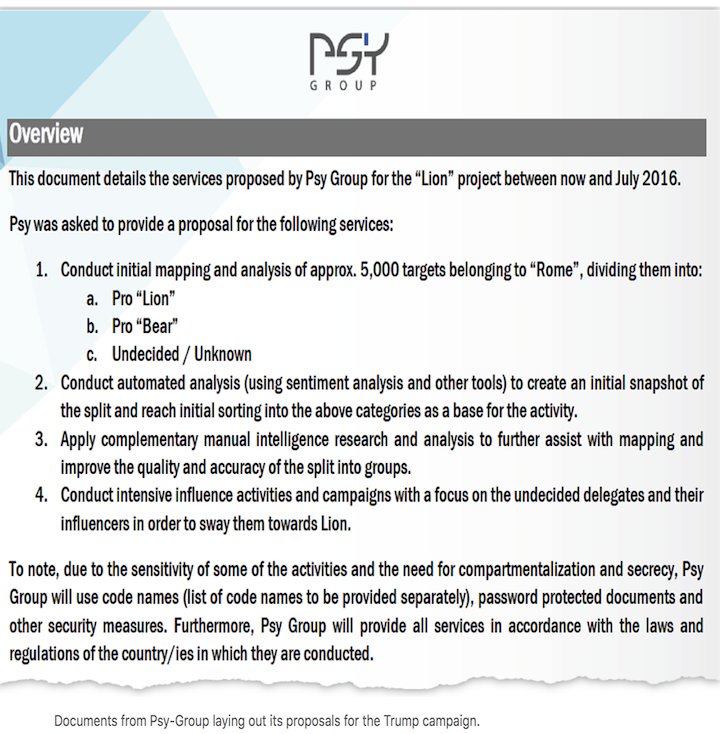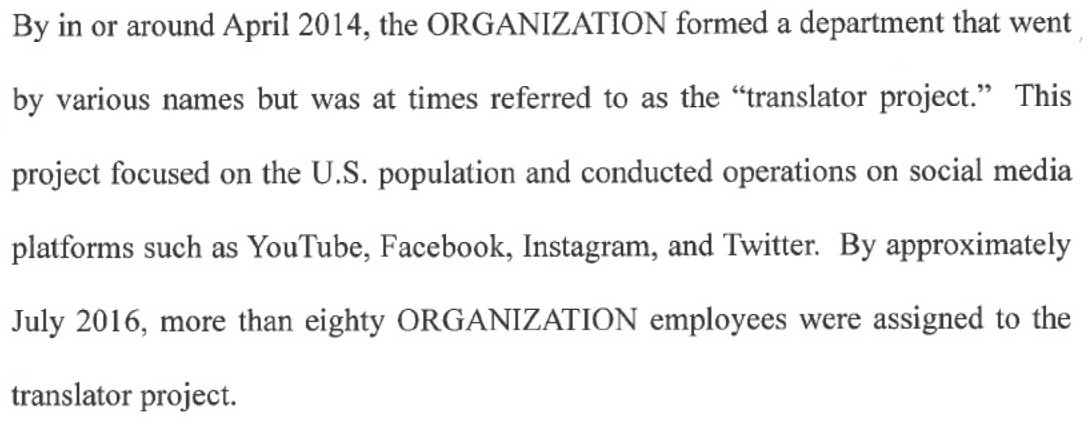1. Try to set up Two-Factor Authentication for your email, social media accounts & any other platform that’s really important to you. Two-factor authentication is simply adding another step to verify your identity in addition to your password.
You can turn on two-factor authentication (2FA) on Facebook, Twitter, IG, email and many websites these days. Go to ....
...Settings and privacy > Account > Login Verification on Twitter.
Now, what if your phone gets missing and you can’t get the code for authentication. Ah! #ThePrincipalGuide
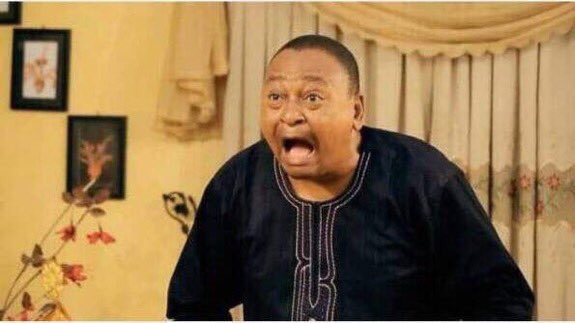
If you fail to do this, then...#ThePrincipalGuide
This way, the person you’re sharing it with won’t know the password at all. #ThePrincipalGuide
How? 🤔
Stay with me..It’s simple. #ThePrincipalGuide
It’s shows where you’re currently logged in. #ThePrincipalGuide
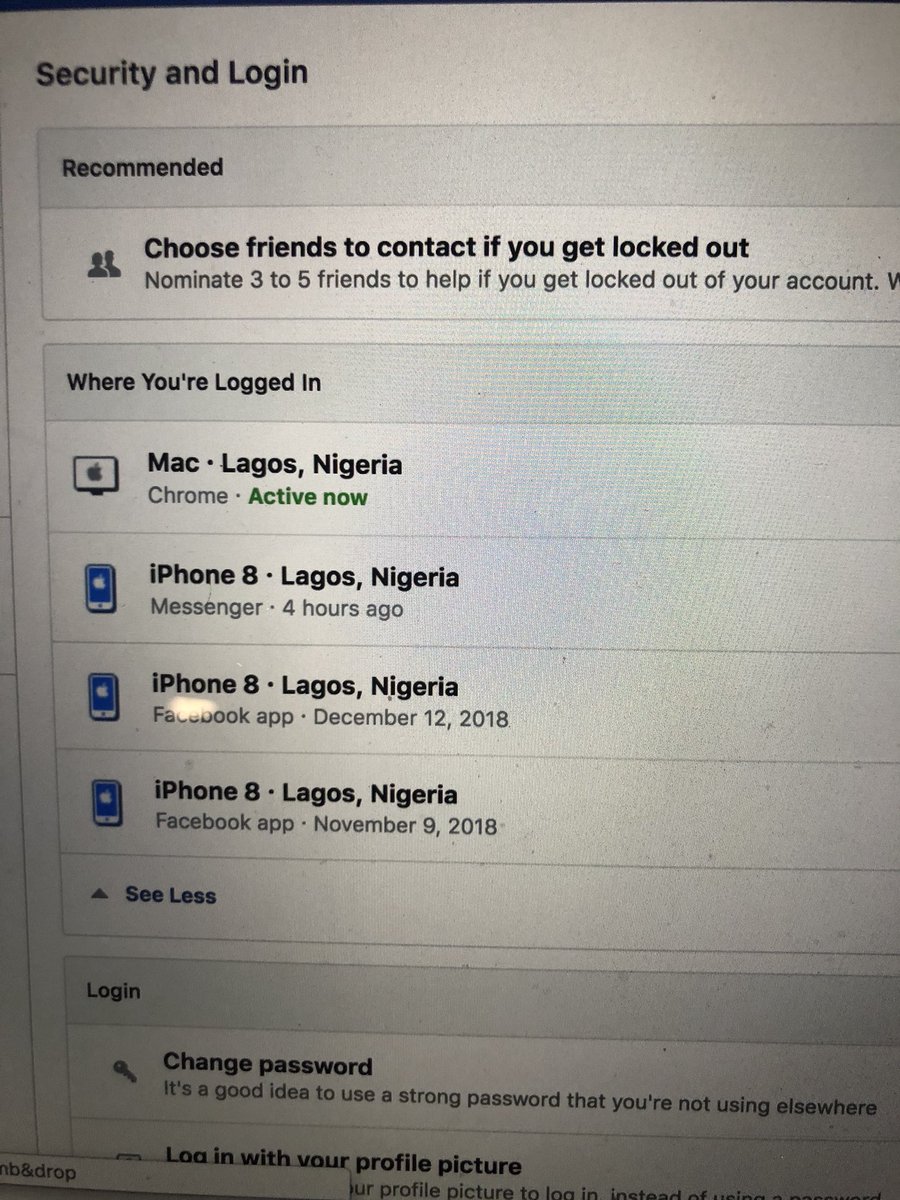
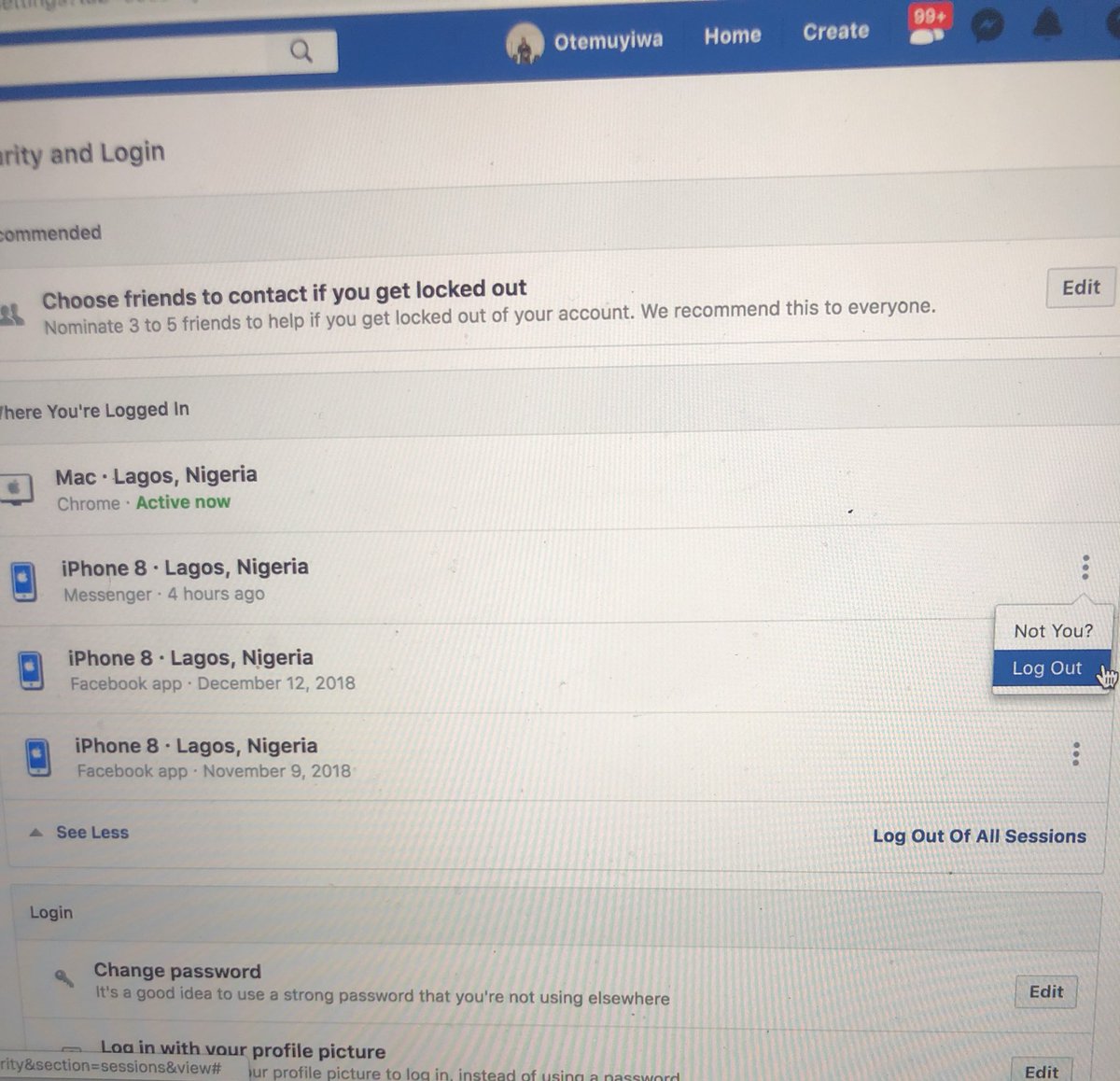
You can log out ASAP!
Works for email as well.
Especially when you feel weird that someone has access to your account apart from you 😅 #ThePrincipalGuide