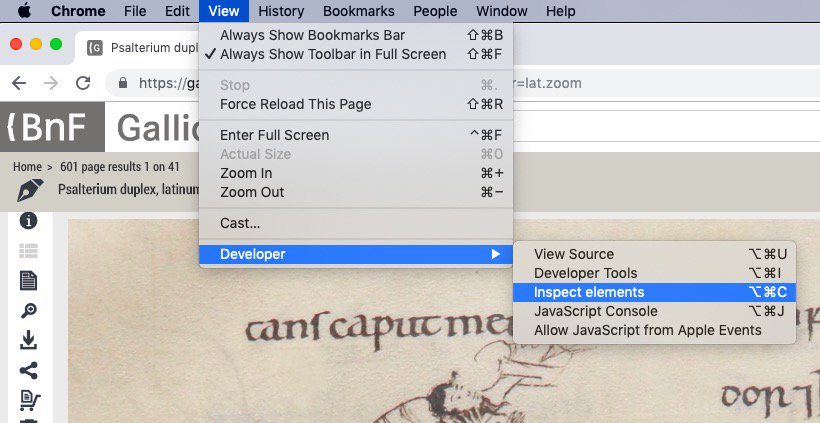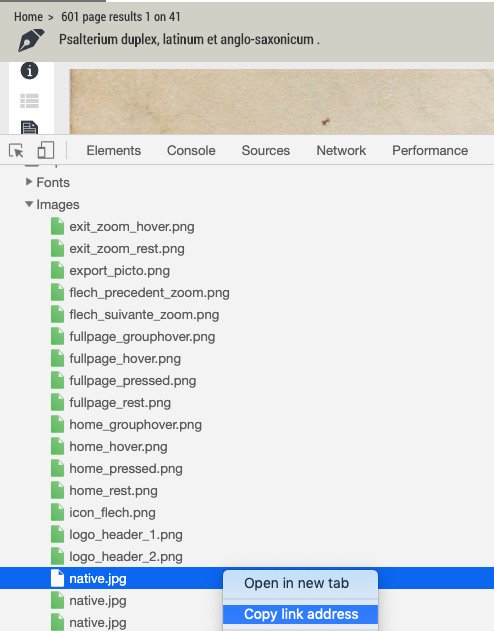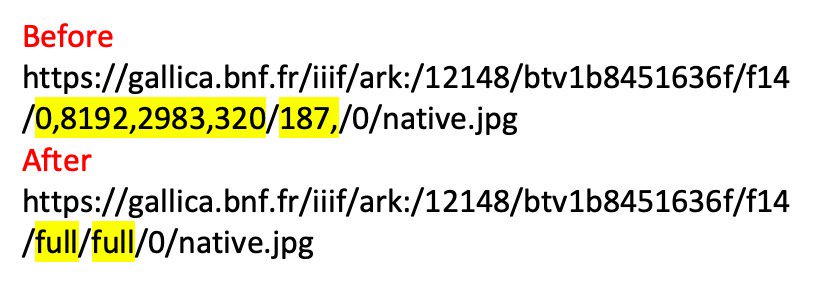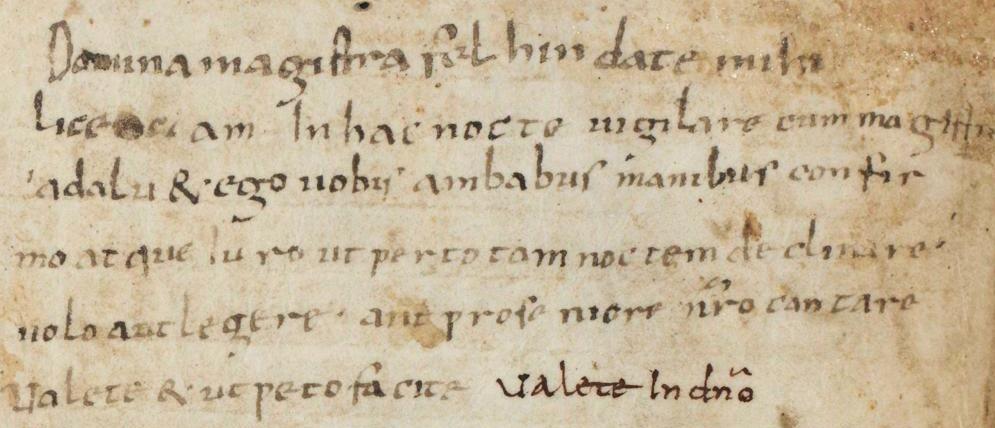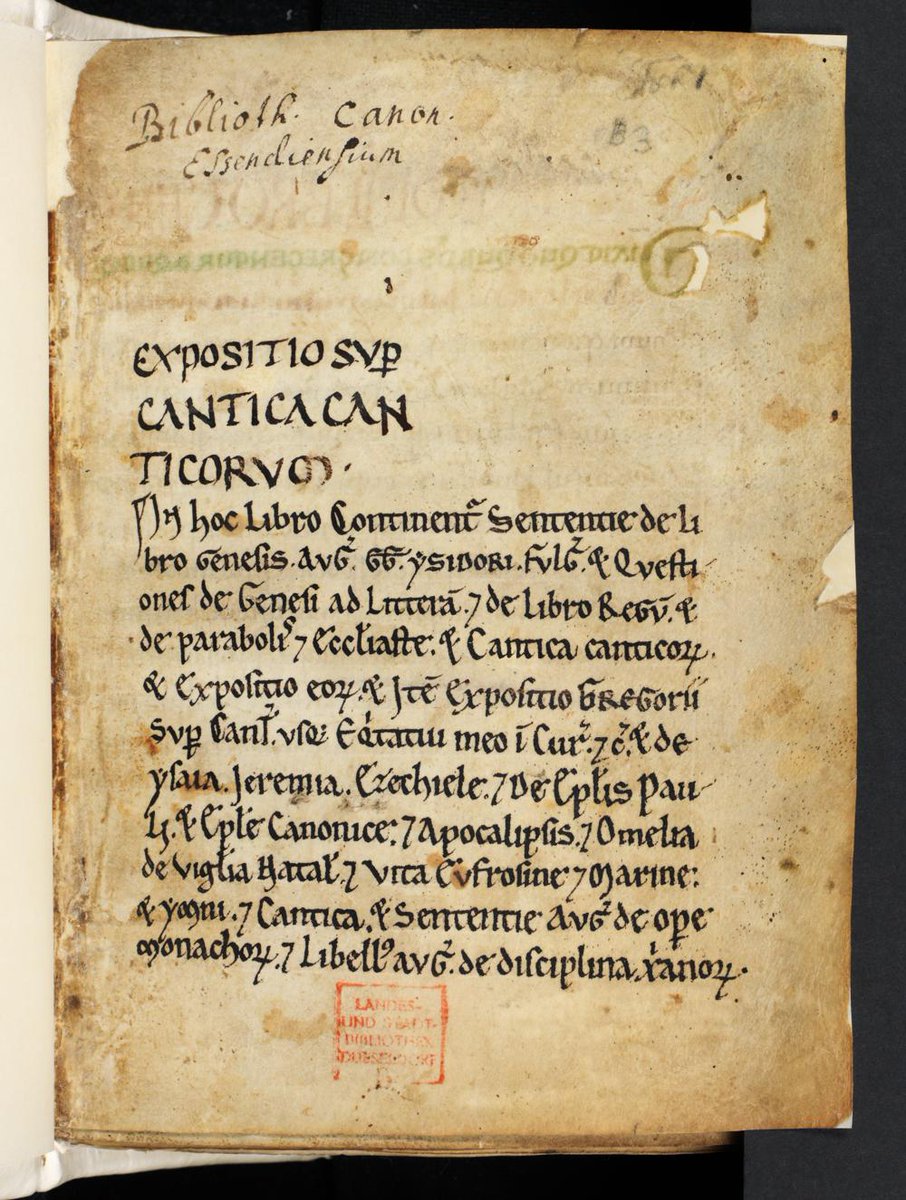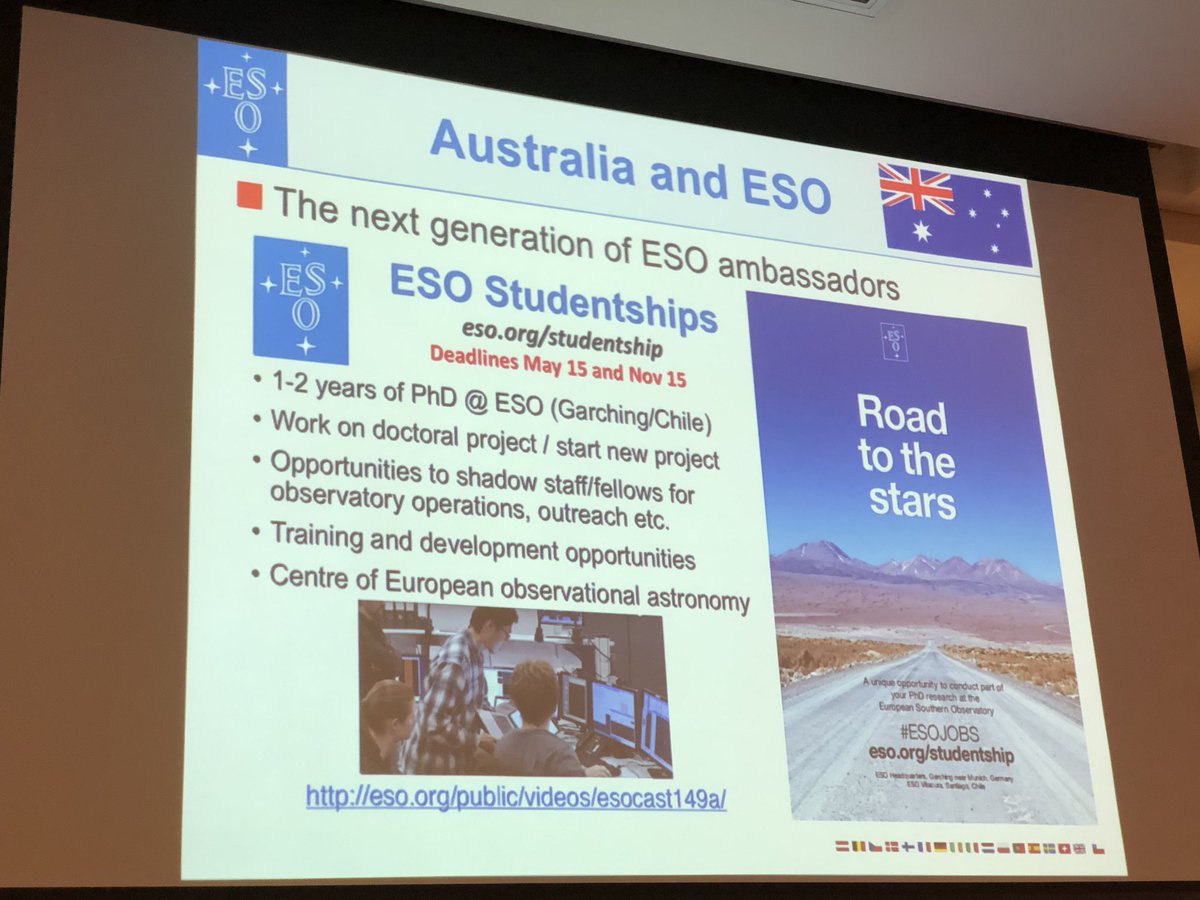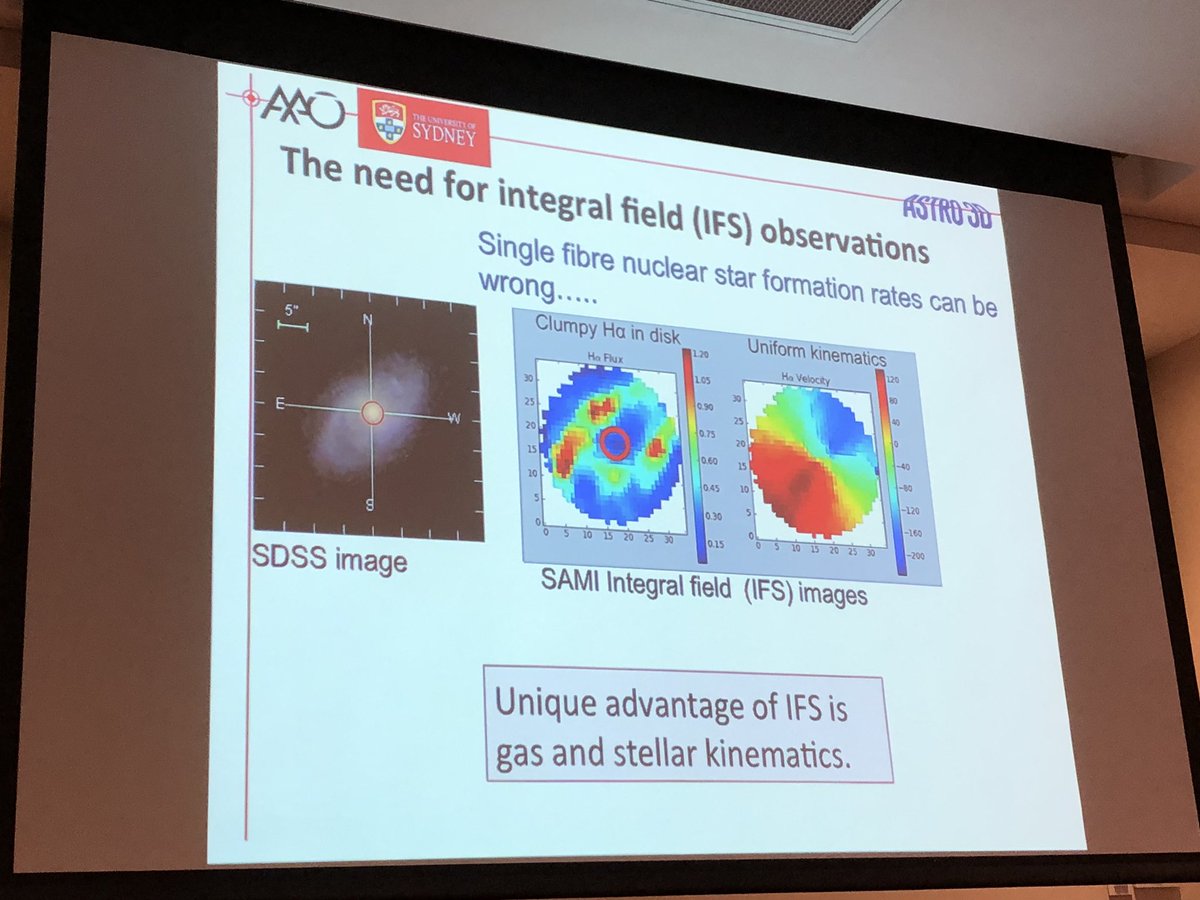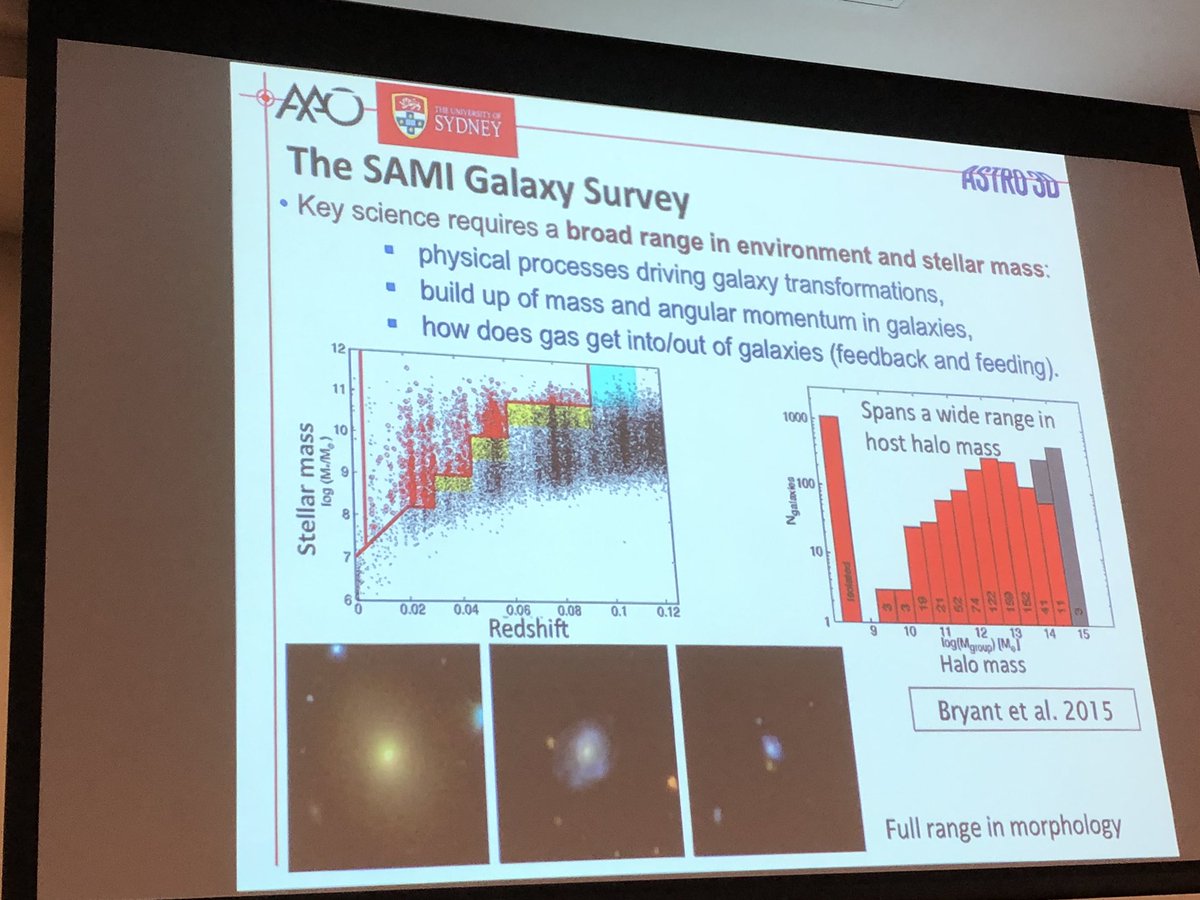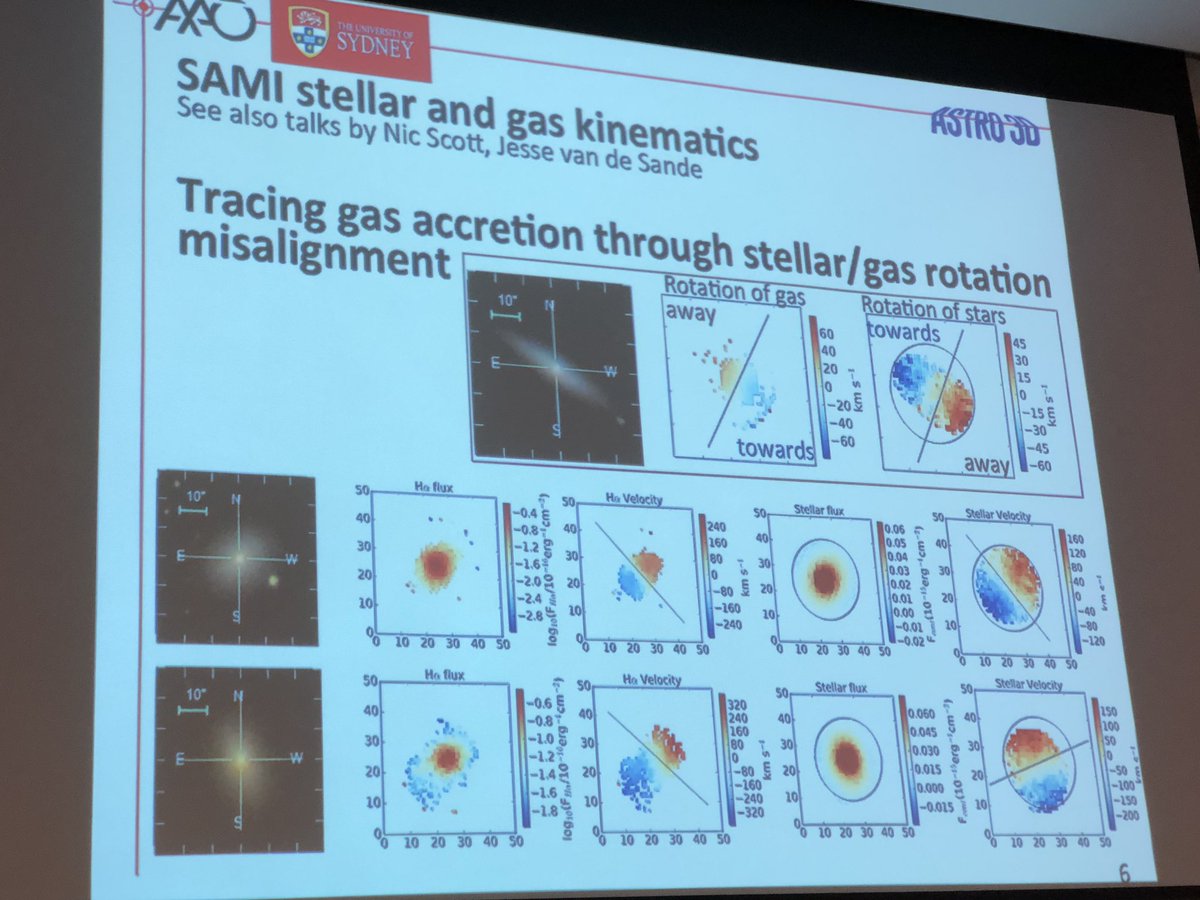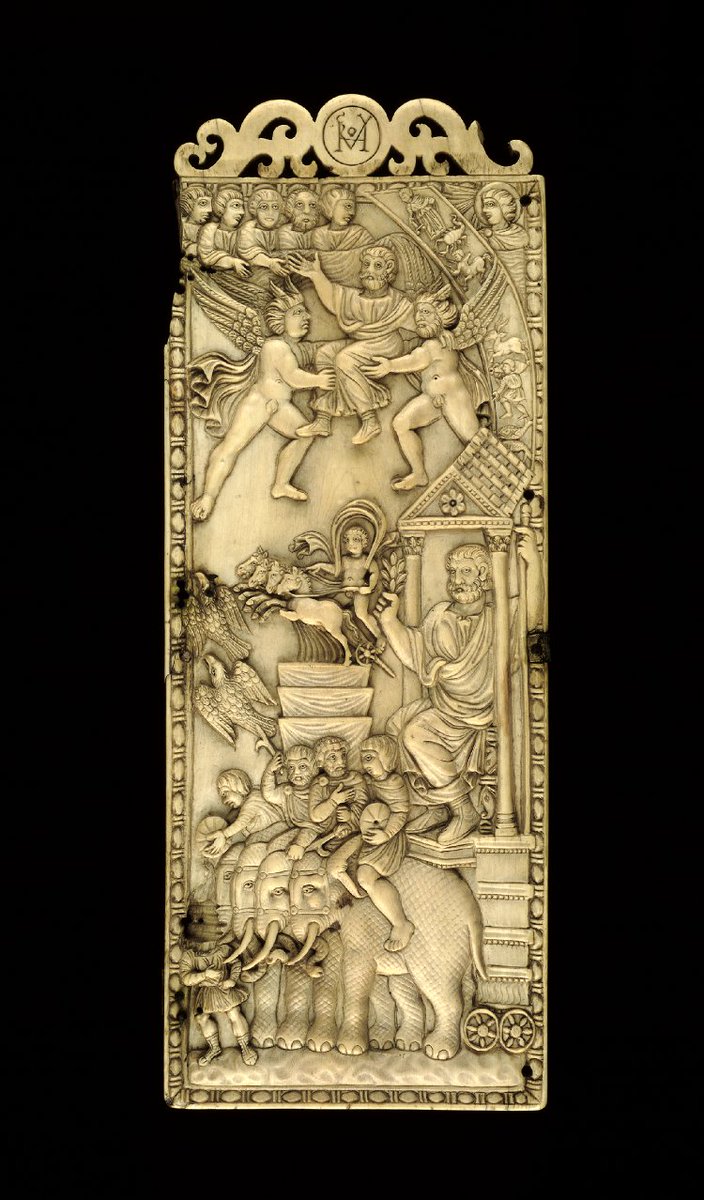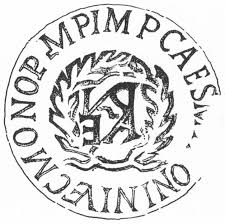Dezoomify is here: ophir.alwaysdata.net/dezoomify/dezo… #medievaldownload
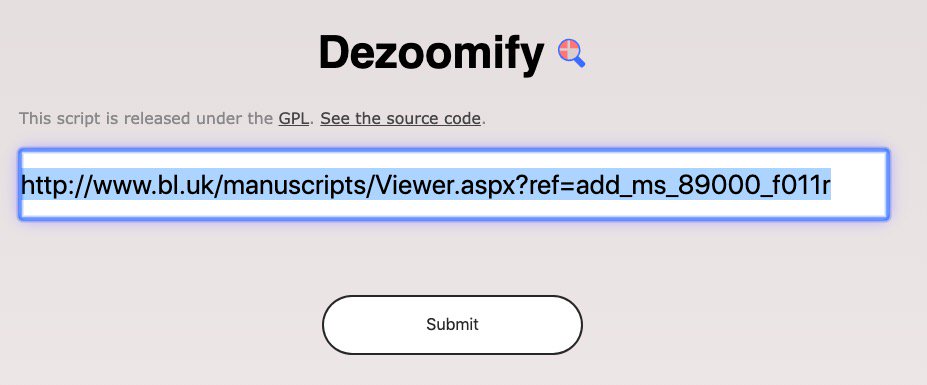
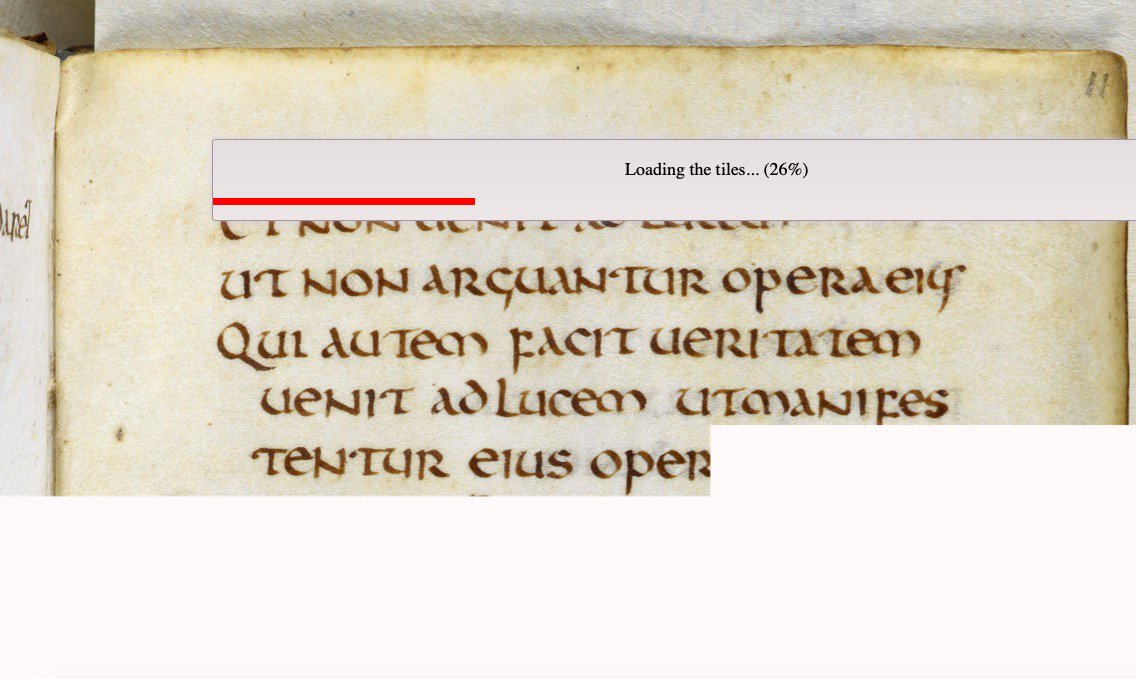
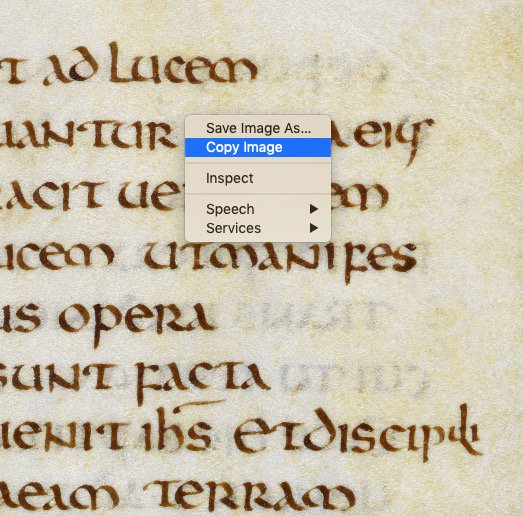
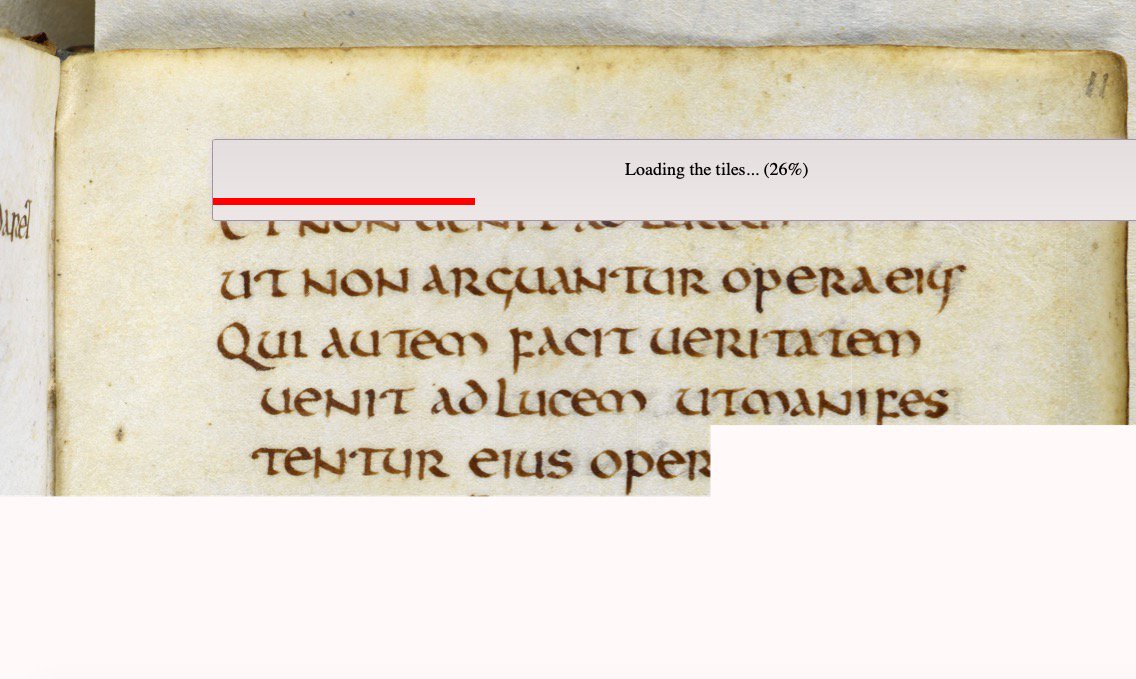
#medievaldownload
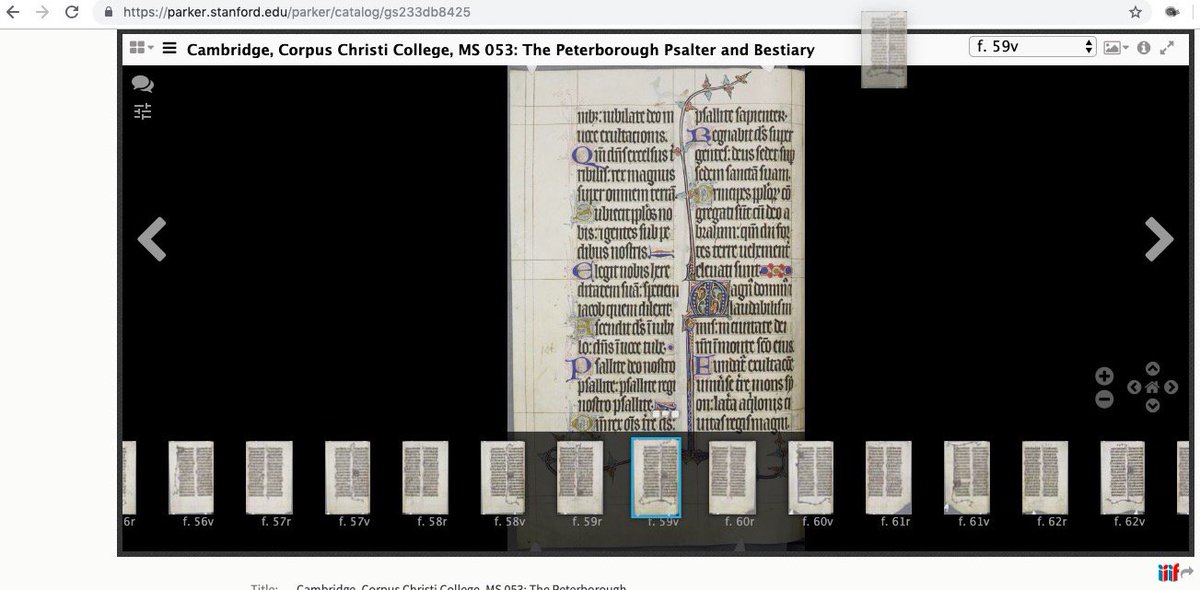
becomes
stacks.stanford.edu/image/iiif/gs2…
(see screenshot) #medievaldownload
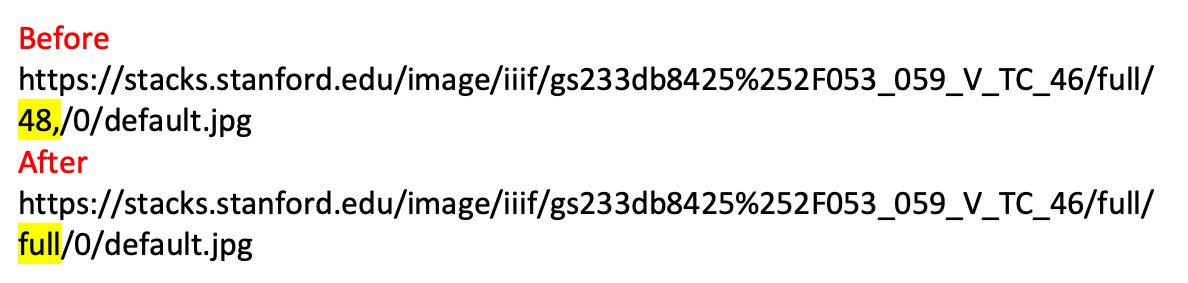
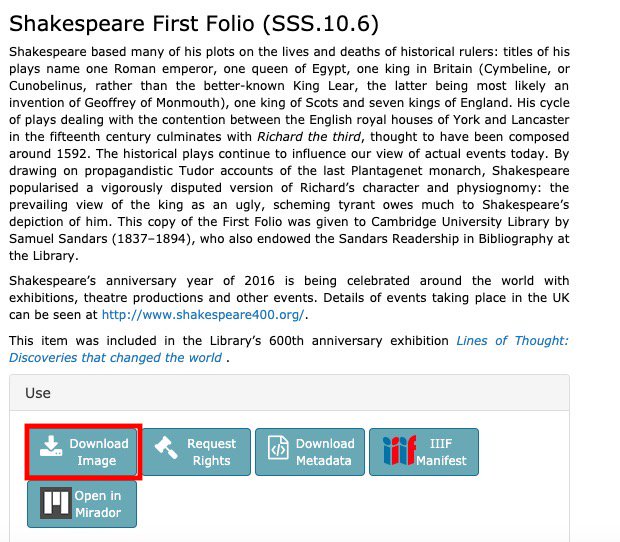
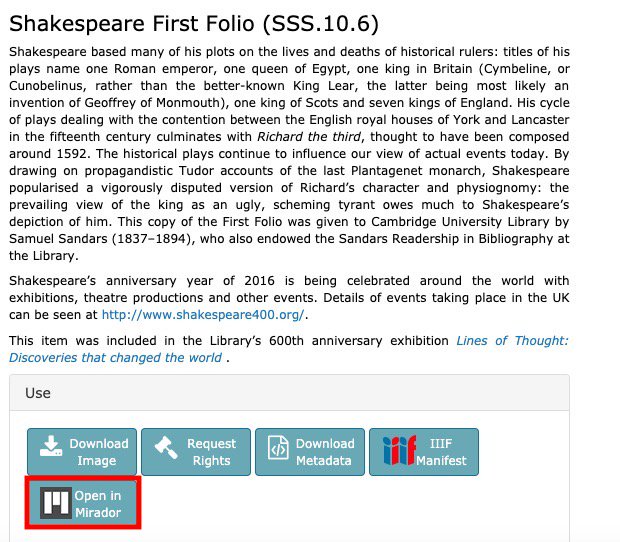
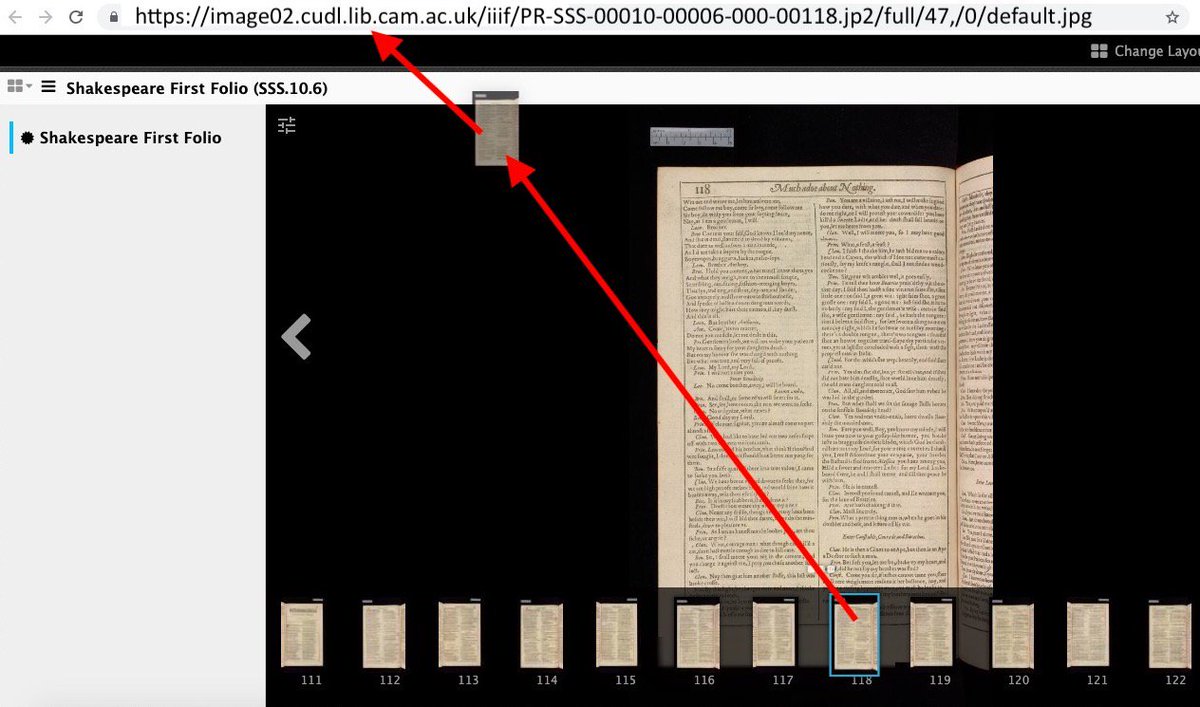
#medievaldownload
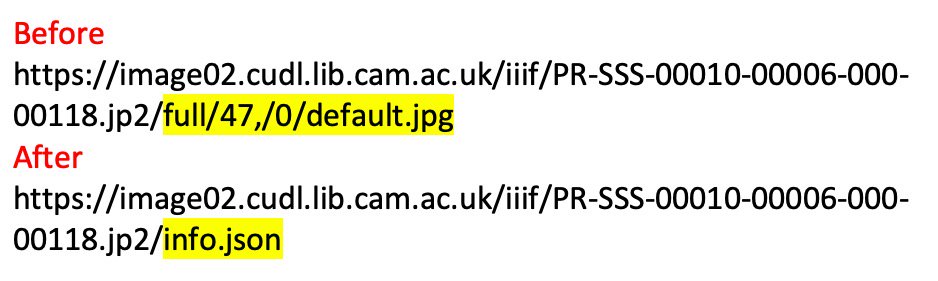
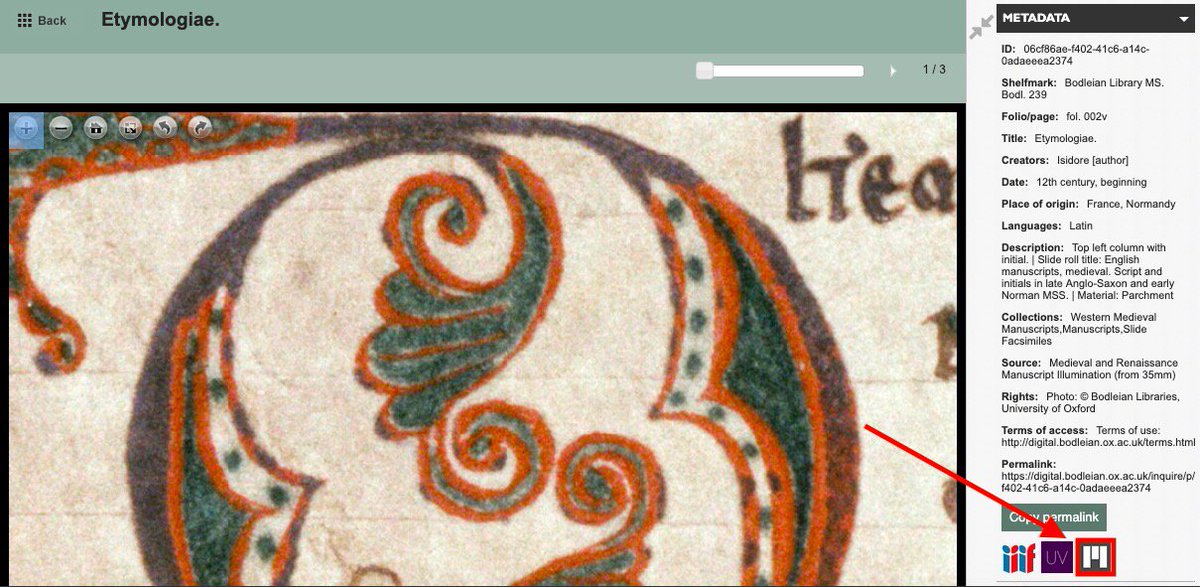
#medievaldownload
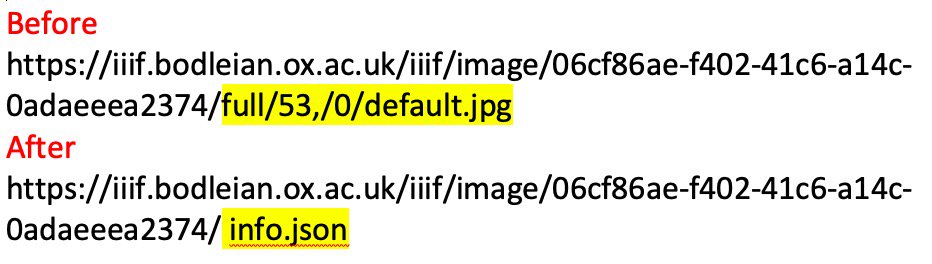
#medievaldownload
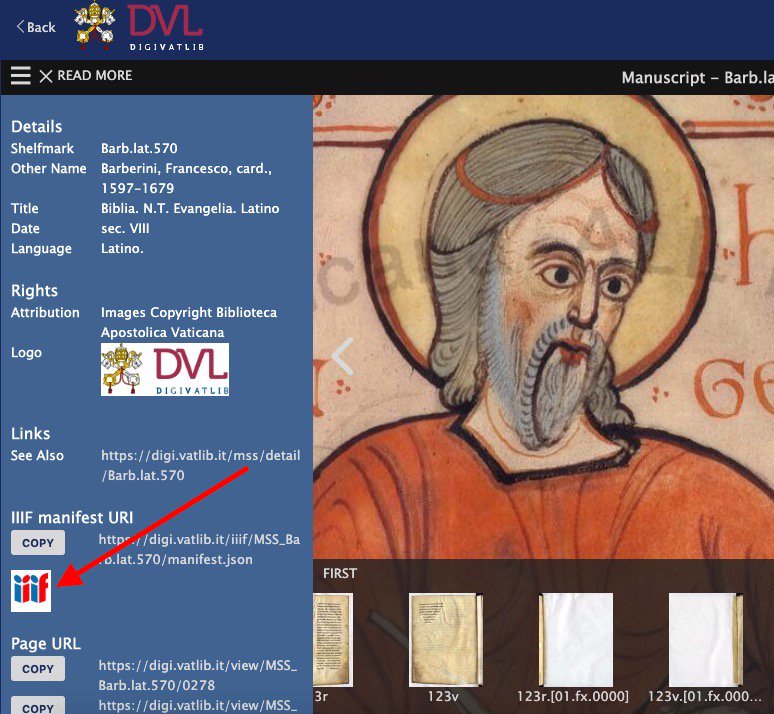

NB: this is not as high a resolution as on the Digital Vatican site, but it's pretty good. #medievaldownload
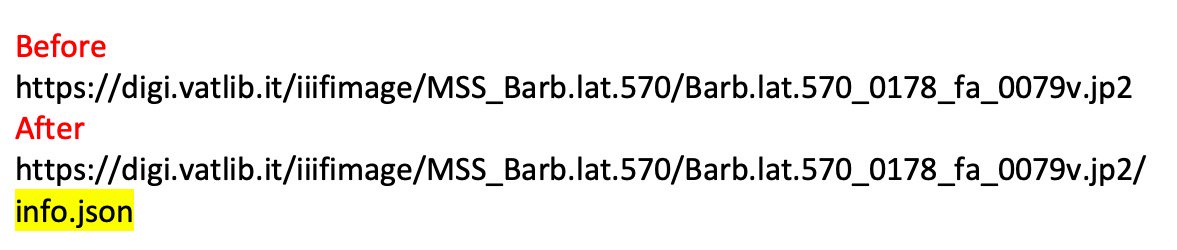
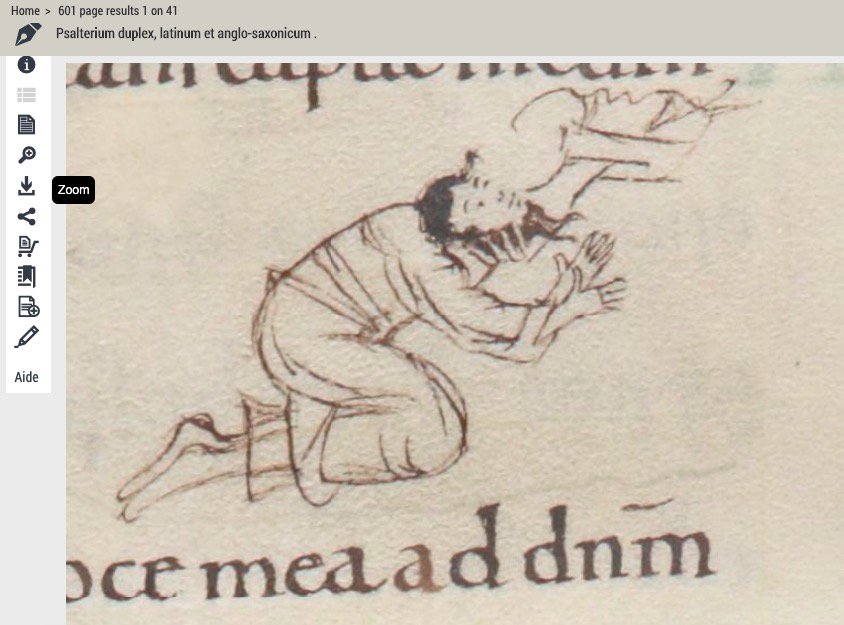
(There are equivalents in other browsers, e.g. in Safari, it’s Develop>Show JavaScript console). #medievaldownload