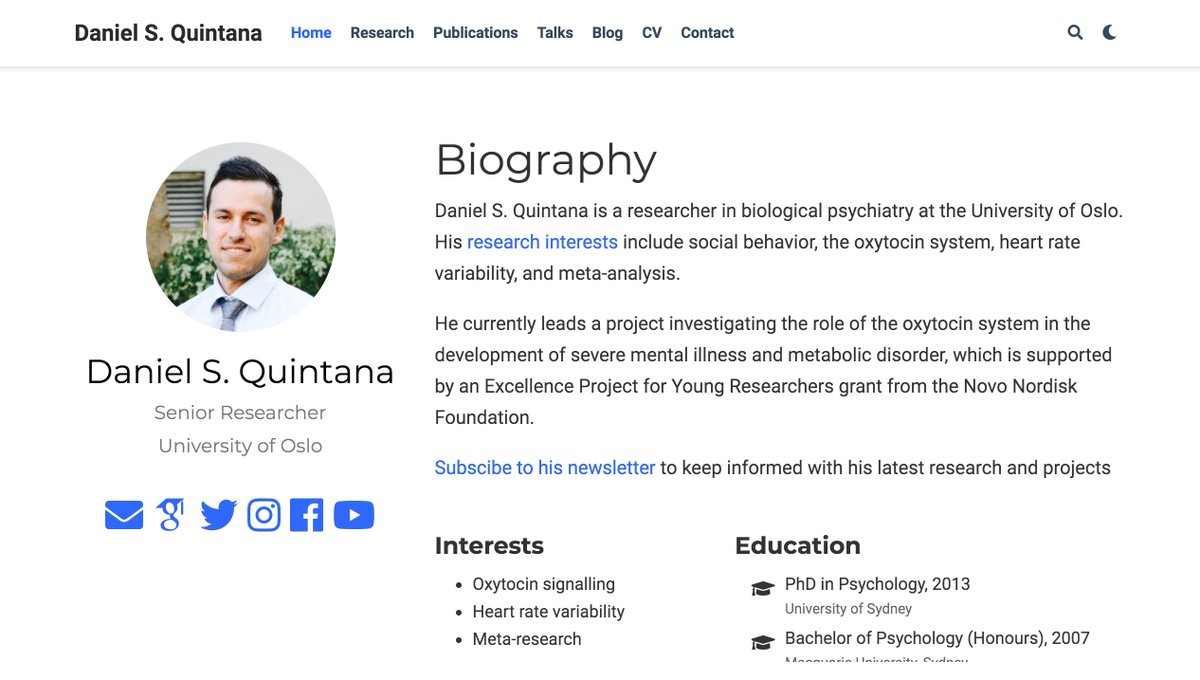install.packages("blogdown”)
Then start a new project, entering “gcushen/hugo-academic” as the Hugo theme. Keep the other options ticked. This will download all the necessary files.
library(blogdown)
and then install the "hugo" framework, which is the backbone of your website:
blogdown::install_hugo(force = TRUE)
blogdown::serve_site()
The viewer window will render a mobile version of your site, but you can also see a desktop version in your browser.
To see how your updates look on your website, save the file in Rstudio, and then run the "blogdown:::serve_site()" command.
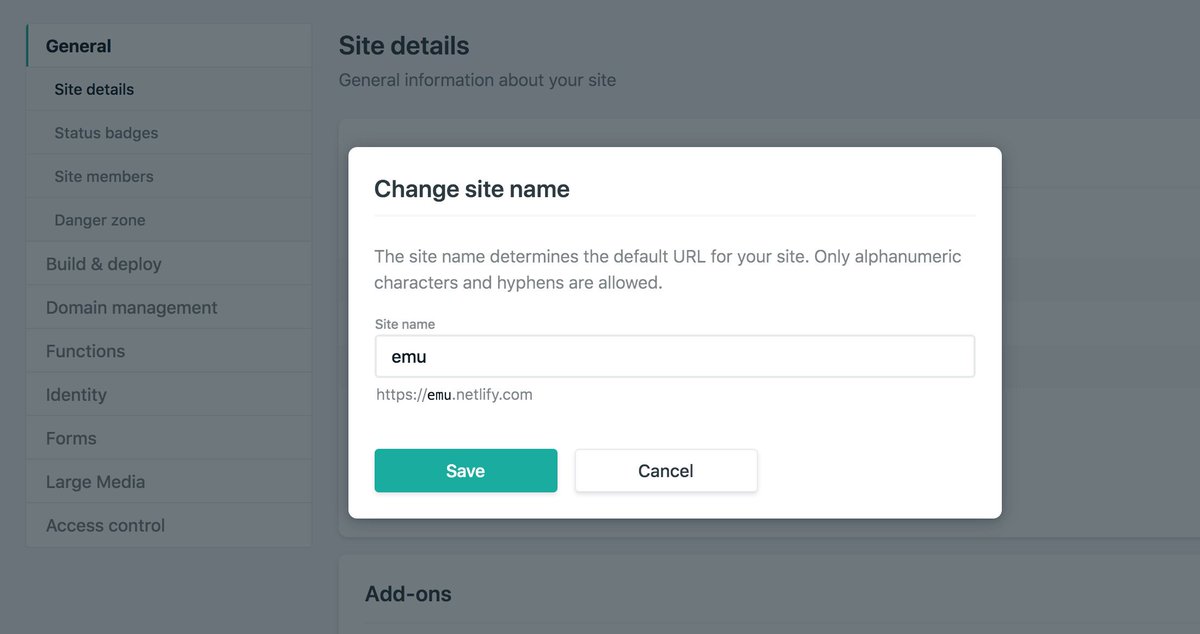
For a completed website, here's mine with a custom domain name dsquintana.com