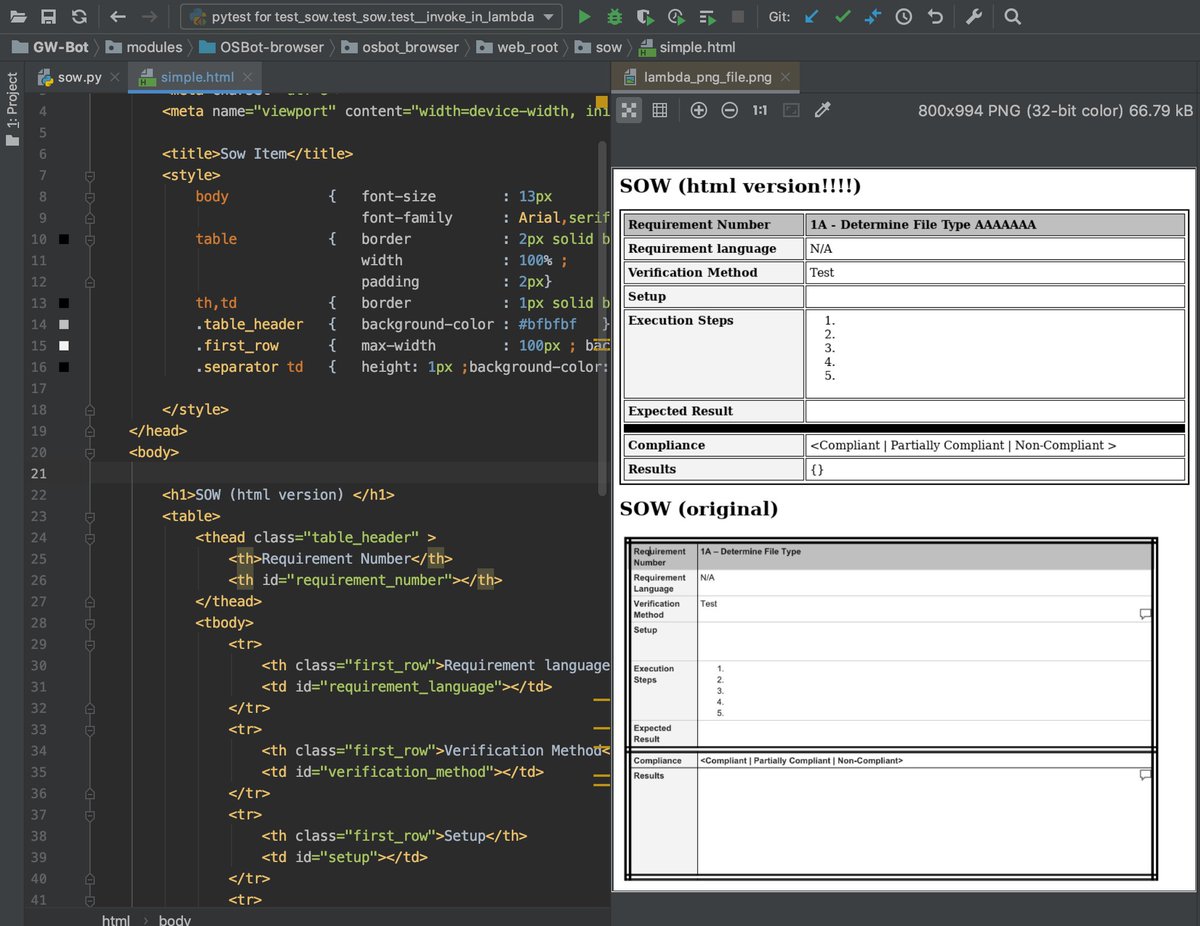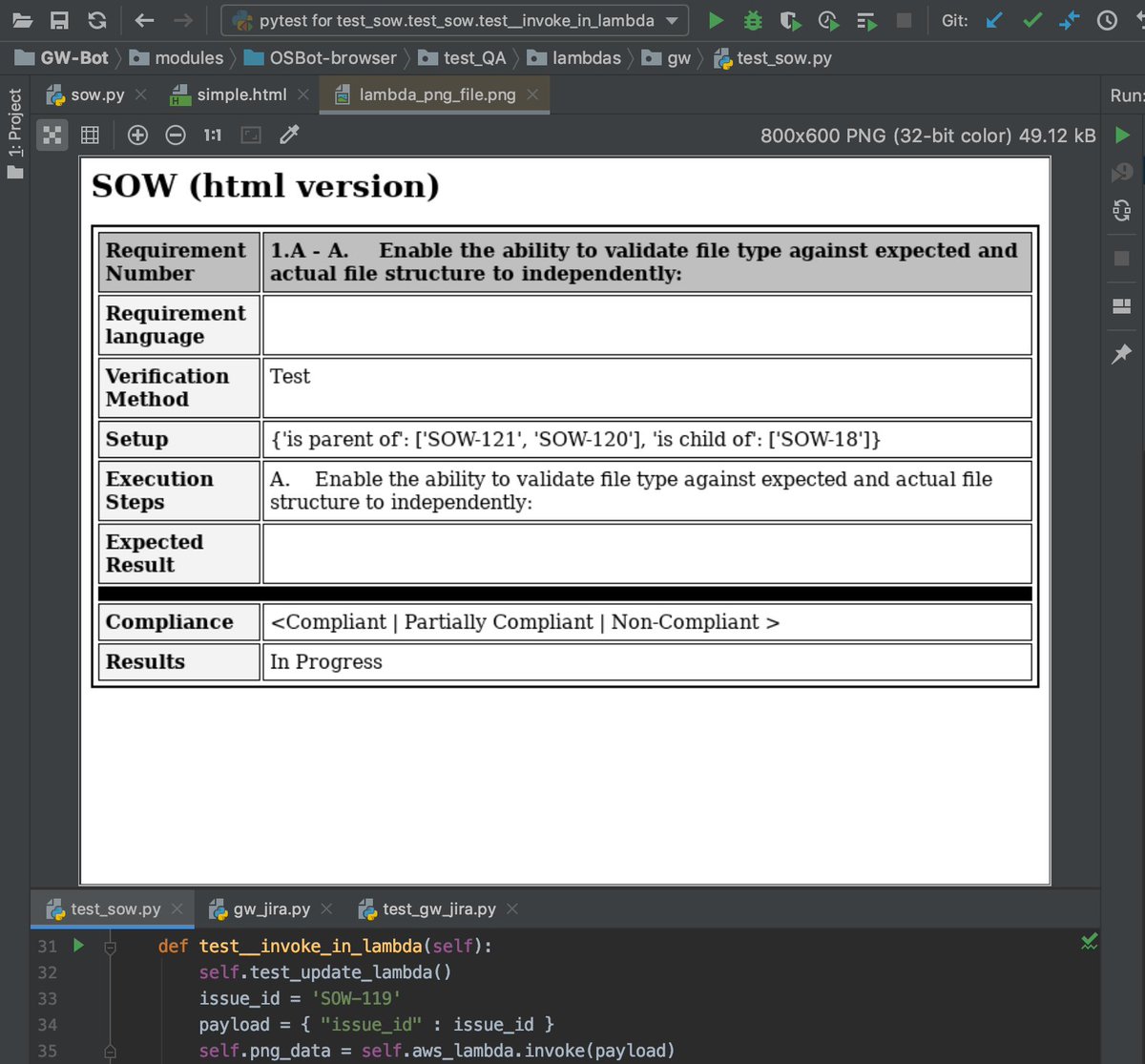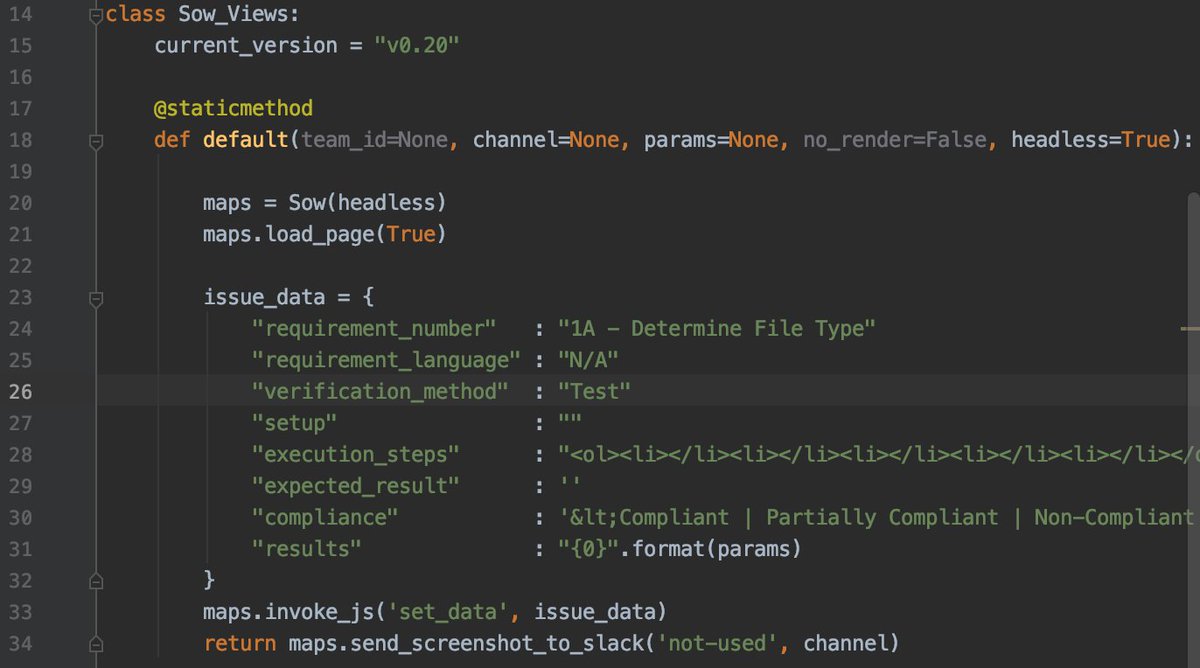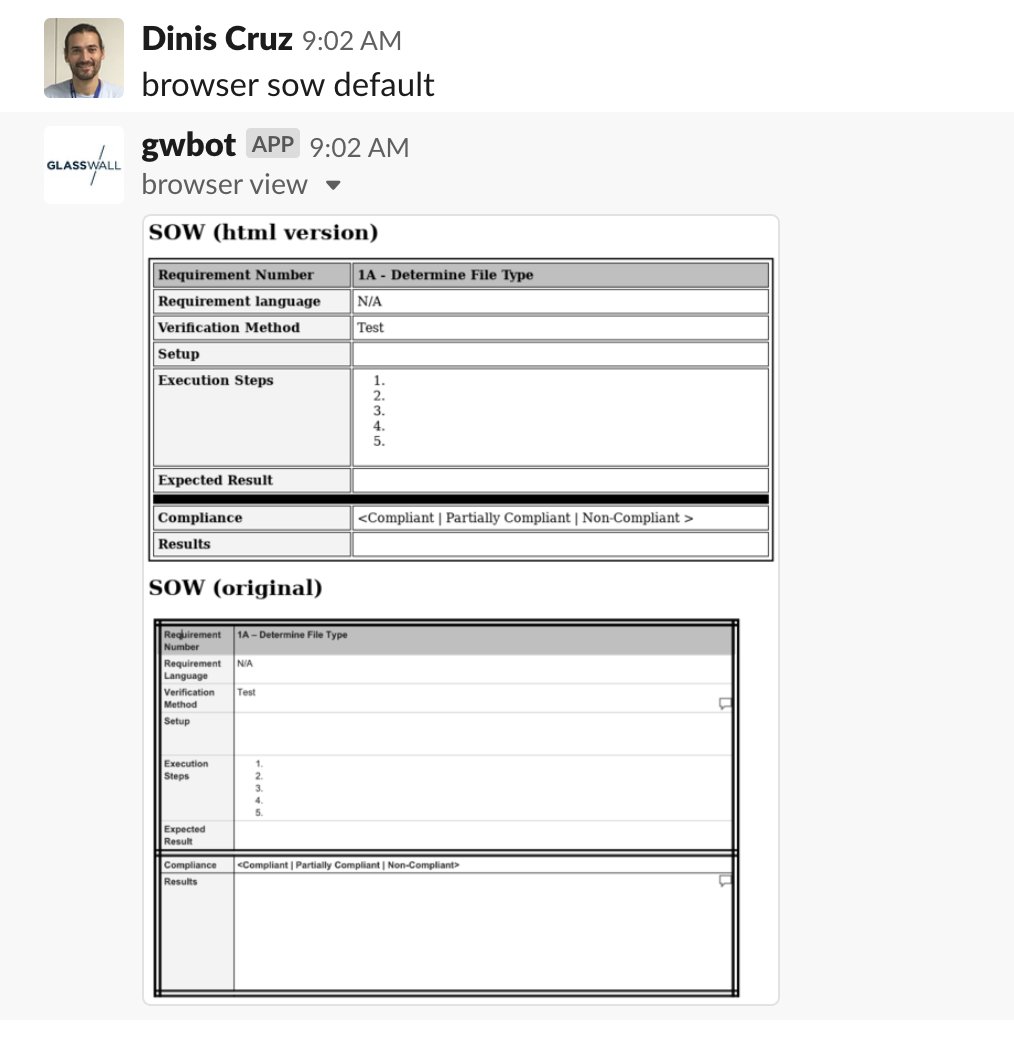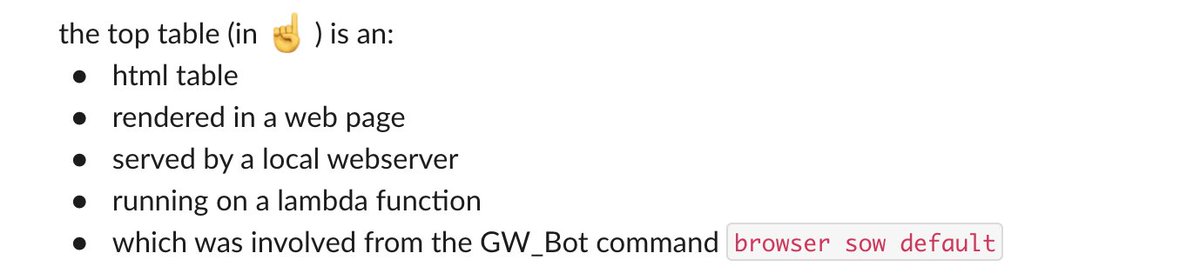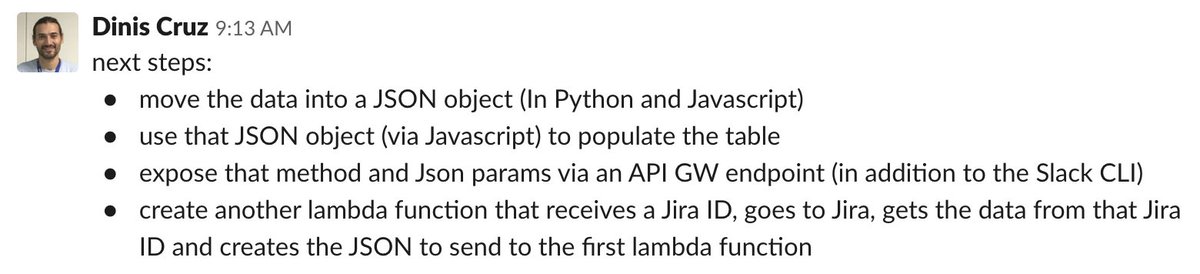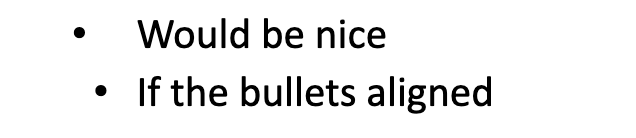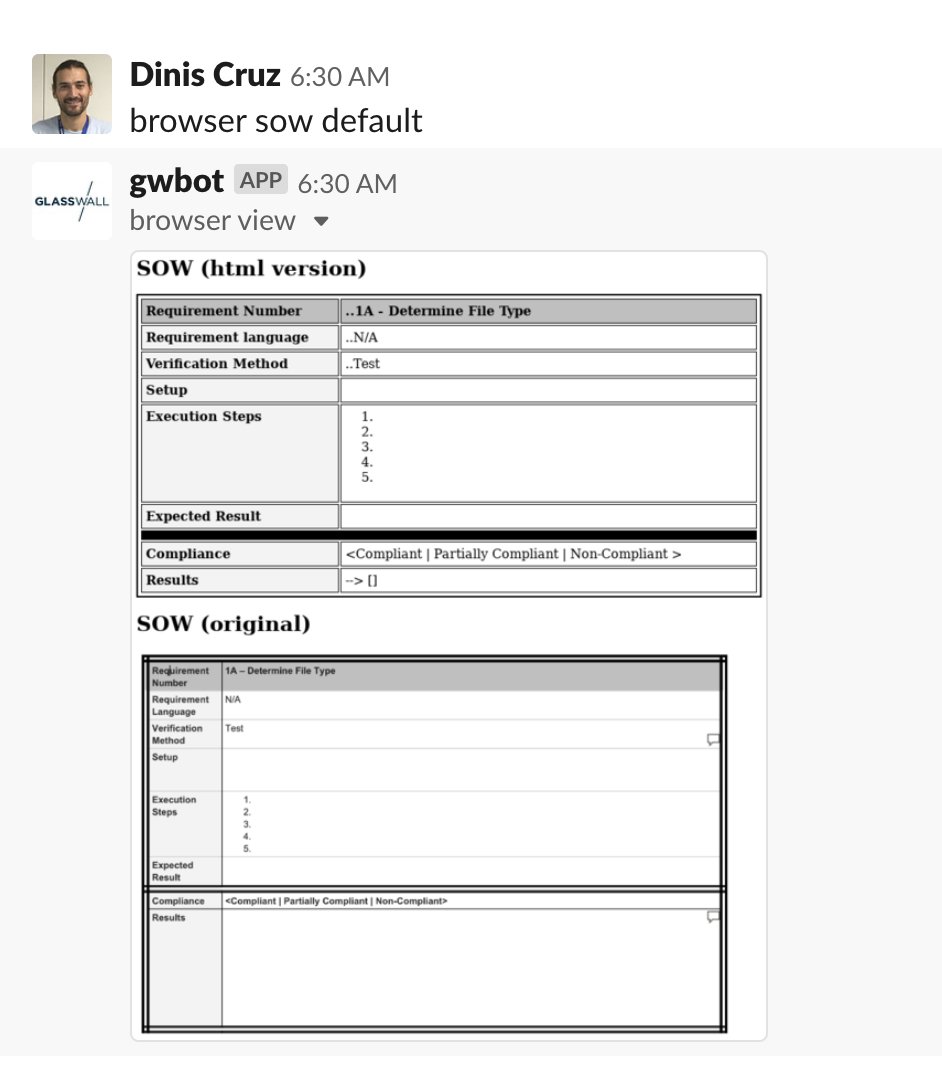
"@GlasswallGlobal is doing a project for one of our clients which required a number of improvements to our engine. As part of this project an SOW (Statement of Work) document was created which defines the outcomes"
So our approach was to convert the SOW document into a Graph using @Jira
github.com/filetrust/GW-B…
and
github.com/filetrust/OSBo…
(that tweet thread is quite long, since it explain in details how to run a local webserver in an lambda function and take a screenshot using chrome headless)
The setup of that Lambda function is documented on this Twitter thread
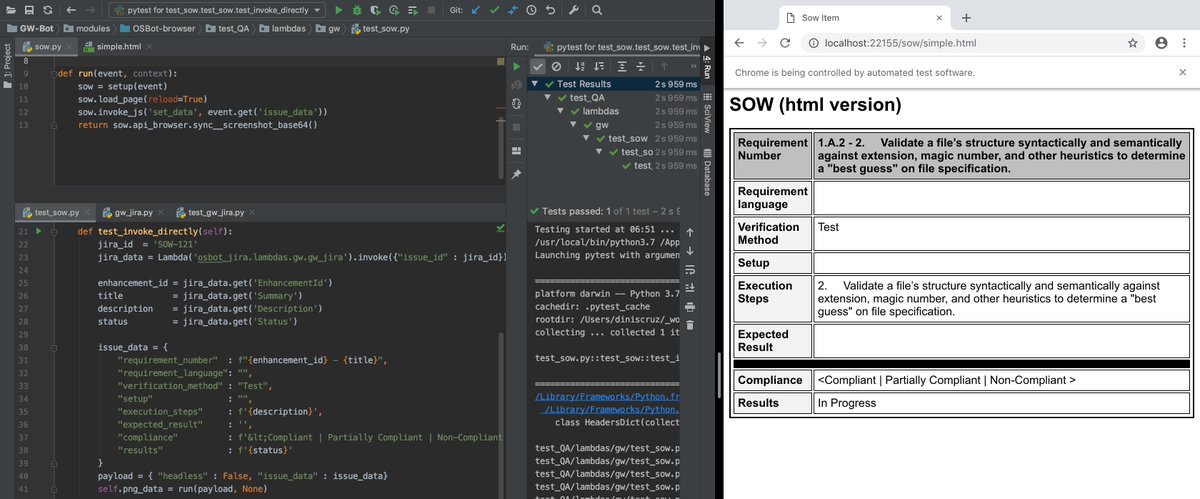
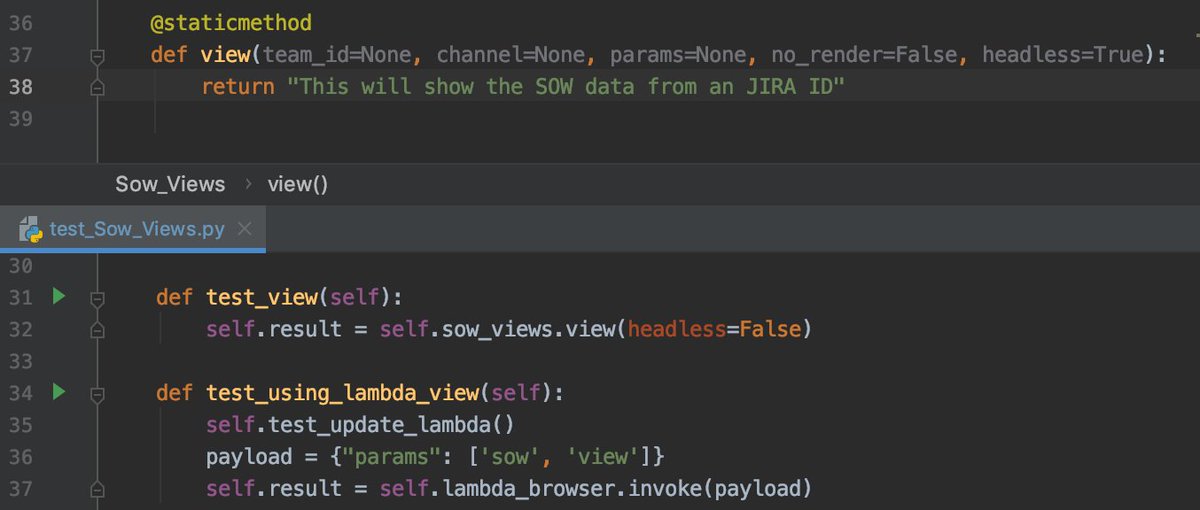
- retrieves an issue ID from the @SlackHQ params
- calls the lambda function with an issue_id (receiving back an string with png_data)
- if there is NOT an channel value just returns the png_data (to allow testing)
- else send png to slack as image
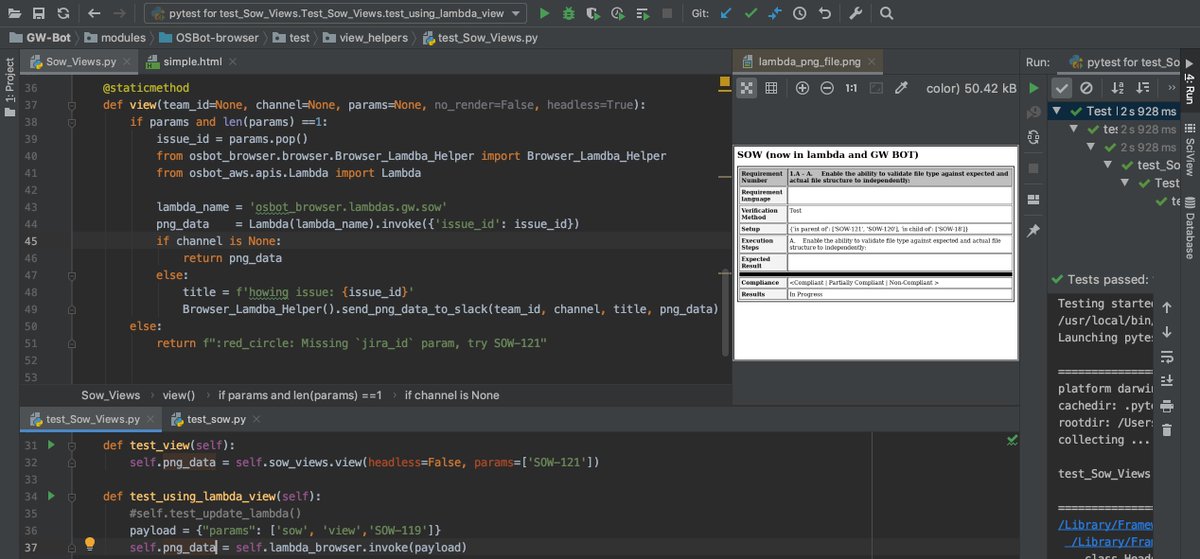
1) view the status of a SOW result in Slack
2) make a change in Jira
3) see the changes shown in Slack
4) goto 2)
And this this will be even better when the JIra fields are auto-populated from tests executions