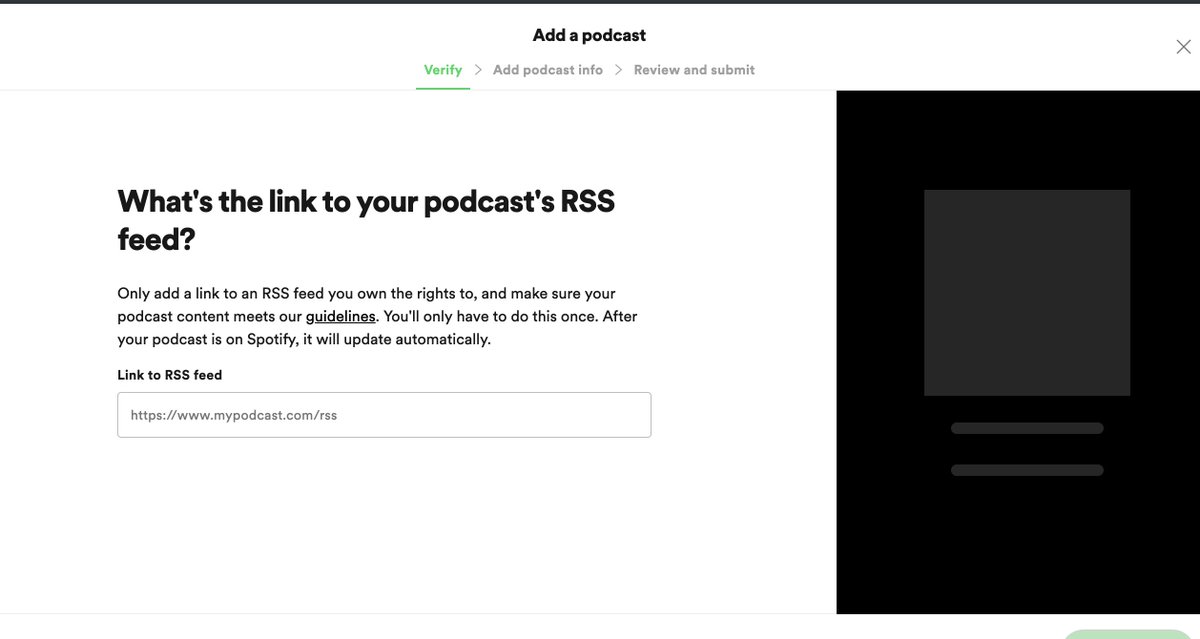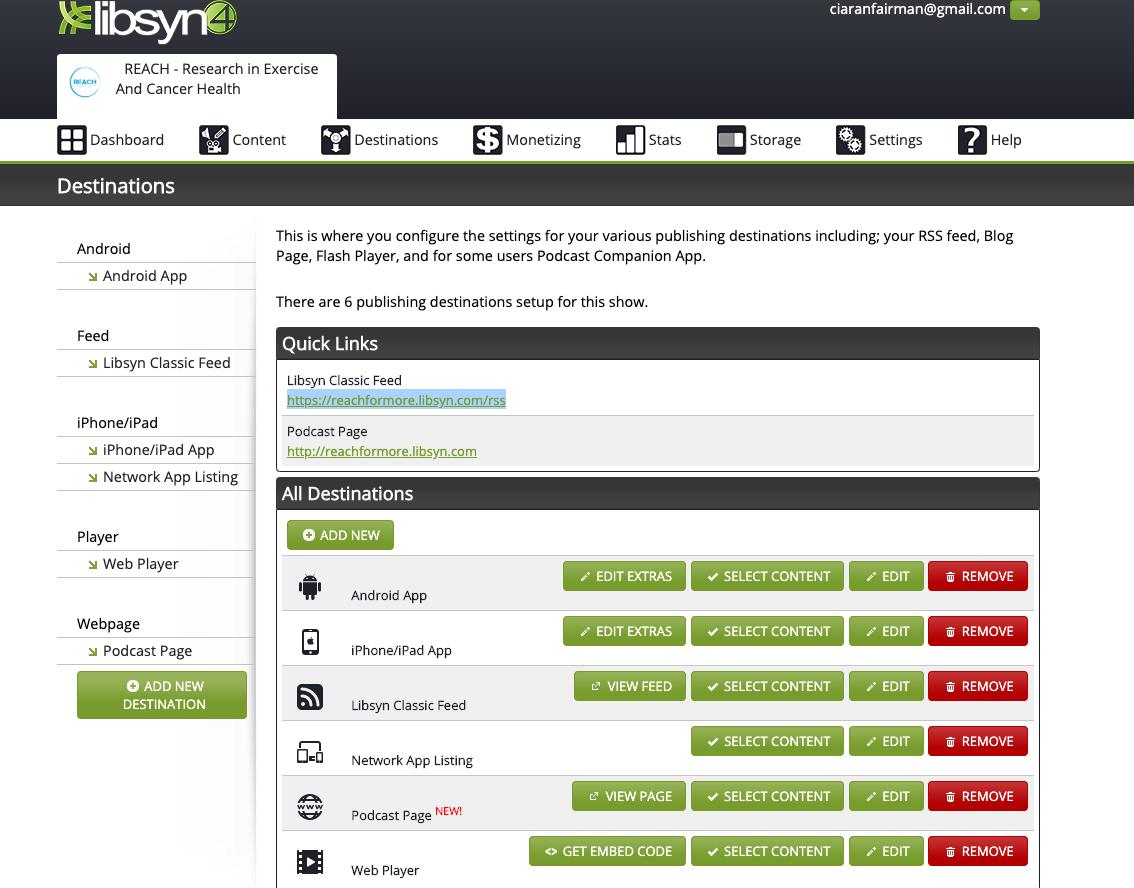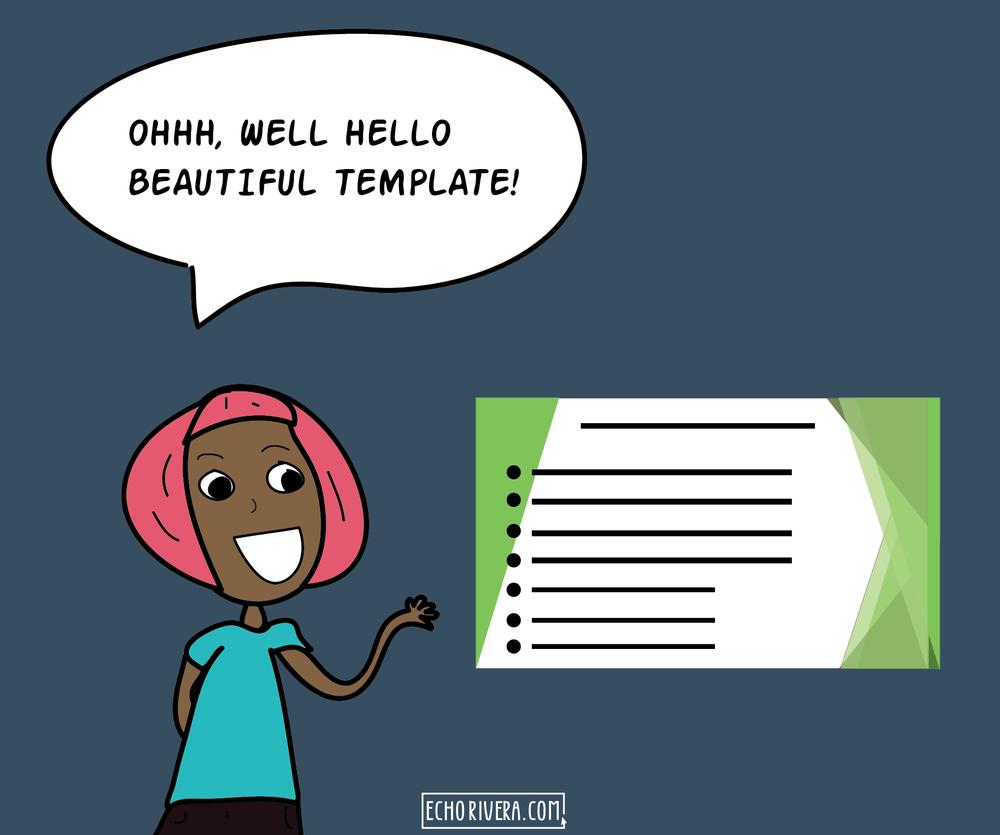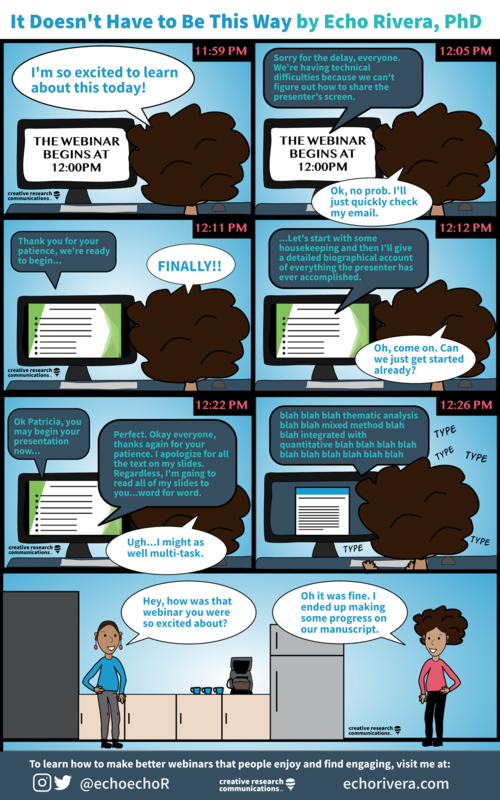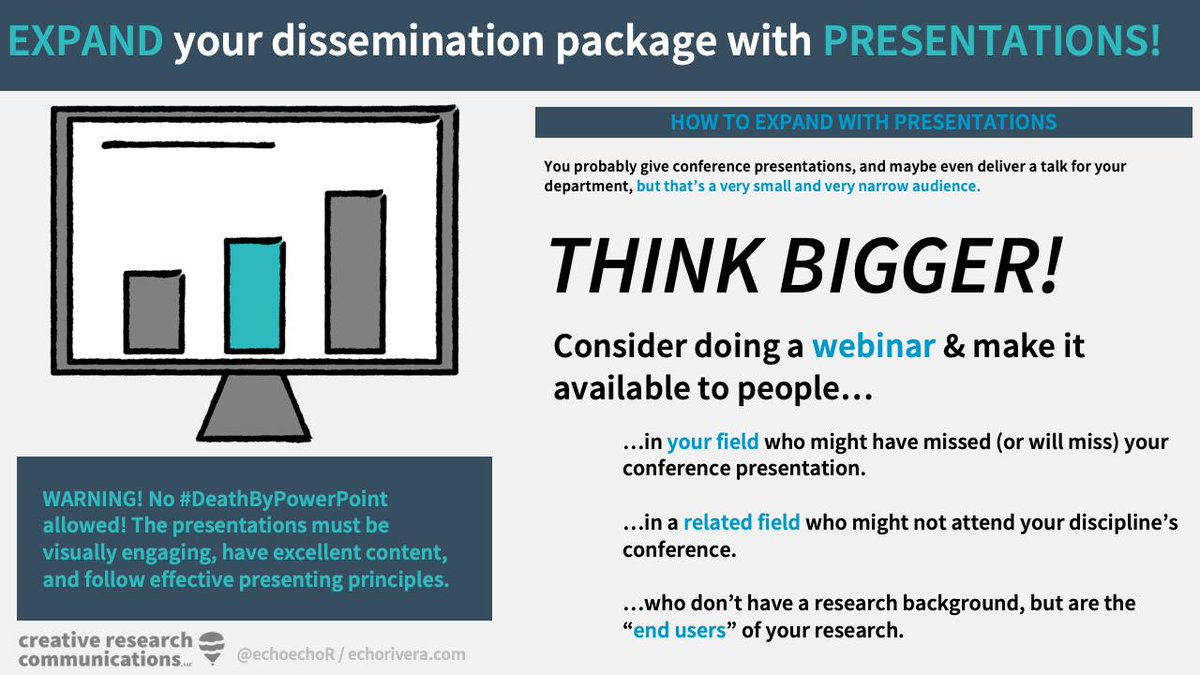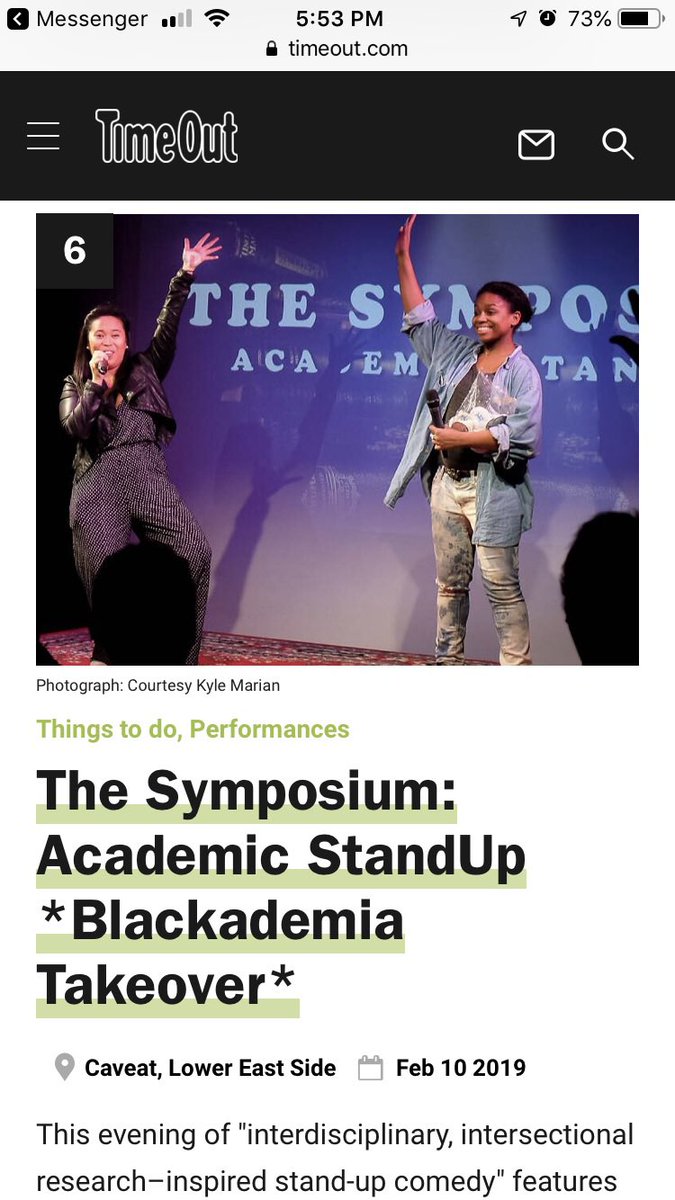Editing,
Here’s where I have to admit - I am pretty lazy. You can go down a rabbit hole with removing background noise, clicks and all that stuff. It is important, and certainly critical at a level where you’re getting your 1/
Submitting to iTunes. itunesconnect.apple.com/login
Go to itunesconnect and sign in with your appleID. From here you can select podcasts where you will submit your podcast for approval. 7/
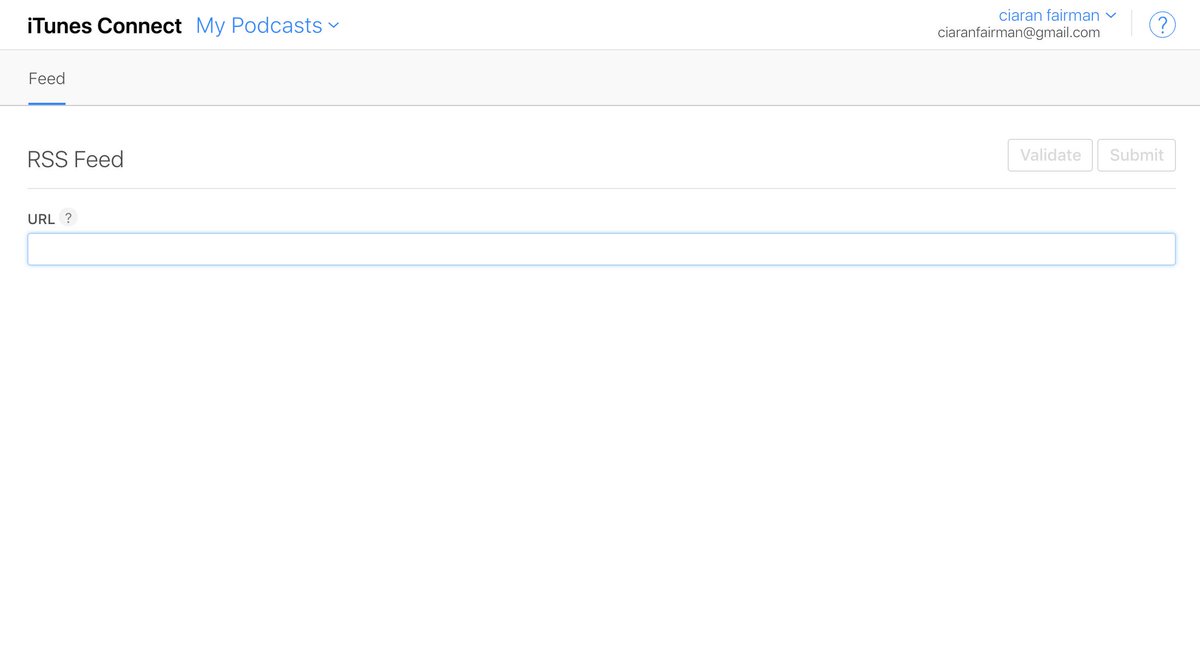
Jump on to podcasters for Spotify. Click on your dashboard. Down the bottom left, there should a link to add your podcast. Same process as above, grab your RSS feed from where your host and submit! 10/