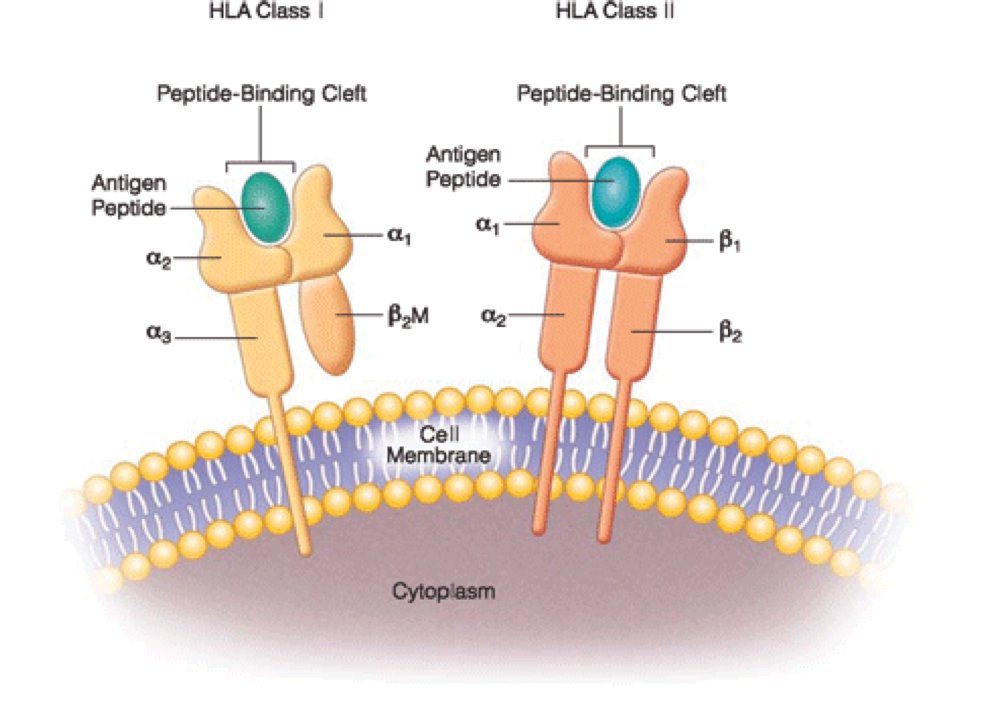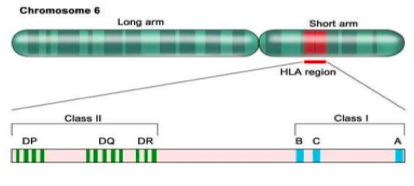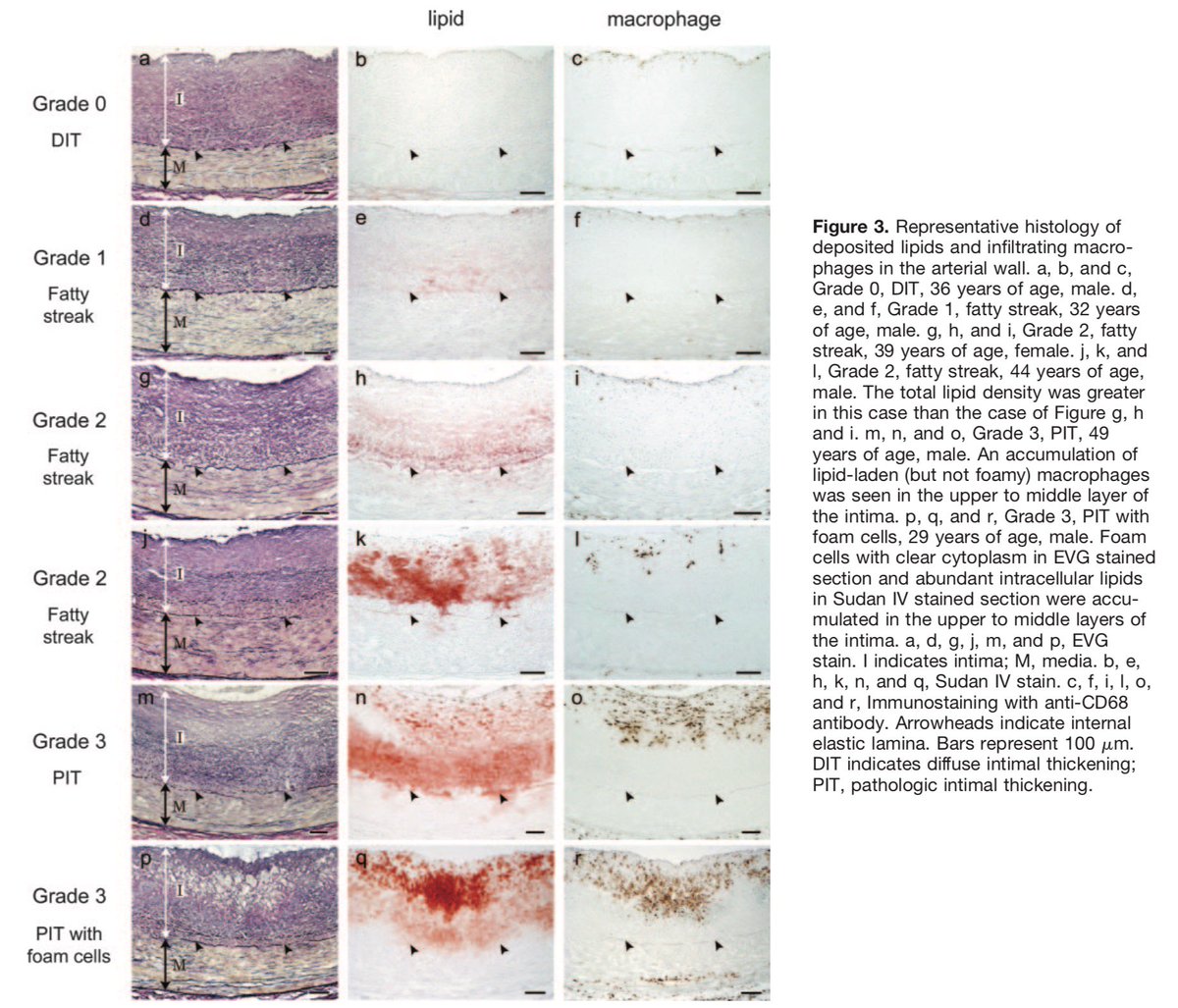We’ve all seen it, and we all grumble about it, but how can we do better? Here are a few pointers I've seen and received over the years...
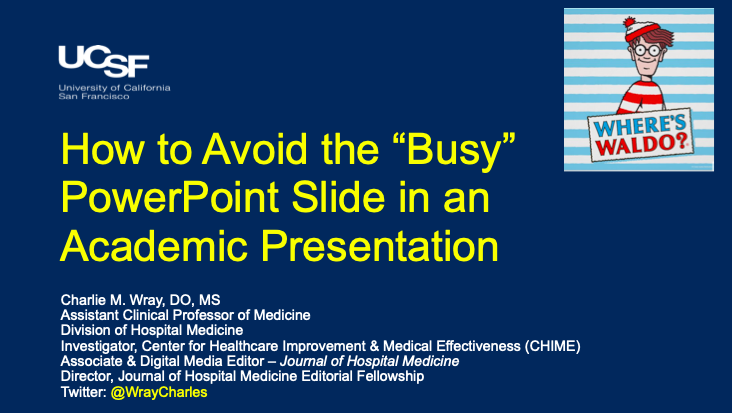
Fin
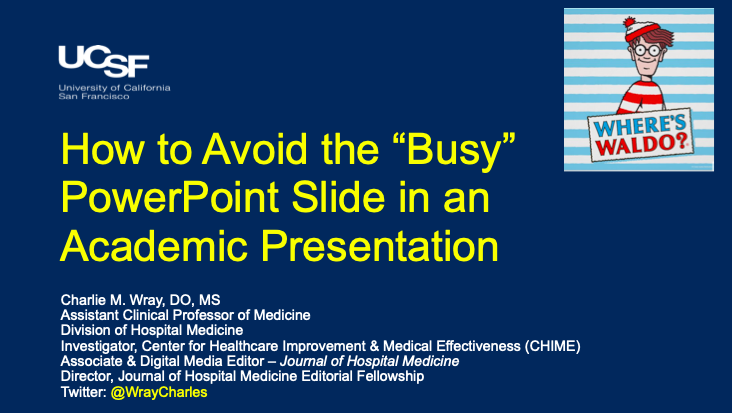
Keep Current with Charlie M. Wray
This Thread may be Removed Anytime!
Twitter may remove this content at anytime, convert it as a PDF, save and print for later use!

1) Follow Thread Reader App on Twitter so you can easily mention us!
2) Go to a Twitter thread (series of Tweets by the same owner) and mention us with a keyword "unroll"
@threadreaderapp unroll
You can practice here first or read more on our help page!