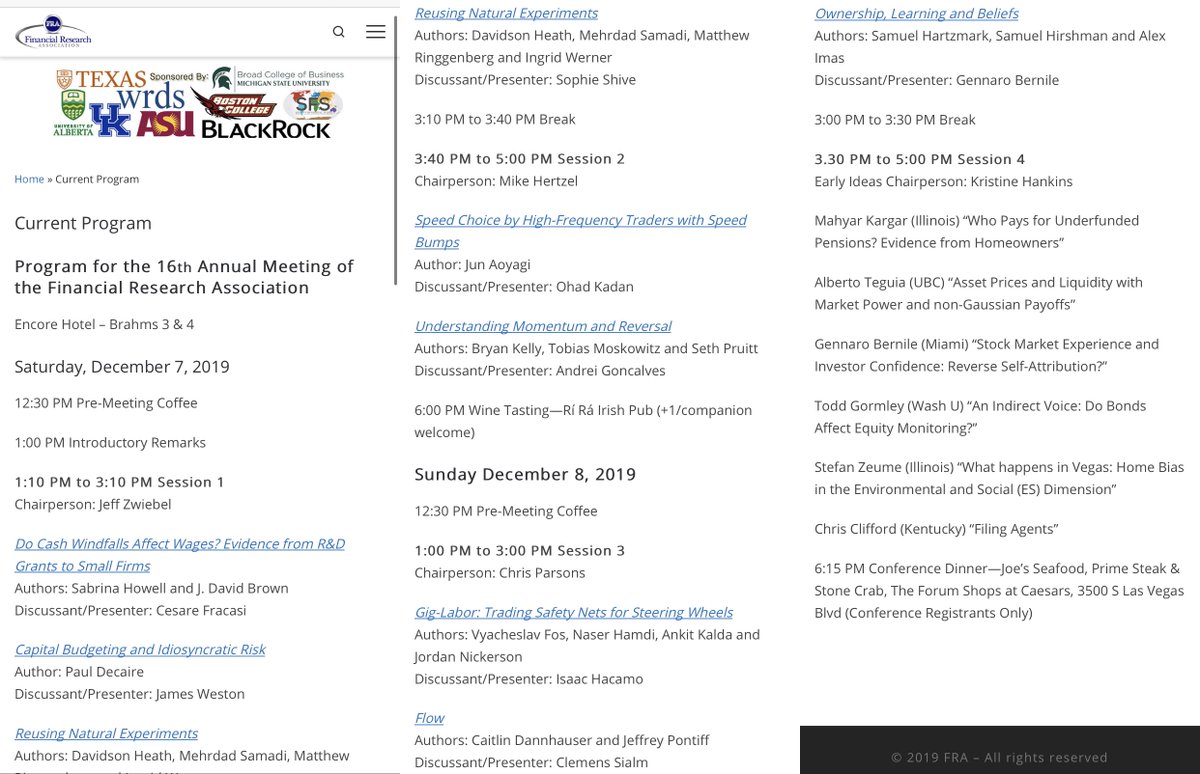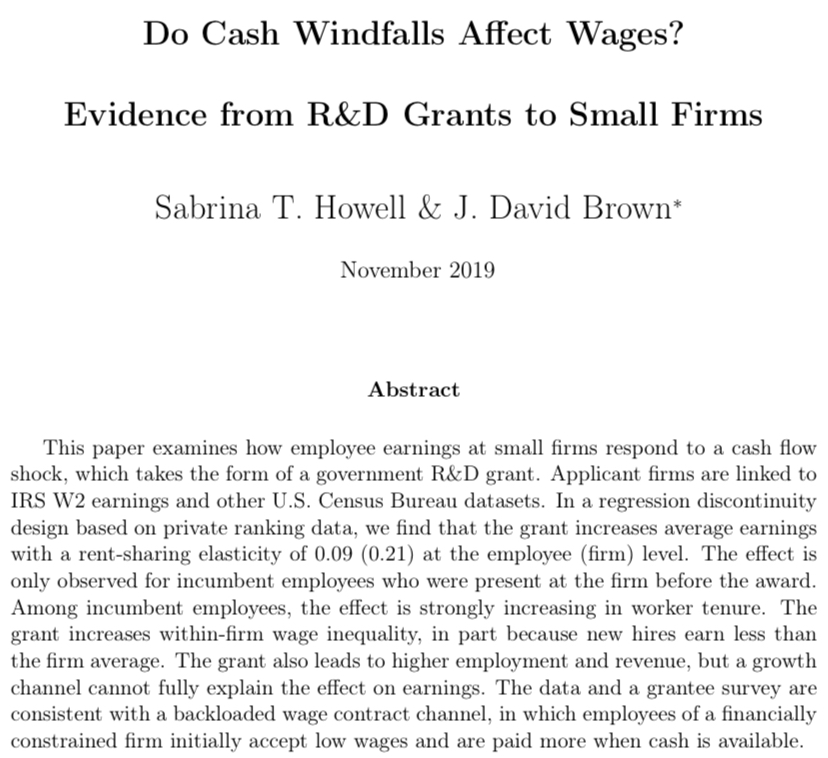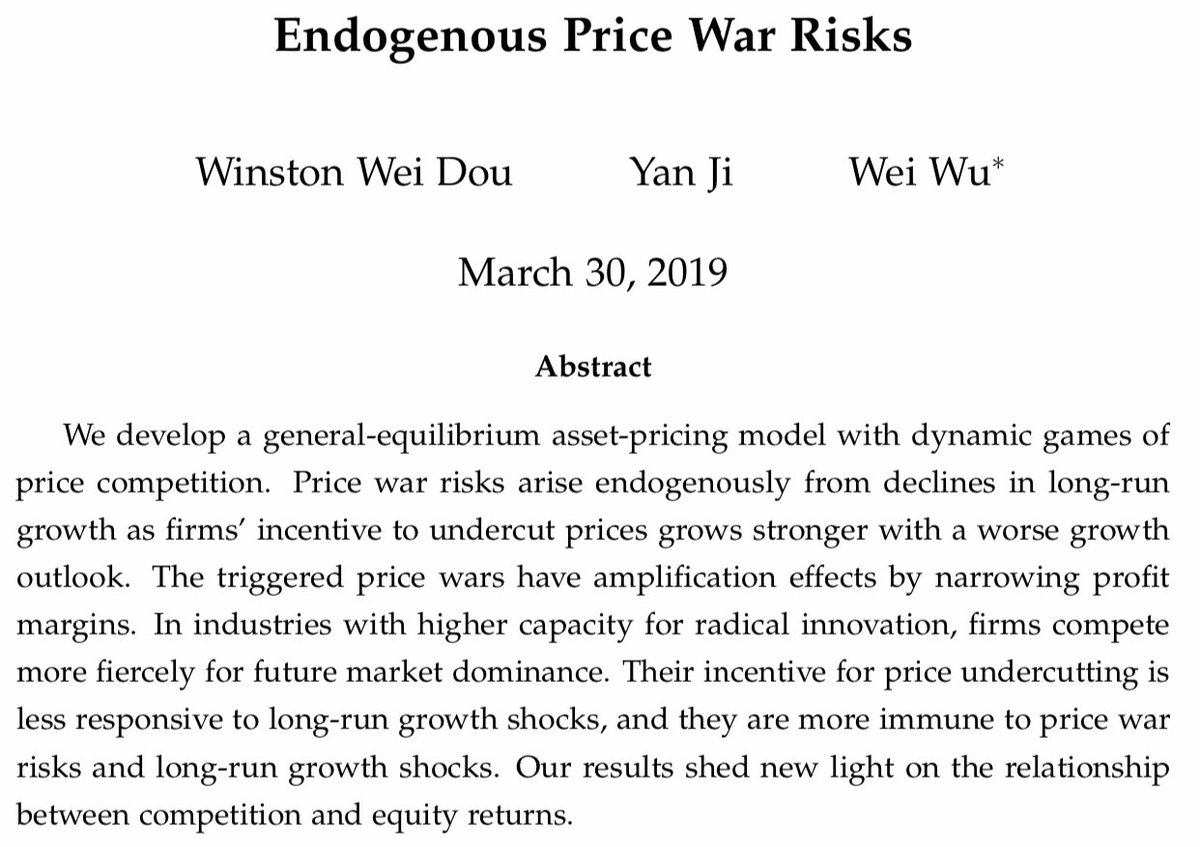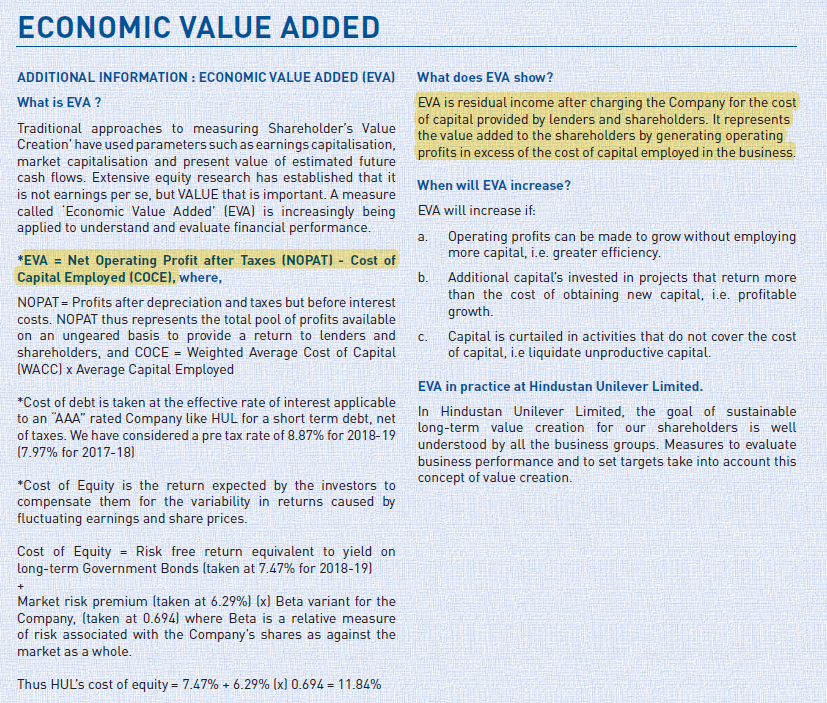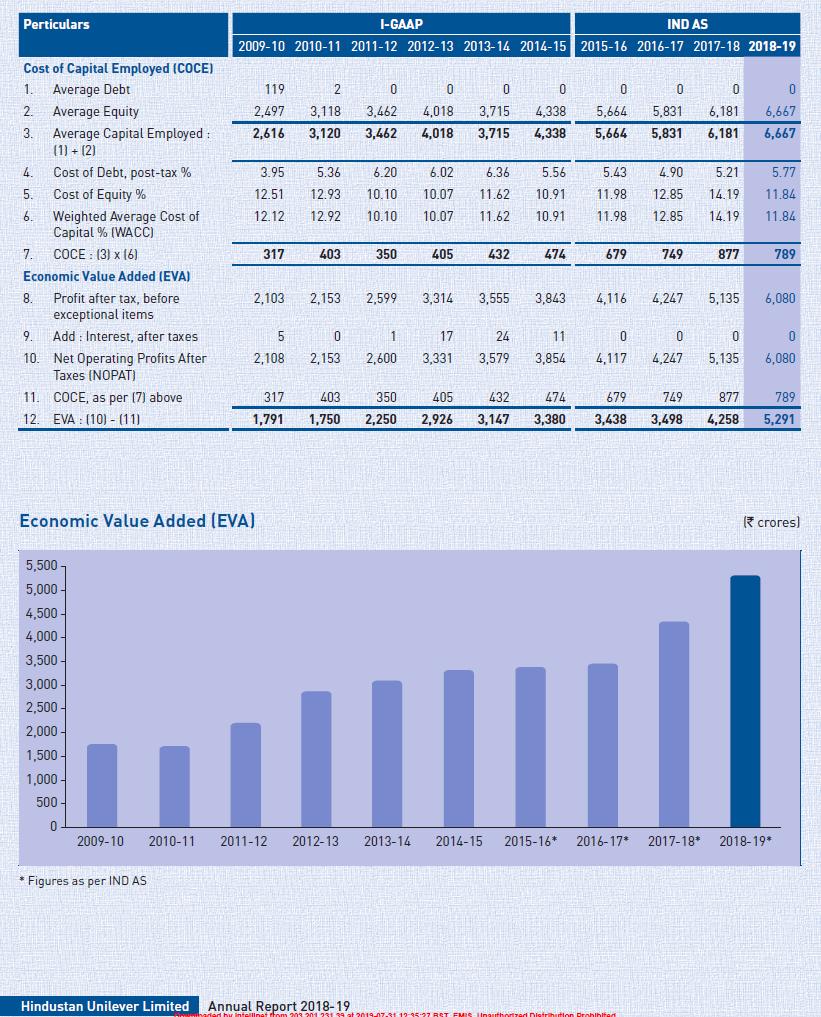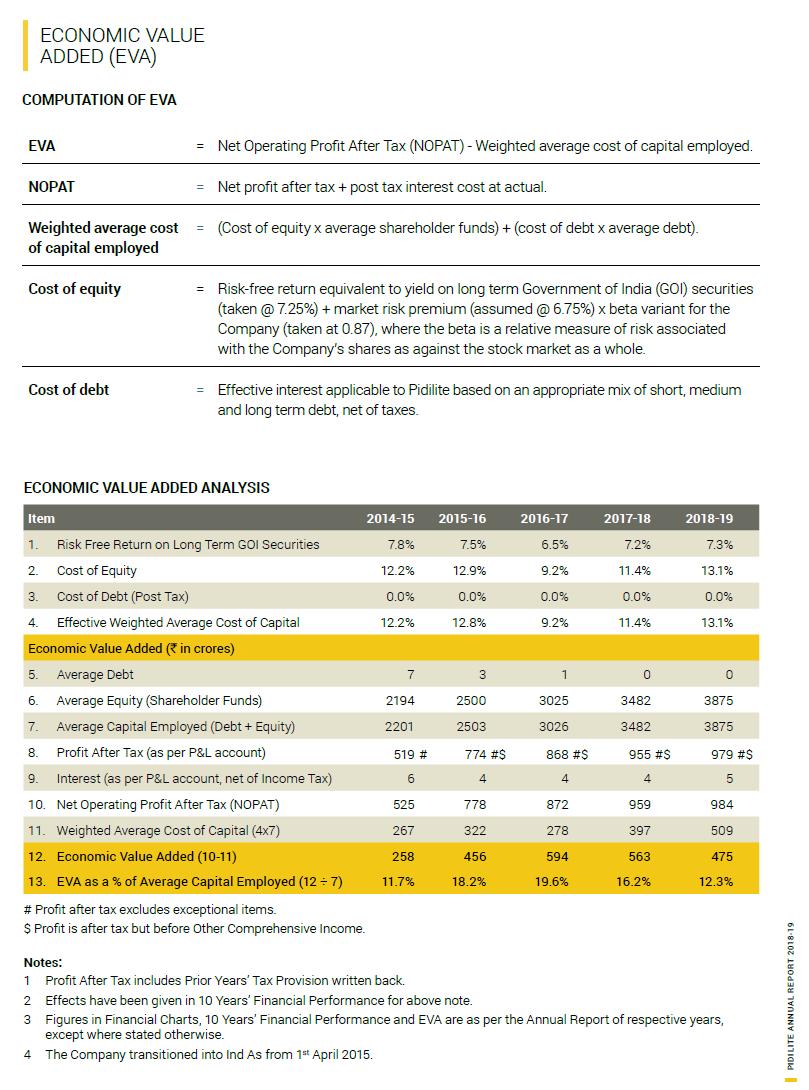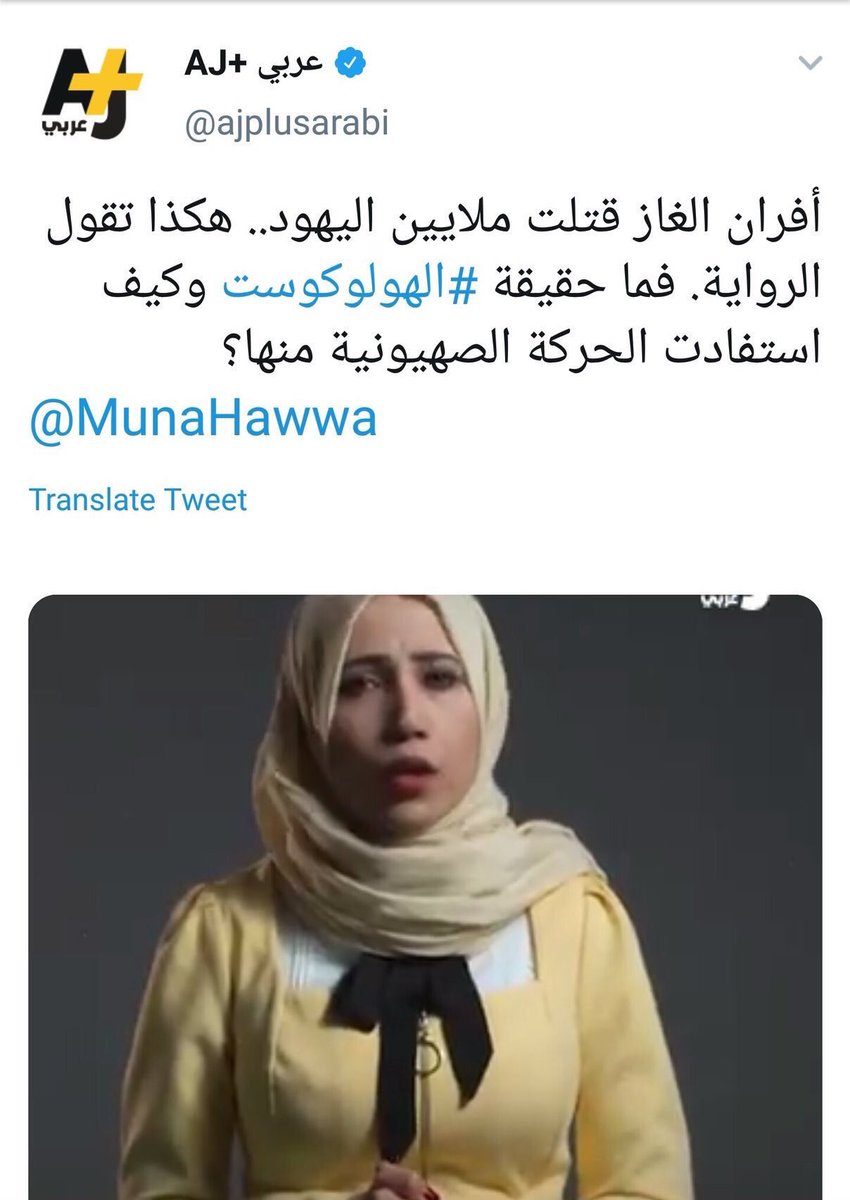My goal is to cover a few things you might consider if you’re trying to quickly get an existing course online. And my focus is on technology, not pedagogy. 1/
① Streaming/recording software
② Basic hardware
③ Presentation software
④ Advanced hardware
⑤ Tips and tricks
I’m not going to cover discussion forums, homework, etc. Your students probably already use an LMS (Blackboard or Canvas) and I’d stick with that for now. 2/
Key question is teaching synchronously (live) vs recorded.
Synchronous teaching should still get recorded for later, but ANY live viewing—and especially live interaction—requires particular software.
Recording? You have much more flexibility. 3/
- Powerpoint lets you record narration and annotations in-app. These recordings go with each slide, so you can re-do one slide, reorder slides, etc. You then export a video file to post. 5/
6/
OBS can also simultaneously stream live via YouTube, Twitch, etc. Even if you don’t use it, this can be good as an online backup. 7/
You need audio (microphone and headphones) and video (webcam). AUDIO IS MUCH MORE IMPORTANT THAN VIDEO.
You need headphones, but you already have headphones.
The most important thing is a decent microphone. Your students will thank you. 8/
Experts have very strong opinions. I like a dynamic (rather than a condenser) mic, which is more forgiving in a room with outside noise and echo.
I recommend the Samson Q2U amzn.to/2v8qAkg for ~$55. 9/
I use an external Razer Kiyo amzn.to/3cEZZvQ . Wirecutter has thoughts thewirecutter.com/reviews/the-be… .
But don’t sweat it. Audio is much more important. 10/
Fancier solutions include a second computer or an iPad. More on this below. 11/
—Break time. TBC.—
I use @powerpoint for teaching. It has built-in tools for doing a “laser pointer” and ink annotations. (You can put a sticky note on your monitor with keyboard shortcuts 👇.)
The most important shortcut is “W” which gives you a “whiteboard.” 12/

As long as you’re sharing/recording a *screen* rather than a *window*, it’s easy to switch from slides to Excel and back. This is a real advantage to having multiple monitors. 13/
Otherwise, you can just have a second PowerPoint open that’s just blank slides. 15/
More below (“advanced hardware”) on different ways to draw with a pen. 16/
More complicated, but a few options to consider.
First, if you want to “draw” without having to use a mouse/trackpad, consider:
- A “drawing tablet.”
- A “convertible” laptop (an external webcam and monitor will be essential) 17/
- Pointing your webcam at an actual whiteboard, or at a piece of paper! If you really want to do this, you can also use a second, separate webcam (or a document camera); @OBSProject supports multiple cameras, but other software probably doesn’t. 18/
- Using your iPad as an external monitor! This is awesome if you have a reasonably new Mac and iPad, and setup is *super* easy (it’s called Sidecar, and is built into MacOS and iPadOS support.apple.com/en-us/HT210380 ). You can draw with your finger or an Apple Pencil. 19/
This is a luxury, but a nice one. It’s basically just a super-customizable second keyboard. 20/

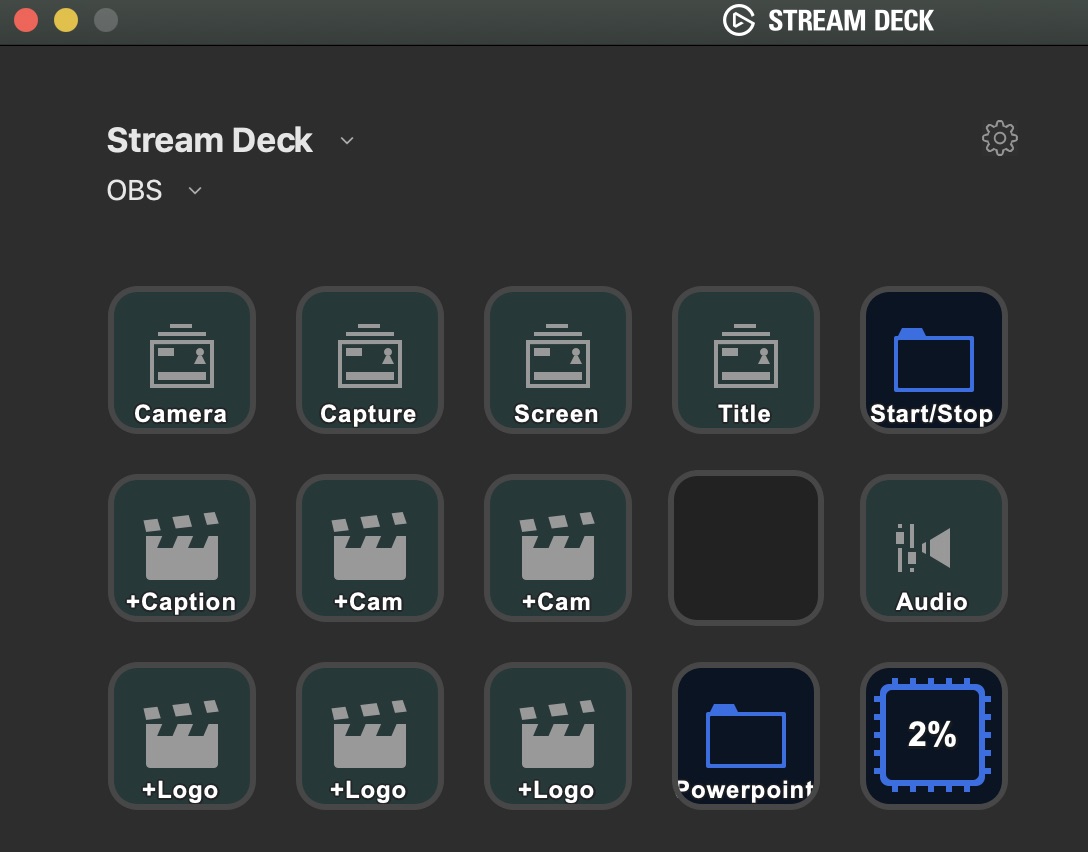
Among others, the two computers get separate keyboards/mice, so you can manage recording/streaming (incl. student interaction) without screwing up your presentation. 23/
A grab-bag:
- Ethernet is better than Wifi.
- Keep your laptop plugged into a power outlet.
- Turn off notifications on your computer. Move the files off your desktop. Hide your browser tab bar and bookmarks bar.
24/
- If you’re recording, record in high quality (hard drive space is cheap!) I then convert to lower quality before uploading using the free, open-source HandBrake handbrake.fr
25/
- If you are trying to manage live student interaction (e.g. questions, text chat, polls), consider having a teaching assistant be in the room with you on a separate computer.
- Consider a voice recorder for redundant backup of your audio thewirecutter.com/reviews/the-be…
26/
- @AndrewZeitlin says you can log in twice, once from your PC and once from your iPad
- @julian_finecon notes you can connect your iPad via USB Instructions: support.zoom.us/hc/en-us/artic…
27/
✔︎ Ethernet
✔︎ Multiple monitors
✔︎ Graphics tablet
✔︎ @OBSProject
28/
- Lighting
- Acoustics . Andrea mentions lavalier (i.e., shirt-clip) mics, but my limited experience is that cheap lavs aren’t great /29
Here’s the digital pedagogy thread you’re looking for (from an expert, @slamteacher):
30/