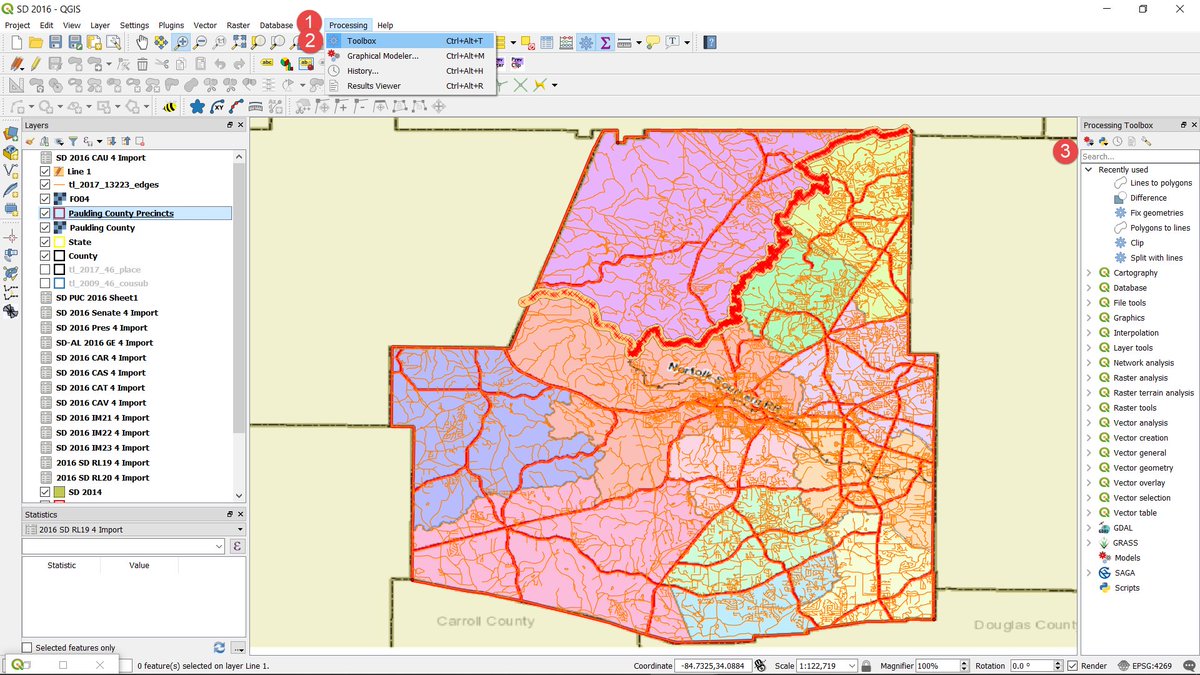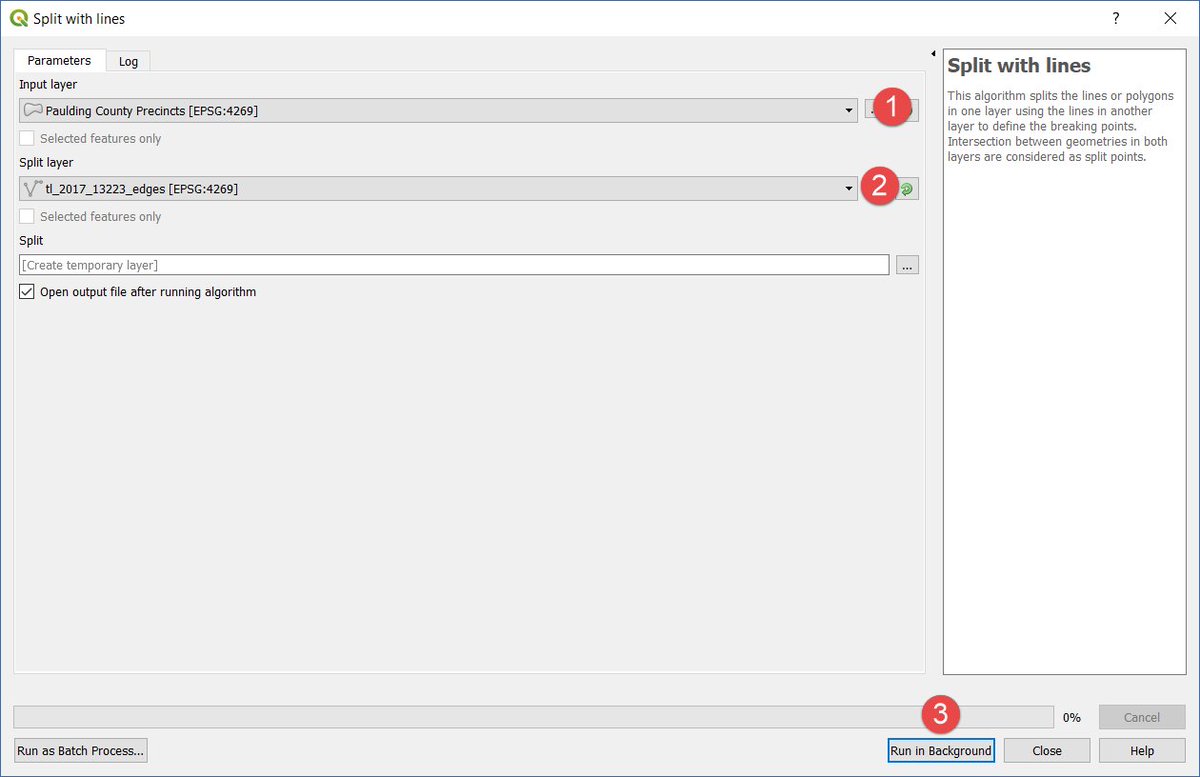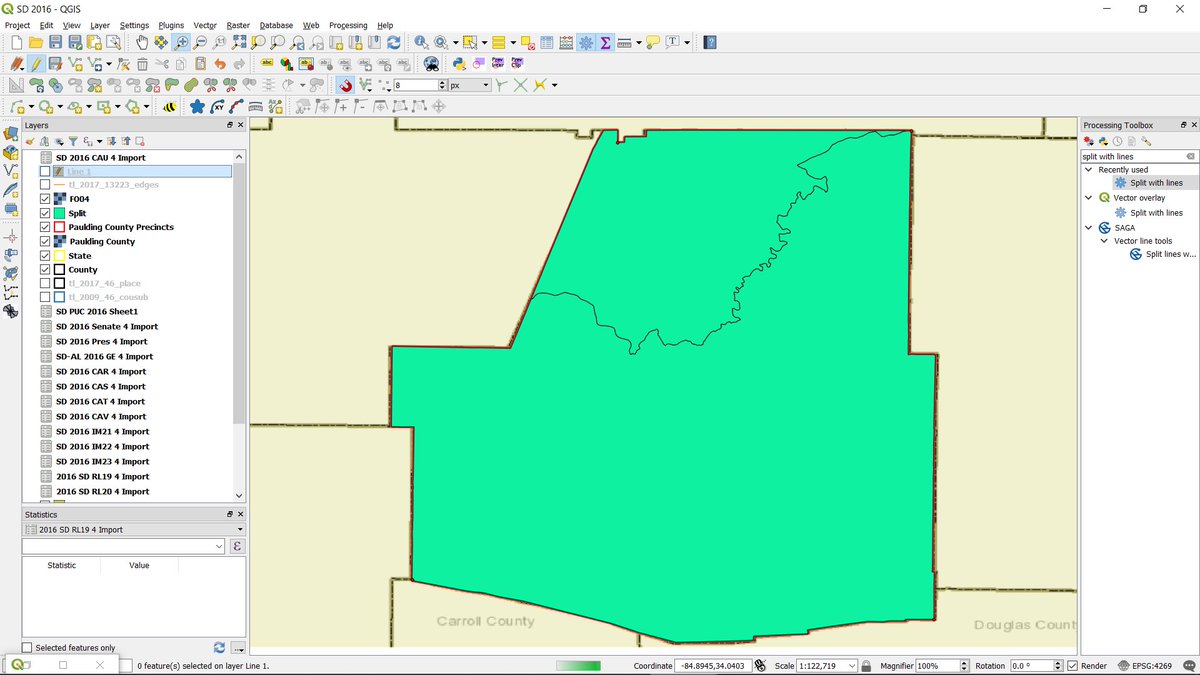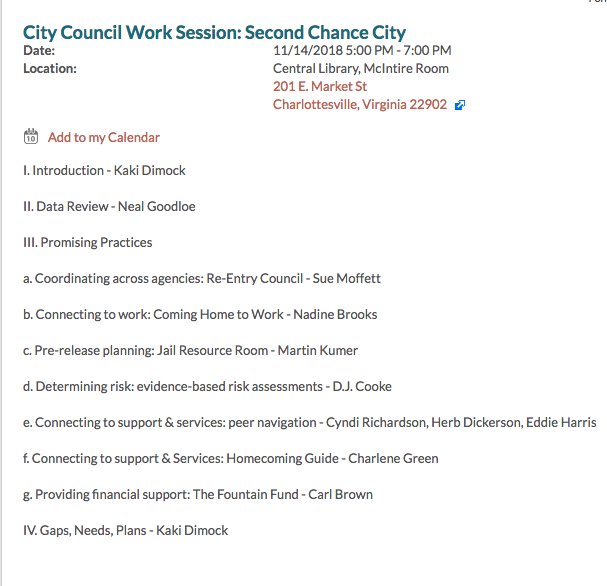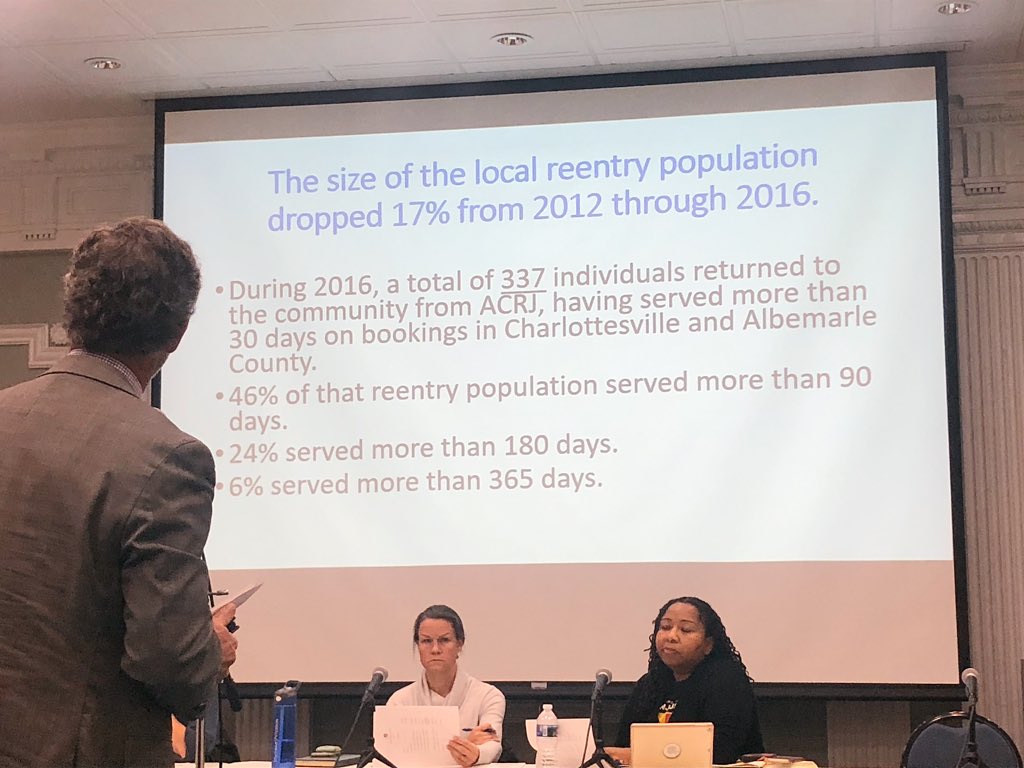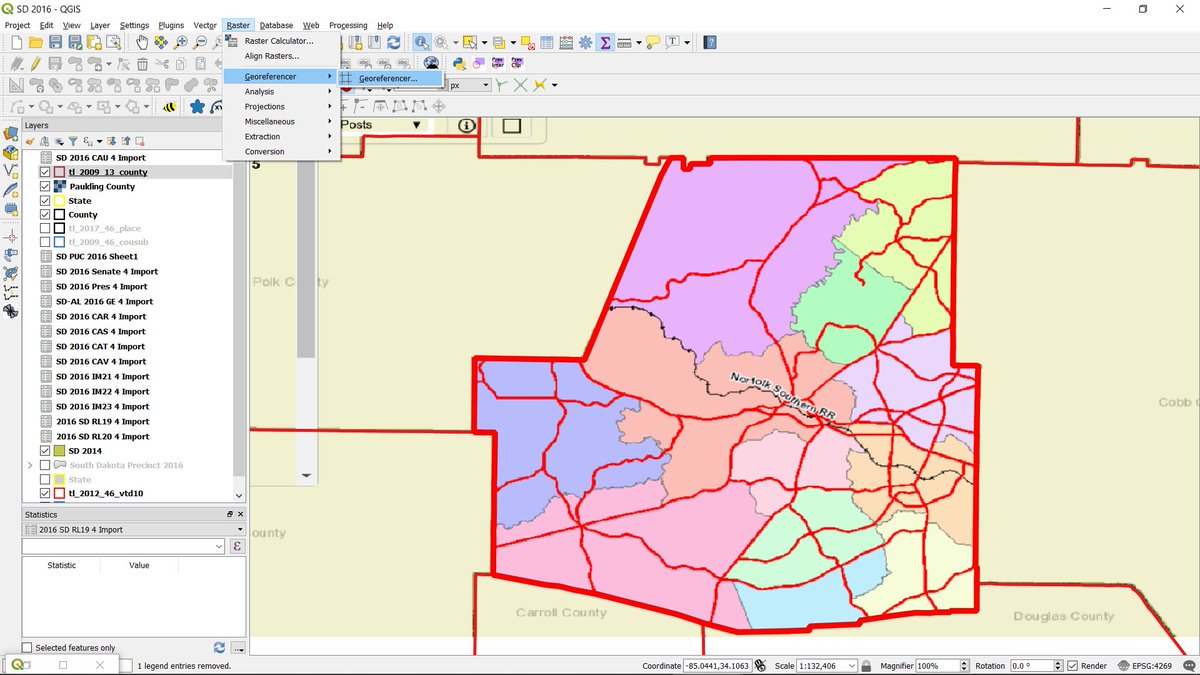
Click on From map canvas. This will bring you back to main QGIS. Click on the same point in QGIS. That will bring you back to the Georeferencer window. Hit OK to save your point. Repeat at least 2 more times with different points.
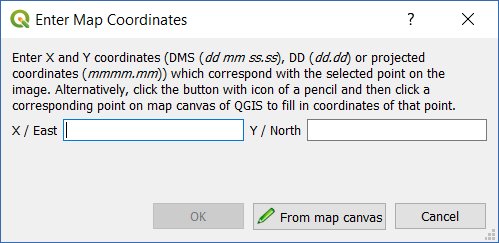
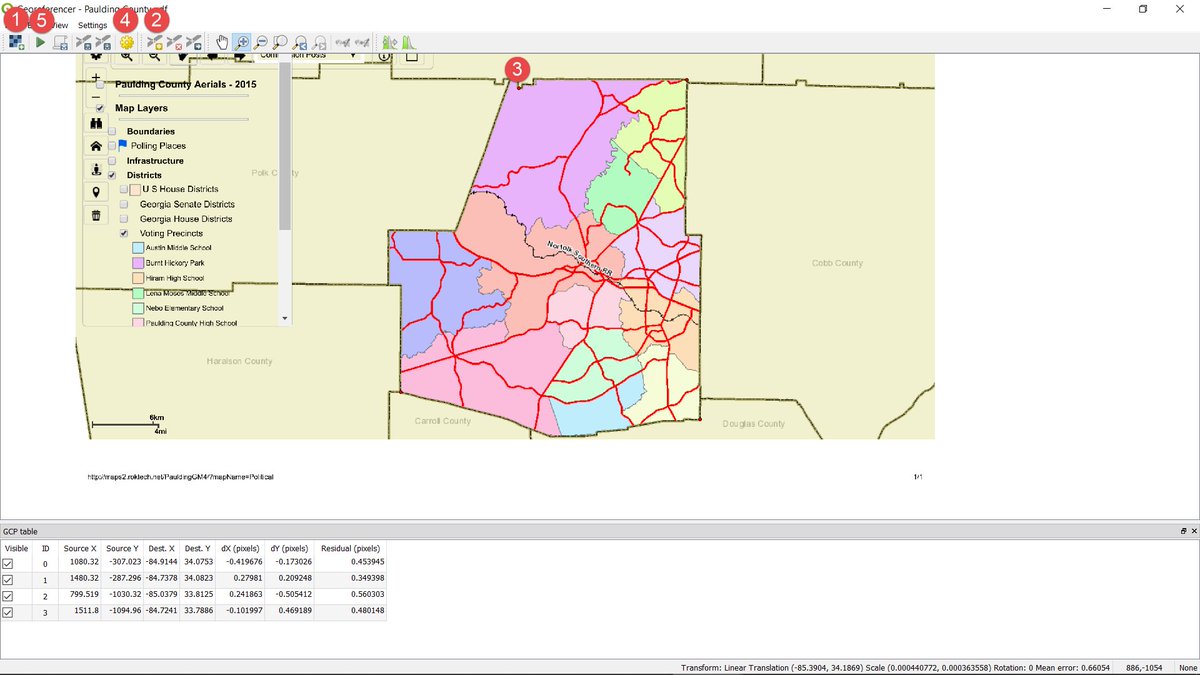
Select 2017/All Lines hit Submit, then Select Georgia/Paulding County. Unzip the file & open in QGIS.
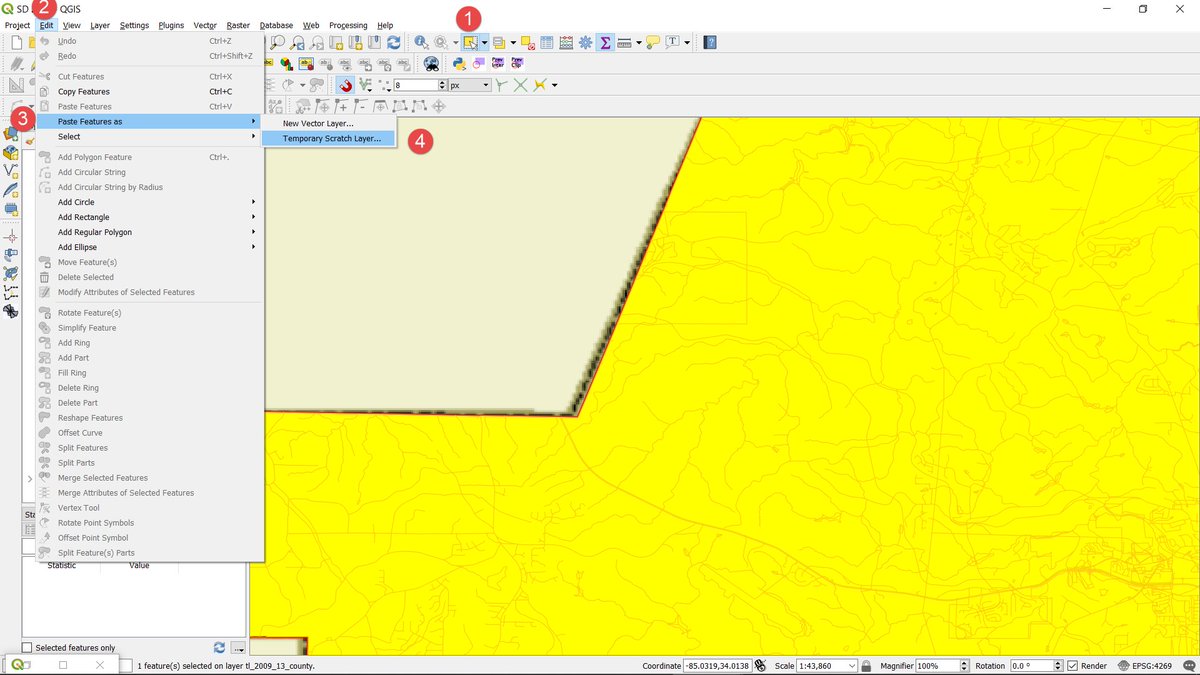
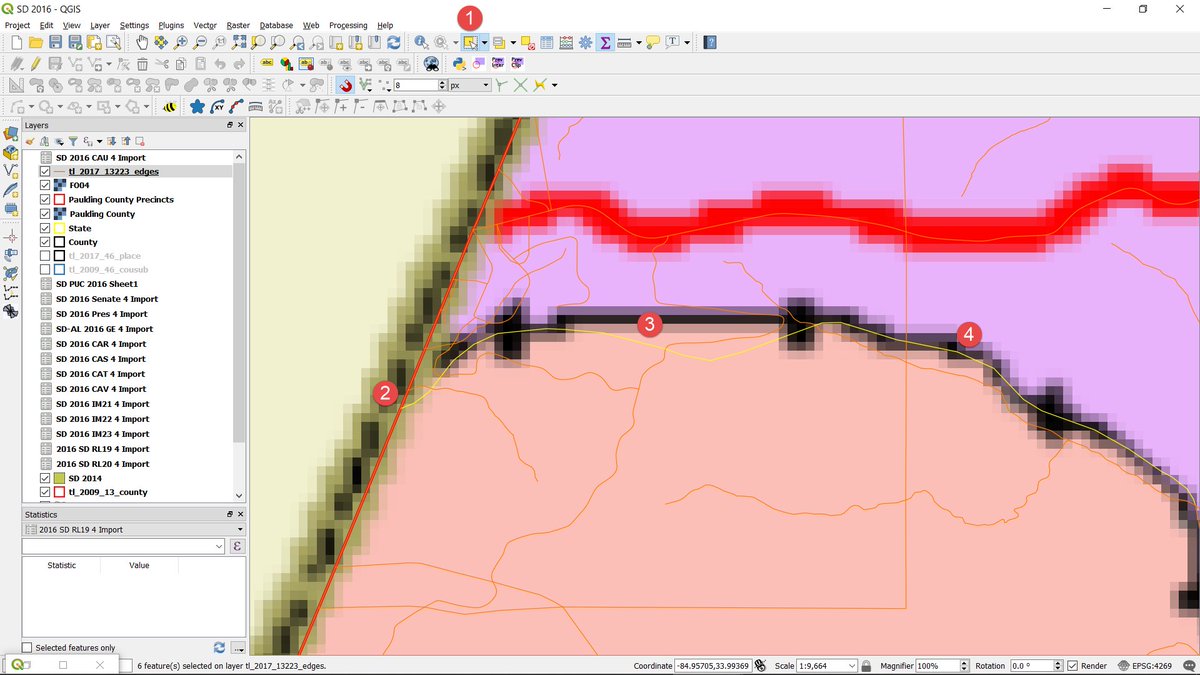
SHIFT-Select every segment along the precinct border until you reach another border.
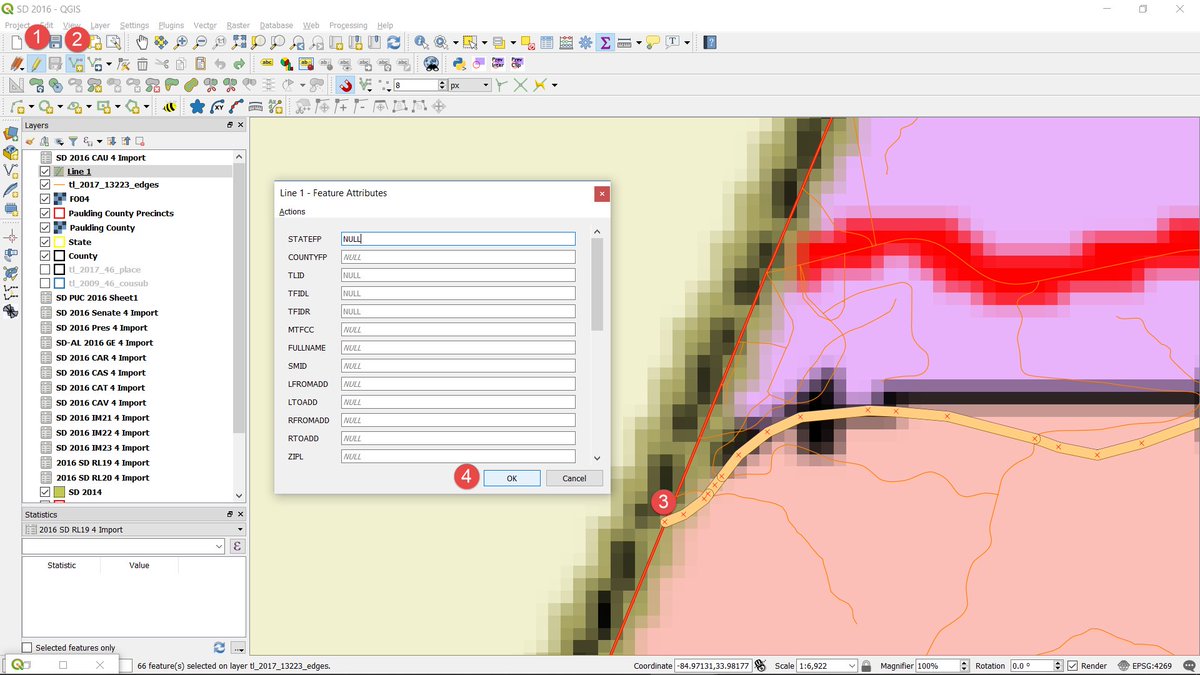
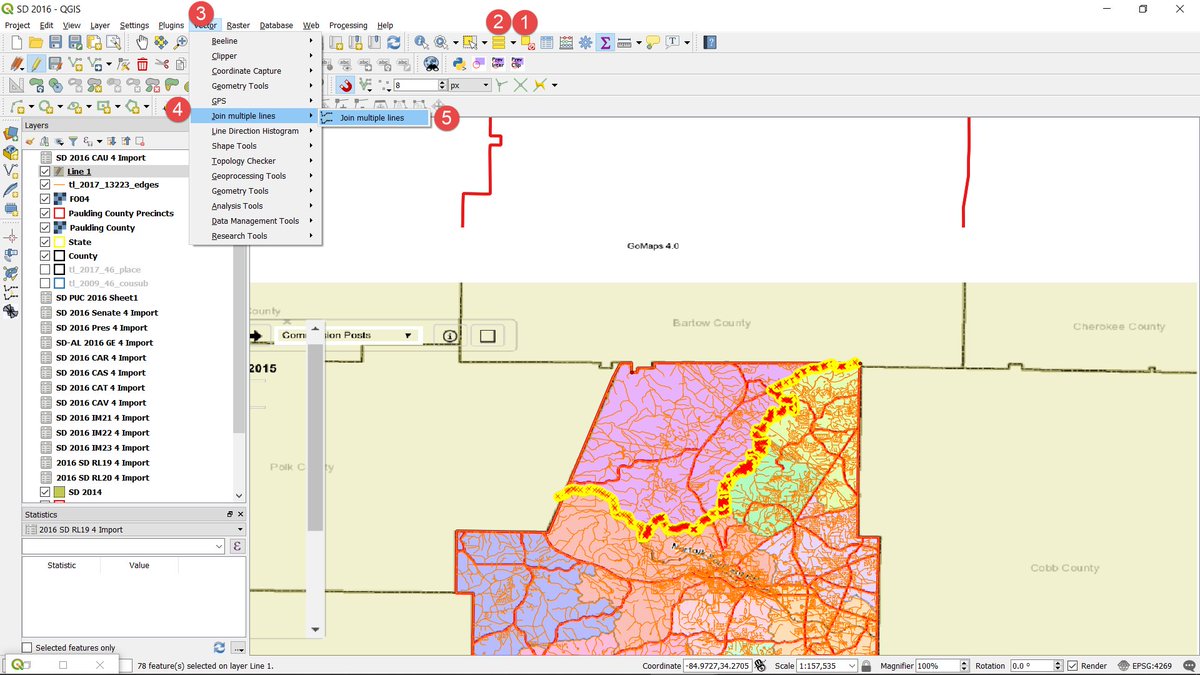
Next, we'll split the Paulding County layer by Line 1. To do this, open up the toolbox by hitting CTRL-Alt-T or 1) Processing-->2) Toolbox. 3) Search for...